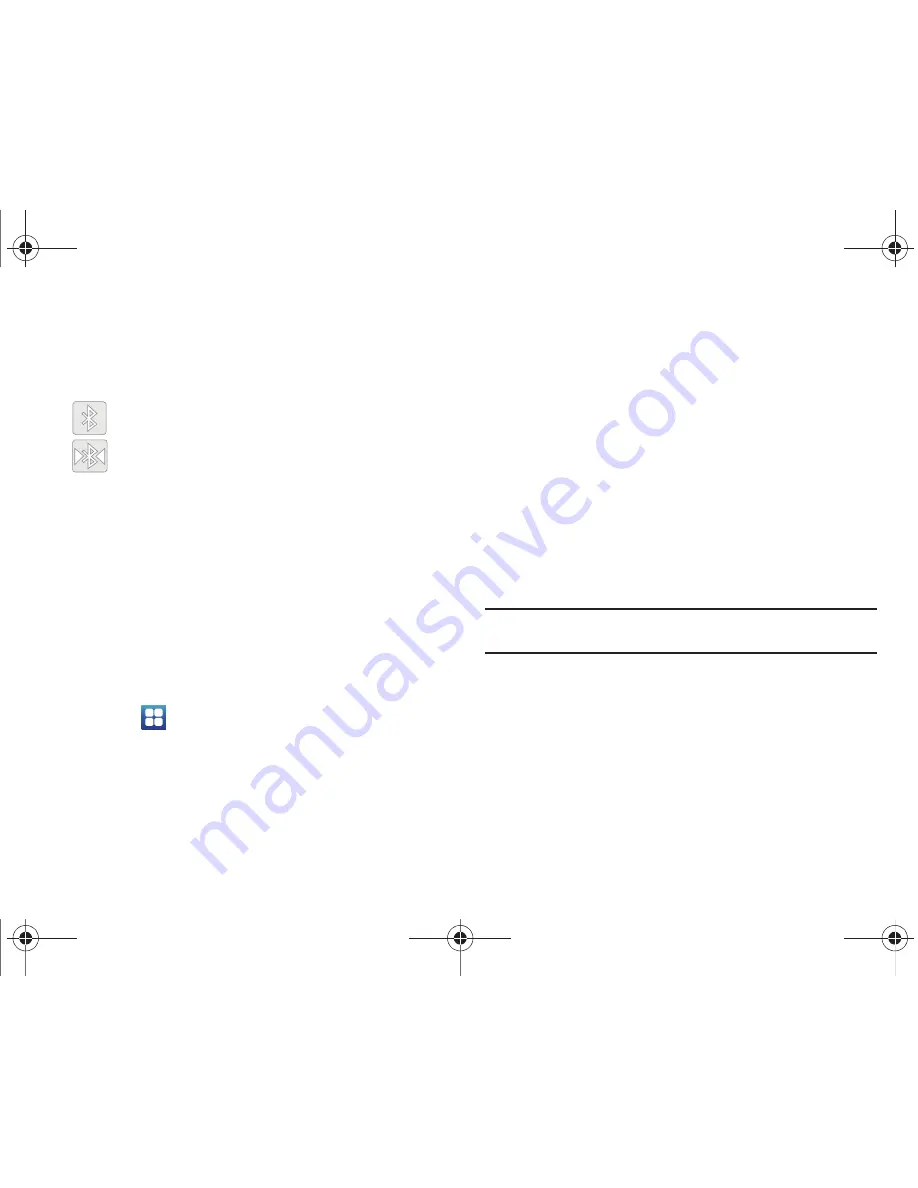
118
Bluetooth Status Indicators
The following icons show your Bluetooth connection status
at a glance:
Displays when Bluetooth is active.
Displays when Bluetooth is connected (paired) and
communicating.
Bluetooth Settings
The Bluetooth settings menu allows you to set up many of the
characteristics of your device’s Bluetooth service, including:
•
Entering or changing the name your device uses for Bluetooth
communication and description
•
Setting your device’s visibility (or “discoverability”) for other Bluetooth
devices
•
Displaying your device’s Bluetooth address
To access the Bluetooth Settings menu:
1.
Touch
➔
Settings
➔
Wireless and networks
➔
Bluetooth settings
.
2.
Verify Bluetooth is active.
3.
Touch the
Device name
,
Visible
, and
Scan devices
fields to
set the options.
To change your Bluetooth name:
1.
Verify Bluetooth is active.
2.
From the Bluetooth settings page, tap
Device name
.
3.
Tap the
Device name
field and enter a new name.
4.
Tap
OK
to complete the rename process.
To set visibility:
1.
Verify your Bluetooth is active.
2.
From the Bluetooth settings page, tap
Visible
.
Making your device visible allows other devices to pair and
communicate.
Note:
Your device is visible for up to 120 seconds (2 minutes). This value
appears as a countdown within this field.
To scan for Bluetooth devices:
1.
Verify Bluetooth is active.
2.
From the Bluetooth settings page, tap
Scan devices
to
search for visible external Bluetooth-compatible devices
such as headsets, devices, printers, and computers.
T959 Supersonic.book Page 118 Thursday, August 5, 2010 4:13 PM






























