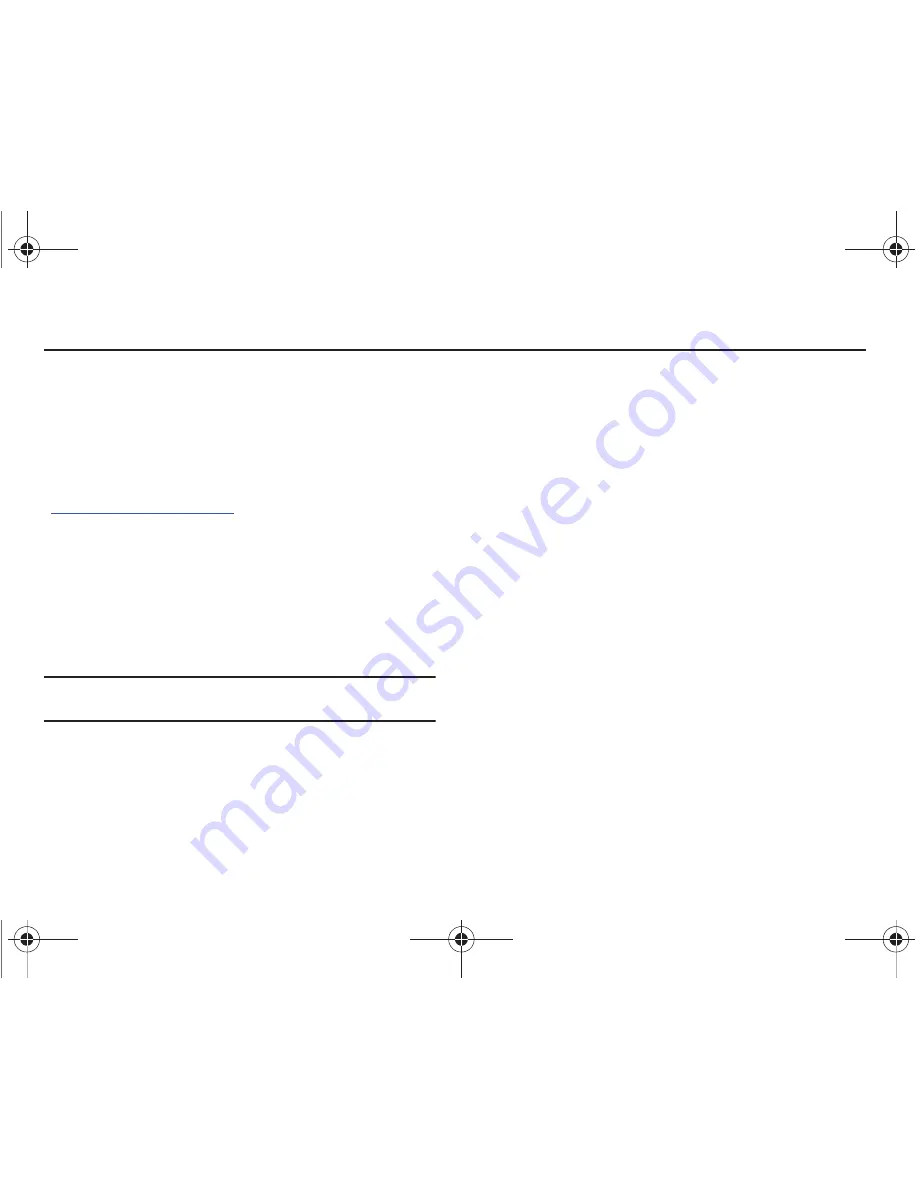
Troubleshooting 16
Section 4: Troubleshooting
Now that you’ve been given an overview of the Verizon Wireless
Network Extender base station, some situations might arise
where you’ll need additional usage or connection help. This
section provides some base station troubleshooting tips and
techniques.
For more information, please visit us online at
www.verizonwireless.com/support
.
•
My Power LED is not Illuminating.
–
Make sure that one end of the power cord is securely connected to an
active outlet and that the other end is properly connected to the power
supply.
–
Make sure the power connector is securely inserted into the rear DC
12V port on the back of the base station.
•
My GPS LED is not illuminating blue even after a few minutes.
Note:
The first time the base station is used after installation or after
relocation, it can take up to one hour to acquire a GPS connection.
–
The GPS antenna cannot obtain a signal.
–
If possible, move the base station to a location with fewer surrounding
obstructions. The new location should be in an open area and closer to
a window, if possible.
–
If the preceding fails, remove the power cord from the wall outlet for at
least 10 seconds.
–
Reconnect the power connector to the DC 12V port and plug the power
cord into the wall outlet. This allows the base station to re-initiate its
startup sequence where it detects the Ethernet connection, GPS signal,
and communication with the Verizon Wireless network.
–
If relocation does not produce a GPS signal, uninstall the GPS antenna
from the base station and relocate it to receive a stronger signal.
•
My WAN LED is blue but I cannot place a call via my Verizon
Wireless Network Extender.
–
Check that the router is communicating properly with your ISP. The
Internet activity LED on your router should be blinking. For further
router troubleshooting tips, please review the router manufacturer's
printed or online documentation.
Verizon - WSE.book Page 16 Monday, November 17, 2008 4:48 PM














































