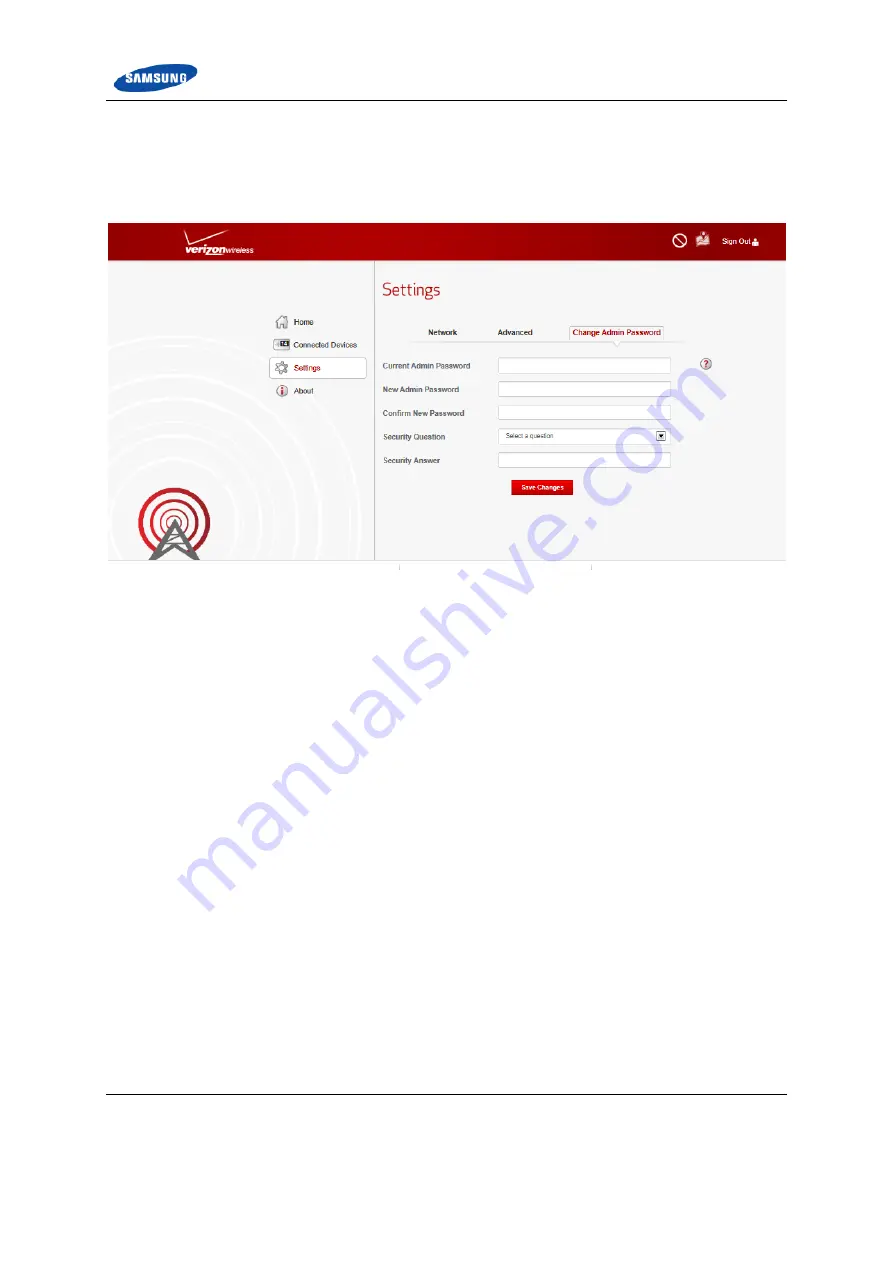
Chapter 3 Network Extender Admin Website (Local)
Verizon 4G LTE Network Extender for Enterprise User Guide VSR 1.2.6 v1.0
36
© Samsung
The Network Extender Change Password tab allows the user to change the Local
Admin Website password for the device. In the event of a lost password, pressing
the RESET button for 10 seconds will reset the device to factory default settings.
Figure 31. Network Extender Change Password Tab





























