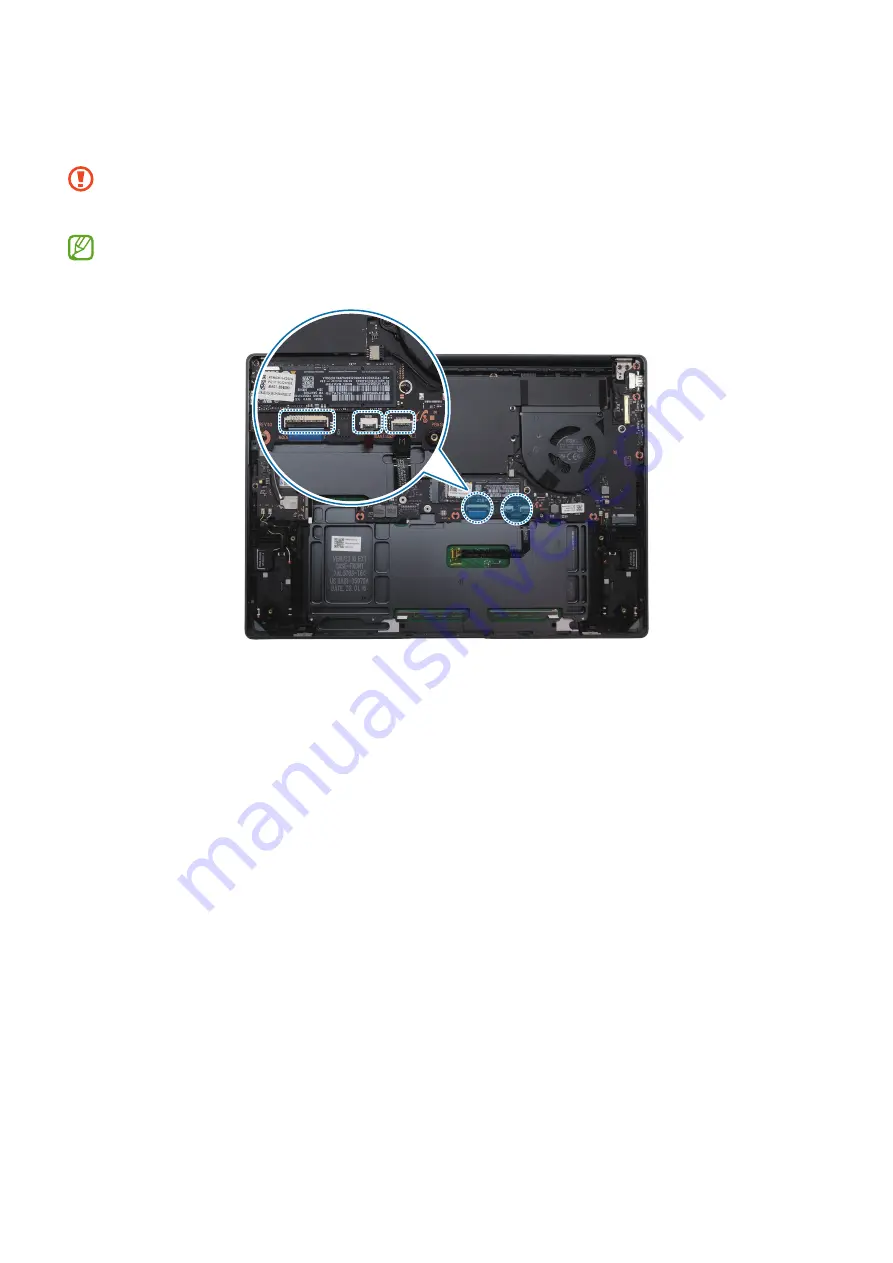
Disassembly and Assembly
30
4
Using the opening tool, open the lever of each connector and then remove all cables
and FPCs connected to the main PBA and sub PBA using the tweezers.
•
Be careful not to break the levers when opening up.
•
Be careful not to damage the near components.
The keyboard connector, keyboard backlit connector, and touchpad connector are
the lever type.
Summary of Contents for VENUS3-16 EXT
Page 1: ...www samsung com REPAIR GUIDE NP960XFH English Rev 1 0...
Page 15: ...Exploded View and Parts List 15 ExplodedViewand Parts List ExplodedView...
Page 55: ...Disassembly and Assembly 55 11 Remove the touchpad film jig and tape 3 ea...
Page 61: ...Disassembly and Assembly 61 4 Place the heatsink following 6 screw holes...
















































