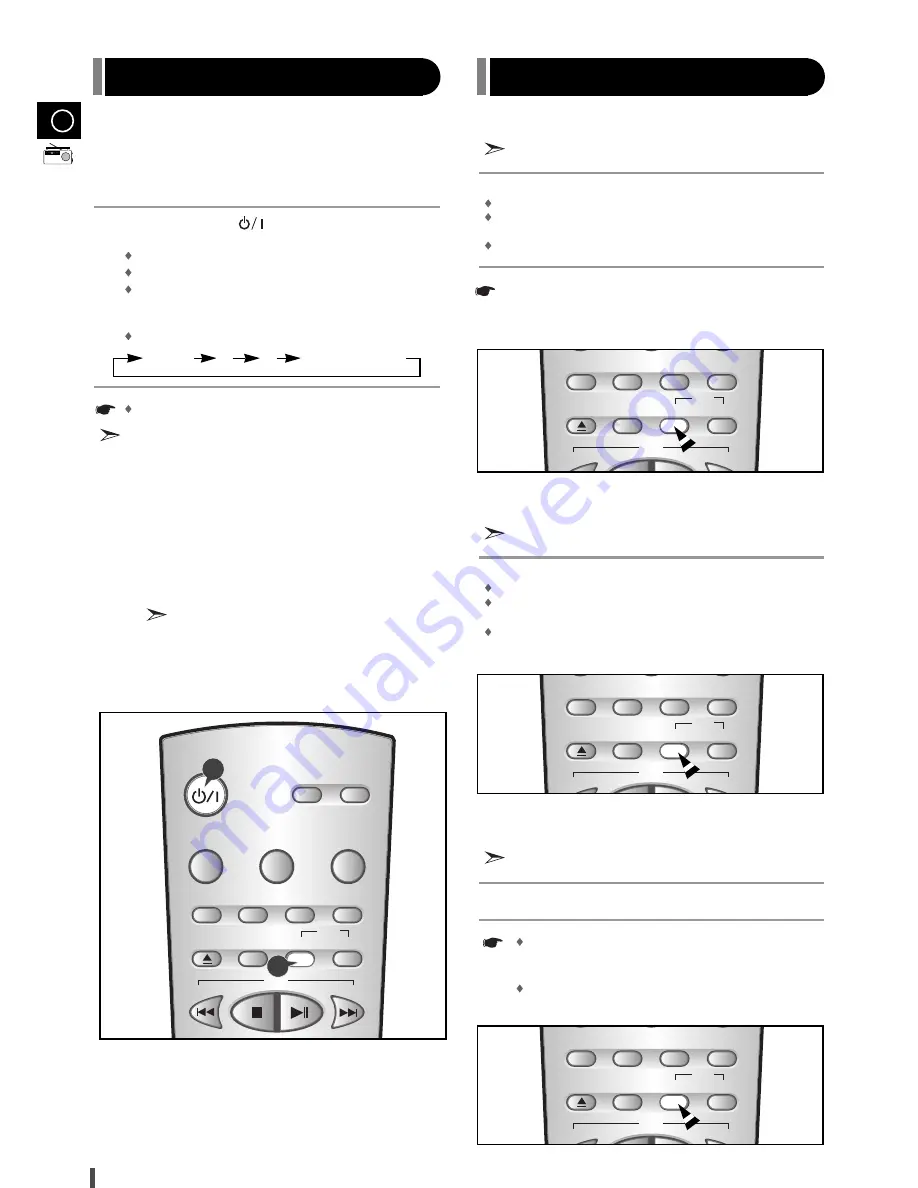
15
GB
This unit has the RDS (Radio Data System) function, which enables for
the various information such as broadcasting station, radio text, time
and 30 types of programs (News, Rock, Classic, etc.) to be received
from the FM RDS station together with normal radio signal.
Press the
On/Standby ( )
button.
Receive the FM radio.
See the radio receiving method on the
page 14
.
FM and frequency are shown on the display
If the received station transfers the RDS information, 'RDS'
appears automatically on the display.
Press the
RDS Display
button to select the desired RDS mode.
Whenever the button is pressed, RDS mode changes as follows.
The RDS function is available only in
FM
broadcasting.
Description on RDS function
1.
PTY
(Program Type) : Displays the type of programme
currently being broadcast
2.
PS NAME
(Program Service Name) : Indicates the name of
broadcasting station and is composed of 8 characters.
3.
RT
(Radio Text) : Decodes the text broadcast by a station (if
any) and is composed of maximum 64 characters.
4.
CT
(Clock Time) : Decodes the real time clock from the FM
frequency.
Some stations may not transmit PTY, RT or CT
information therefore this may not be displayed in all
cases.
5.
TA
(Traffic Announcement) : When this symbol flashes it
shows that the traffic announcement is in progress.
PS NAME
RT
CT
Current FM frequency
About "PS NAME" MODE
Displays the name of broadcasting station.
Press the
RDS Display
button to select the PS NAME.
"
PS NAME
" appears on the display.
If the PS information is being received, the PS name (BBC, AFO, NDR,
etc.) is shown on the display.
If the PS information isn't received, the original FM frequency is shown.
Even though no
RDS Display
button is pressed, the reception
of PS information ensues the PS name is displayed.
About 'RT' MODE
Displays the character transmitted from the broadcasting station.
Press the
RDS Display
button to select the RT MODE.
"
RT
" appears on the display.
If the RT information is being received, the received information is
shown on the display.
If the RT information isn't received, the "
NO RT
" is shown.
On the display.
About CT(Clock Time)
Sets the time of RDS clock.
To select the CT time, set the
RDS Display
button to CT MODE.
The CT information will take up to 2 minutes to be decoded
therefore the clock isn’t displayed immediately.
If there is no received CT information, "
NO CT
" is
displayed.
1
2
3
Timer
On/Off
P.Sound
S.Bass
EQ
+10
Demo
Dimmer
Open/Close
Display
CD
Sleep
AUX
Timer/
Clock
PTY
RDS
S.Bass
EQ
+10
Demo
Dimmer
Open/Close
Display
CD
PTY
RDS
About RDS broadcasting
About RDS DISPLAY function
1
3
S.Bass
EQ
+10
Demo
Dimmer
Open/Close
Display
CD
PTY
RDS
S.Bass
EQ
+10
Demo
Dimmer
Open/Close
Display
CD
PTY
RDS








































