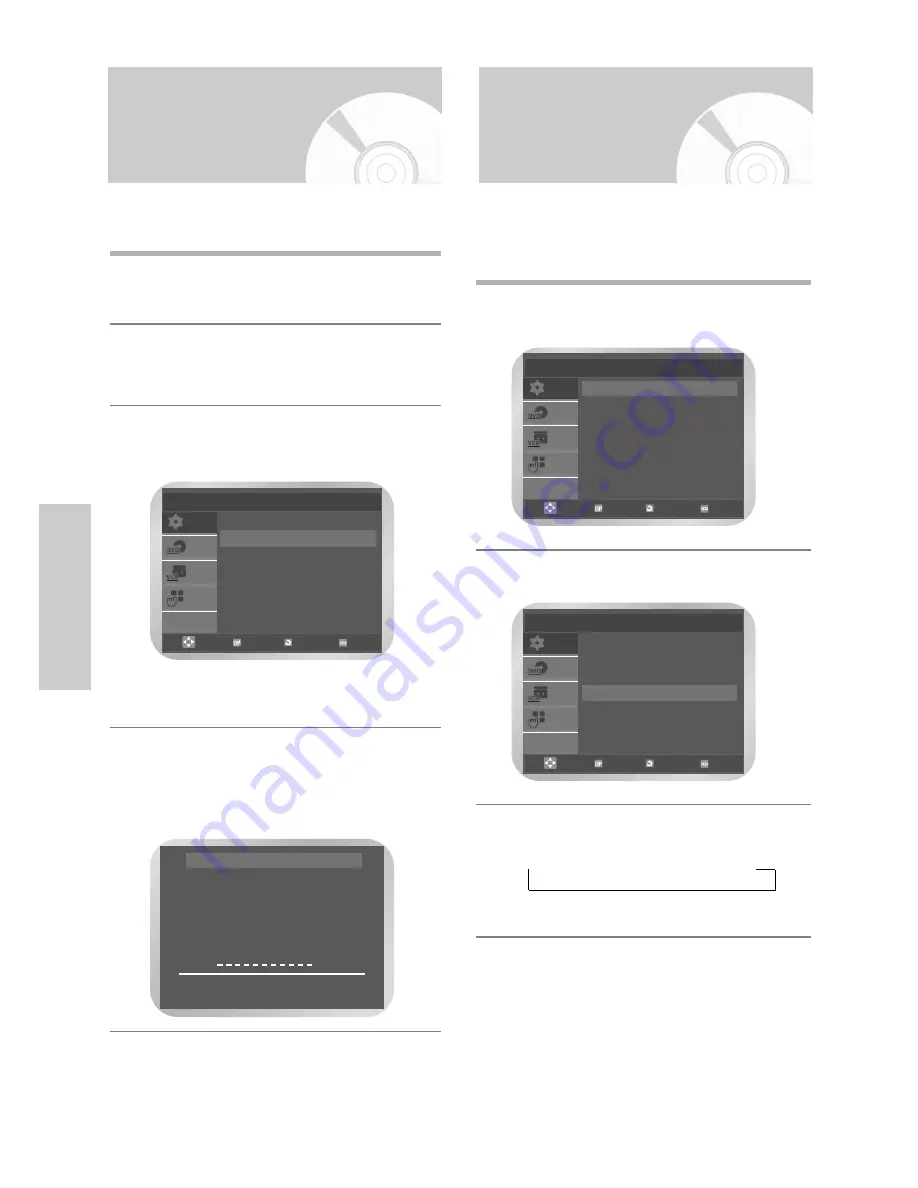
16
-
English
VCR F
unctions
Intelligent Picture
Control
This feature allows you to adjust the sharpness of the
image automatically, according to your own preferences.
1
During playback press the
MENU
button, then
Press the
OK
or
√
button.
2
Press the
…
or
†
button to select
User Set
, then
Press the
OK
or
√
button.
The
User Set
menu is displayed.
3
Press the
…
or
†
button to select
IPC
(
I
ntelligent
P
icture
C
ontrol), then press the
OK
or
√
button to
select
IPC
option.
• You can select the modes simply by pressing
the
IPC
button.
4
To adjust the sharpness manually, press the
†
button to turn the IPC mode
OFF
.
The sharpness of the picture is adjusted manually.
Press the
œ
or
√
buttons until the picture is
displayed according to your preferences.
❉ ❉
PICTURE
❉ ❉
IPC : OFF
SOFTEN
SHARPEN
œ
œ √
√
ON/OFF
†
†
❉
Auto Power off
This feature automatically turns off your DVD-VCR if no
signal is received and you do not press any button for the
selected time.
1
Press the
MENU
button, then press the
OK
or
√
button.
2
Press the
…
or
†
button to select
Auto Power Off
.
3
Press the
OK
or
√
button to select the preset
interval.
➝
Off
➝
1 Hour
➝
2 Hour
➝
3 Hour
• Press the
MENU
button to exit the menu.
SETUP
DVD
VCR
FUNC
User Set
Colour System
: Auto
√
√
IPC
: On
√
√
OK
RETURN MENU
SETUP
DVD
VCR
FUNC
Setup
Language
: English
√
√
Clock
√
√
User Set
√
√
Auto Power Off
: Off
√
√
Screen Messages : On
√
√
OK RETURN MENU
SETUP
DVD
VCR
FUNC
Setup
Language
: English
√
√
Clock
√
√
User Set
√
√
Auto Power Off
: Off
√
√
Screen Messages : On
√
√
OK RETURN MENU
















































