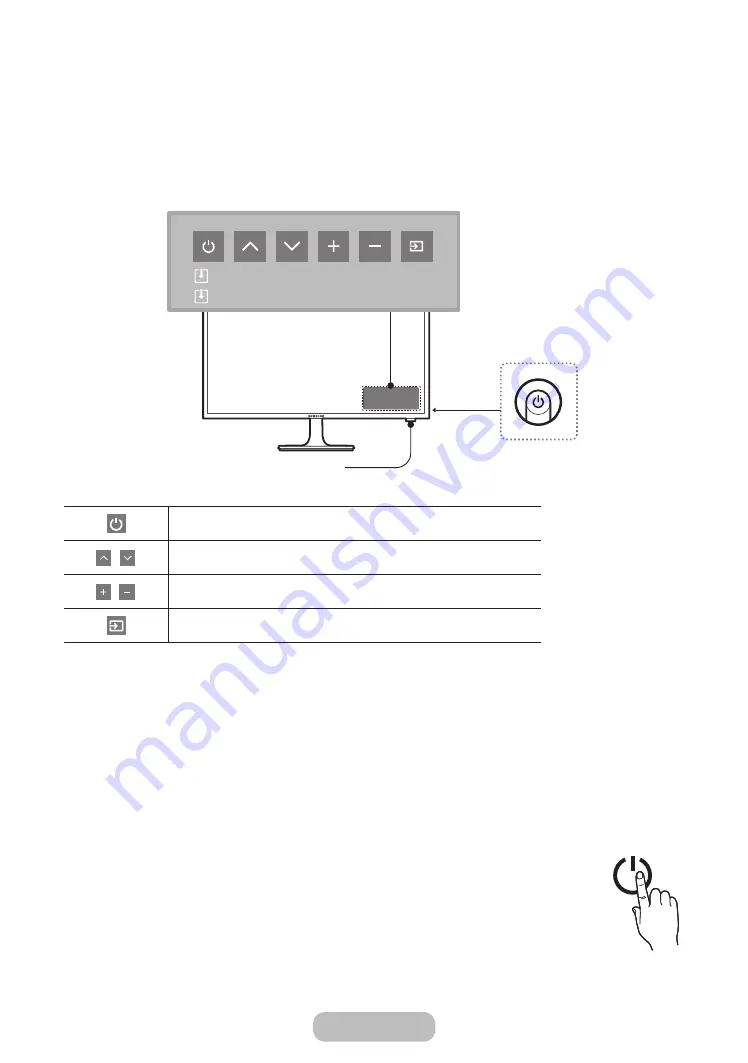
Using the Control Panel
"
The product colour and shape may vary depending on the model.
"
The product’s Controller, like button on the rear right side of the TV, lets you control the TV without the remote
control.
Remote control sensor
TV controller
Control Menu
Press: Move
Press & Hold: Select
Turns the TV on and off.
,
Changes channels.
,
Adjusts the volume.
Displays and selects the available video sources.
"
If you press it first, the control menu appears. You can select the function by pressing and holding the TV's
controller.
"
With the TV's Controller, you cannot perform other operations except for turning the TV on or off, changing the
channel, adjusting the volume, and switching the input source.
Standby mode
Your product enters Standby mode when you turn it off and continues to consume a small amount of electric power. To
be safe and to decrease power consumption, do not leave your product in standby mode for long periods of time (when
you are away on vacation, for example). It is best to unplug the power cord.
Setup
The initial setup dialog appears when the TV is first activated.
Follow the on-screen instructions to finish the initial setup process, including menu language
choice, country choice, channel source choice, channel scan, and more.
At each step, either make a choice or skip the step.
Users can manually perform this process at a later time under the
System
→
Setup
menu.
"
The default PIN code is: 0-0-0-0.
Getting Started
English - 16
















































