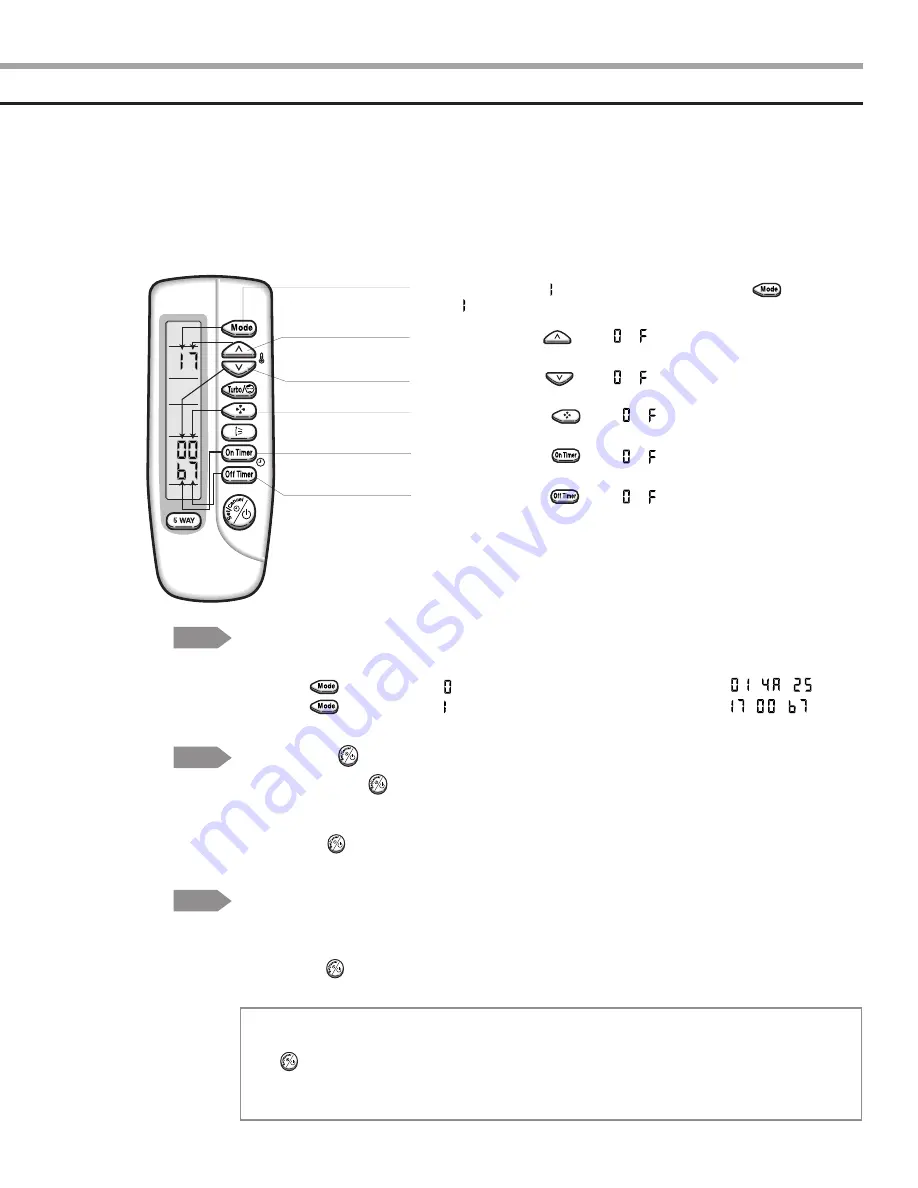
11
Press the button for the “ ” mode and the display will be shown as .
Press the button for the “ ” mode and the display will be shown as .
Step 3
Reconfirming the option set after completing
Example : 014A25-1700b7
7)
If the first number is , it is correct. Otherwise, press the button
until appears.
8)
When pressing the
button ~ on the display, select one of them.
9)
When pressing the button ~ on the display, select one of them.
N
N
N
N
o
o
o
o
tt
tt
e
e
e
e
1 Remove the battery from the remote control.
2. Insert the battery into the remote control.
3. Press the (On/Off)button in the direction of the remote control for set.
Step 5
Testing the unit
When pressing the (On/Off)button in the direction of the remote control for unit,
it sounds beep or ringing and the first LED lamp on the left side is flickering at the
same time, then the input option is completed. If it doesn’t sound ringing, try again by
pressing the (On/Off)button.
Step 4
Pressing the
(On/Off) button
Error mode
1. If all lamps of the indoor units are flickering, plug out and in again and press the
(On/Off) button again.
2. If the unit doesn’t work properly or all lamps are continuously flickering after setting the option
code, check that the option code is set properly for its own model.
10)
When pressing the button ~ on the display, select one of them.
11)
When pressing the button ~ on the display, select one of them.
12)
When pressing the button ~ on the display, select one of them.
AQ09A5(6)MA SM_E_15777 1/12/04 5:02 PM Page 11
Summary of Contents for UQ09A5(6)MAF
Page 28: ...28 3 Assembly control in Assembly drawing and part s list cont d ΙΛ AQ09A5 6 MAF AQ12AA B MCF ...
Page 30: ...30 4 Assembly control out Assembly drawing and part s list cont d ΙΛ UQ12AA B MCF ...
Page 43: ...43 This document can not be used without Samsung s authorization UQ12AA B MCF 2 Outdoor unit ...


























