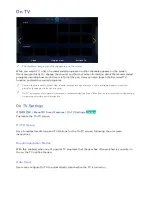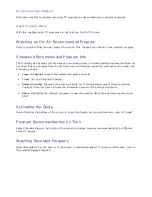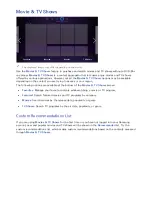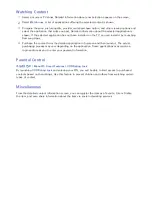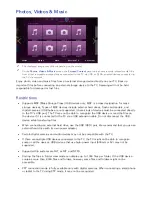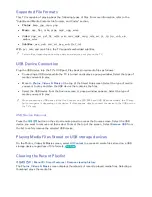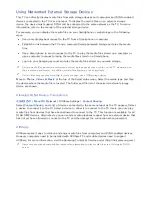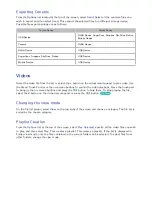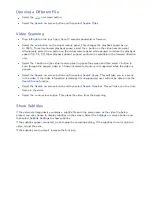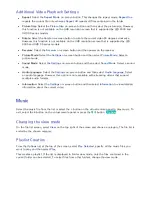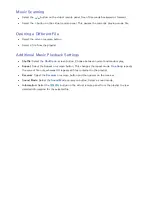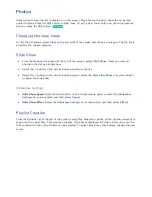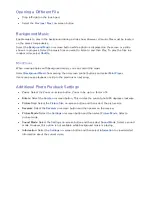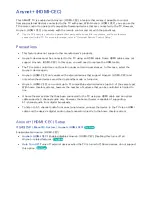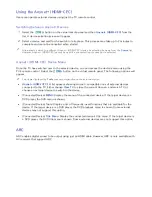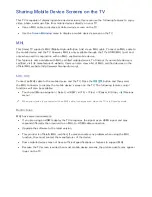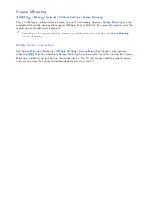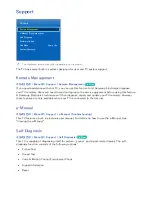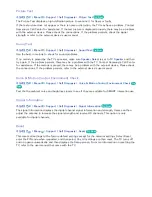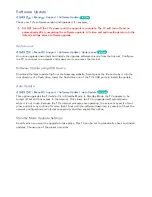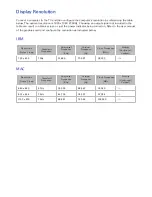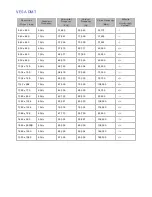136
Exporting Conents
From the
Options
list located at the top of the screen, select
Send
. Select all the contents files you
wish to export and then select
Send
. This exports the selected files to a different storage device.
Possible file export pairings are as follows:
Source Device
Target Device
USB Device
DLNA Device, SugarSync, Dropbox, SkyDrive, Ndrive,
Mobile Device
Camera
DLNA Device
DLNA Device
USB Device
SugarSync, Dropbox, SkyDrive, Ndrive
USB Device
Mobile Device
USB Device
Videos
Select the video file from the list or select the
∂
button on the virtual remote panel to play video. Use
the Smart Touch Control or the on-screen buttons to control the video playback. Press the touch pad
to bring up the on-screen buttons and press the
복귀
button to hide them. To stop playing the file,
select the
∫
button on the virtual remote panel or press the
복귀
button.
Try Now
Changing the view mode
On the file list screen, select
View
on the top right of the screen and choose a category. The file list is
sorted by the chosen category.
Playlist Creation
From the
Options
list at the top of the screen, select
Play Selected
, specify all the video files you wish
to play, and then select
Play
. This creates a playlist. This creates a playlist. If the list is displayed in
Folder view mode, only the files contained in the current folder can be selected. To select files from
other folders, change the view mode.
Summary of Contents for UN85S9AF
Page 1: ...SMART TV E Manual...
Page 49: ...Buttons and Descriptions...