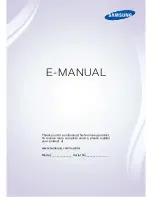Contents
Connecting Antenna and External
devices
Antenna Connection
Video Device Connections
2
HDMI Connection
3
Component Connection
4
Composite (A/V) Connection
Audio Input and Output Connections
5
Digital Audio (Optical) Connection
6
Audio Output Connection
Connecting to a Computer
7
Connecting Through the HDMI Port
8
Connecting With a DVI to HDMI Cable
9
Connecting Through Samsung Link
9
Connecting Through DLNA Using Your Home Network
Connecting To a Mobile Device
11
Screen Mirroring
13
Connecting Mobile Devices without a Wireless Router
(Wi-Fi Direct)
13
Connecting Through Samsung Link
14
Connecting Through DLNA Using Your Home Network
14
Specifying the Name of the TV on a Network
Switching Between Video Sources
15
Other Functions Available When You Display the Source
List
15
The Universal Remote Function
Using the Remote Control and
Peripherals
16
Displaying and Using the On-Screen Remote
Controlling External Devices with the TV Remote -
Using the Universal Remote
17
Connecting the IR Extender Cable
18
Setting Up the Universal Remote Control
19
Universal Remote Features
Controlling the TV with a Keyboard
20 Connecting a Keyboard
20 Using the Keyboard
Controlling the TV with a Mouse
21
Connecting a Mouse
22 Using the Mouse
Entering Text Using the On-Screen QWERTY Keypad
23 Using Additional Functions
Internet Connection
Establishing a Wired Internet Connection
24 Using Cat 7 LAN Cables
25 Connecting to a Wired Internet Network Automatically
26 Connecting to a Wired Internet Network Manually
Establishing a Wireless Internet Connection
28 Connecting to a Wireless Internet Network Automatically
29 Connecting to a Wireless Internet Network Manually
30 Connecting to a Wireless Internet Network with WPS
Troubleshooting Internet Connectivity Issues
31
Troubleshooting Wired Internet Connectivity Issues
32 Troubleshooting Wireless Internet Connectivity Issues
Checking the Internet Connection Status
Smart Features
Smart Hub
34 Testing Smart Hub connections
35 Opening the First Screen
36 Moving to the Panel Screen
36 Using the Smart Hub Tutorial
36 Resetting Smart Hub
II