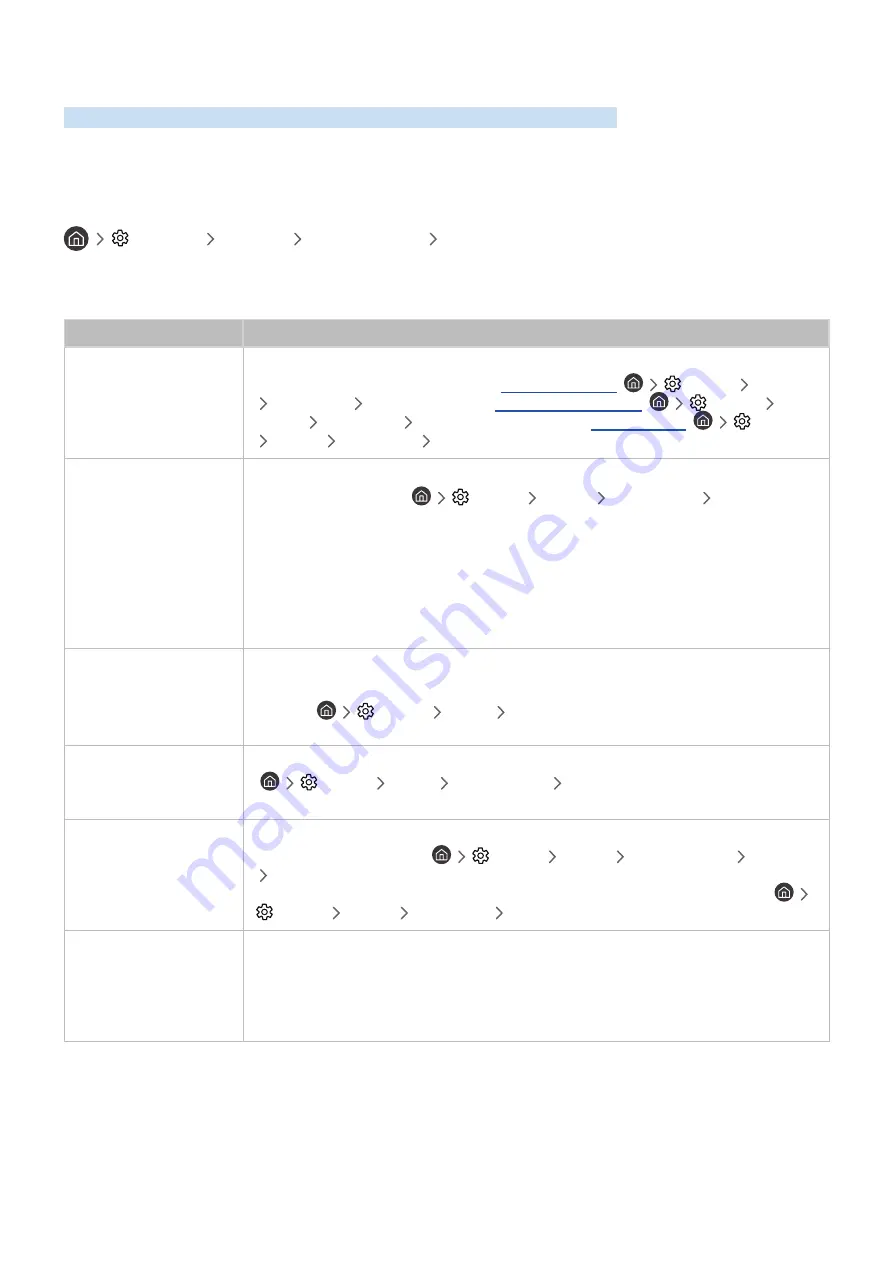
- 84 -
There Is a Problem with the Picture
When the TV has trouble with the picture, these steps may help resolve the problem.
Testing the picture
Settings
Support
Self Diagnosis
Start Picture Test
Before you review the list of problems and solutions below, use
Start Picture Test
to determine if the problem is
caused by the TV.
Start Picture Test
displays a high definition picture you can examine for flaws or faults.
The problem
Try this!
Flickering and Dimming
If your Samsung Television is flickering or dimming sporadically, you may need to disable some
of the energy efficiency features. Disable
Power Saving Mode
(
Settings
General
Eco Solution
Power Saving Mode
),
Ambient Light Detection
(
Settings
General
Eco Solution
Ambient Light Detection
), or
Motion Lighting
(
Settings
General
Eco Solution
Motion Lighting
).
Component Connections/
Screen Color
If the color on your Samsung television screen is not correct or the black and white colors are
off, run
Start Picture Test
(
Settings
Support
Self Diagnosis
Start Picture
Test
).
If the test results indicate that the problem is not caused by the TV, do the following:
●
Confirm that the video input connectors are connected to the correct external device video
output connectors.
●
Check the other connections as well. If the TV is connected to an external device via
a component cable, confirm that the Pb, Pr, and Y jacks are plugged into their proper
connectors.
Screen Brightness
If the colors on your Samsung TV are correct but just a little too dark or bright, try adjusting
the following settings first.
●
Select
Settings
Picture
Expert Settings
and adjust the
Backlight
,
Contrast
,
Brightness
,
Sharpness
,
Color
, or
Tint (G/R)
settings.
Ghosting, Blurring, or
Juddering
If you notice ghosting or blurring on the screen, use the
Auto Motion Plus Settings
function
(
Settings
Picture
Expert Settings
Auto Motion Plus Settings
) to resolve
the issue.
Unwanted Powering Off
If your Samsung TV appears to turn off by itself, try disabling some of the TV's energy efficiency
functions. See if
Sleep Timer
(
Settings
General
System Manager
Time
Sleep Timer
) has been enabled. The
Sleep Timer
automatically turns the TV off after a
specified period of time. If the Sleep Timer has not been enabled, see if
Auto Power Off
(
Settings
General
Eco Solution
Auto Power Off
) has been enabled and disable it.
Problems Powering On
If you are having problems powering on your Samsung television, there are a number of things
to check before calling the service department. Confirm that the TV's power cord is connected
correctly at both ends and that the remote control is operating normally. Make sure that the
antenna cable or cable TV cable is firmly connected. If you have a cable or satellite box, confirm
that it is plugged in and turned on.
















































