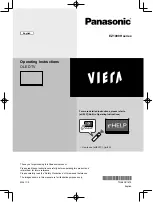Standard Remote Control
or press the
Touch Pad
for Smart Touch Control
.
3.
Select a desired USB device, and
then press the
TOOLS
T
button
for
Standard Remote Control
or
T
for Smart
Touch Control
button. The
Tools
menu
appears.
4.
Select
Safely Remove USB
, and then
wait until the selected USB device is
disconnected. You can remove a USB
device from the TV.
Summary of Contents for UN55ES8000G
Page 59: ...games N N Only available when the TV is connected to a PC via an HDMI to DVI cable...
Page 65: ...power consumption...
Page 75: ...the settings...
Page 94: ...Menu Picture Reset Picture Resets your current picture mode to its default settings...
Page 188: ...Time Set the time that the TV turns off automatically...
Page 233: ...is completed N N For more information on DivX R VOD visit http vod divx com...
Page 348: ...keyboard to type in the keyword...
Page 357: ...Touch Control The keyword disappears from the list...
Page 441: ...you have burned based on the video...
Page 457: ...2 Select Timer 3 Select amount of time The alarm is set...
Page 488: ...the Web Browser...
Page 584: ...up message appears 7 Select Yes The selected file s has been removed from the playlist...
Page 722: ...distortion This is not a TV problem...
Page 739: ...battery lifespan is shortened...
Page 768: ...Using the Smart Touch Control Smart Touch Control at a Glance...