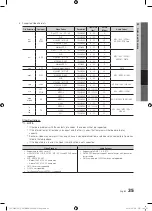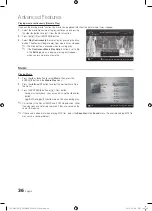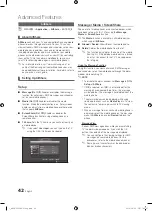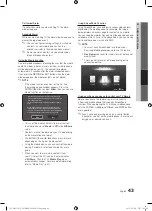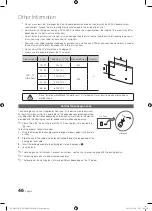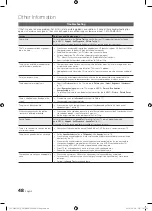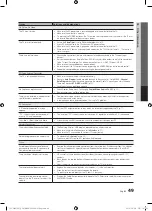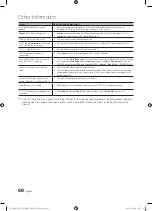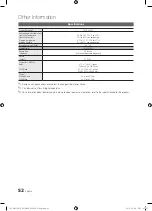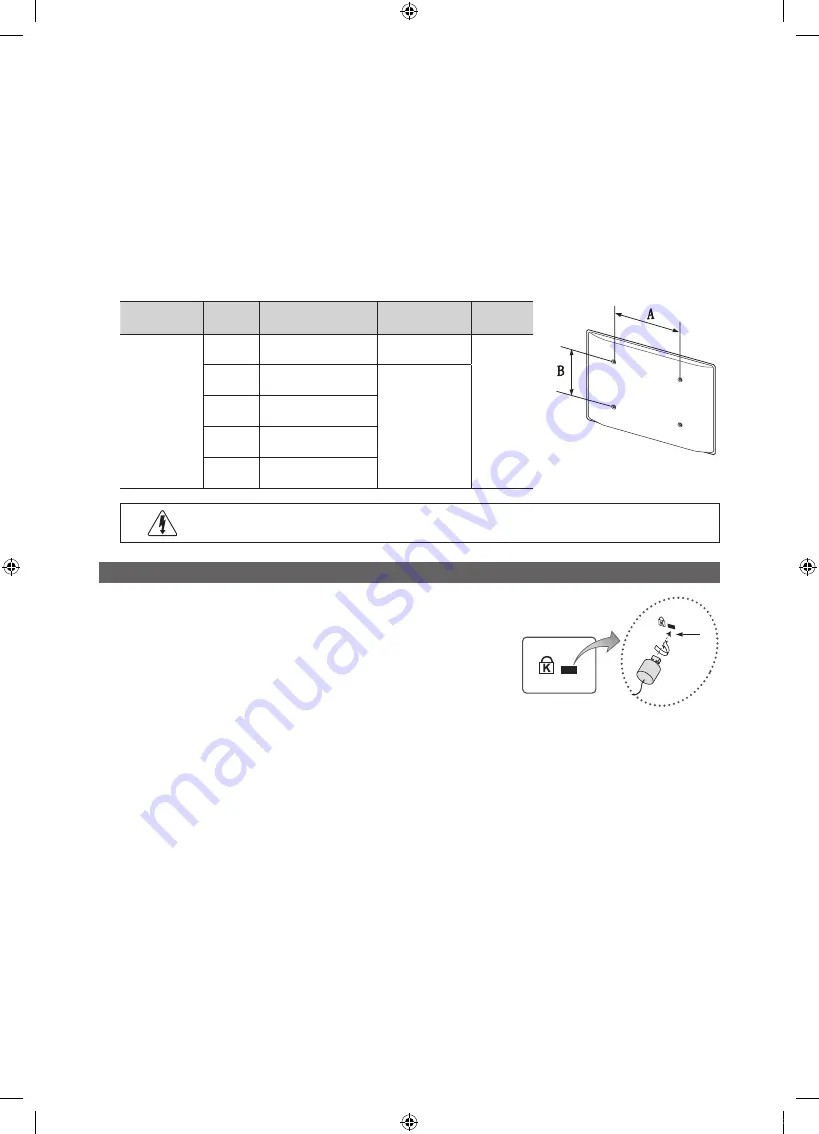
46
English
Other Information
x
Do not use screws that are longer than the standard dimension or do not comply with the VESA standard screw
specifications. Screws that are too long may cause damage to the inside of the TV set.
x
For wall mounts that do not comply with the VESA standard screw specifications, the length of the screws may differ
depending on the wall mount specifications.
x
Do not fasten the screws too strongly; this may damage the product or cause the product to fall, leading to personal
injury. Samsung is not liable for these kinds of accidents.
x
Samsung is not liable for product damage or personal injury when a non-VESA or non-specified wall mount is used or
the consumer fails to follow the product installation instructions.
x
Do not mount the TV at more than a 15 degree tilt.
x
Always use two people to mount the TV to a wall.
Product Family
inches
VESA Spec. (A * B)
Standard Screw
Quantity
LED - TV
[Ultra-Slim]
19~22
75 X 75
M4
4
23~29
200 X 100
M8
32~37
200 X 200
40~55
400 X 400
56~65
600 X 400
Do not install your Wall Mount Kit while your TV is turned on. It may result in personal injury due to
electric shock.
Anti-theft Kensington Lock
The Kensington Lock is not supplied by Samsung. It is a device used to physically
fix the system when using it in a public place. The appearance and locking method
may differ from the illustration depending on the manufacturer. Refer to the manual
provided with the Kensington Lock for additional information on proper use.
✎
Please find a “
K
” icon on the rear of the TV. A kensington slot is beside the
“
K
” icon.
To lock the product, follow these steps:
1.
Wrap the Kensington lock cable around a large, stationary object such as desk
or chair.
2.
Slide the end of the cable with the lock attached through the looped end of the
Kensington lock cable.
3.
Insert the locking device into the Kensington slot on the product
1
.
4.
Lock the lock.
✎
These are general instructions. For exact instructions, see the User manual supplied with the locking device.
✎
The locking device has to be purchased separately.
✎
The location of the Kensington slot may be different depending on the TV model.
1
<Optional>
<TV Rear>
[UC5000(55)_USA]BN68-03004A-01Eng.indb 46
2010-06-28 오후 1:06:58