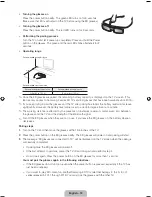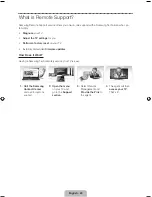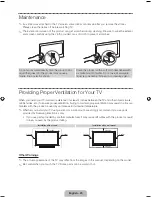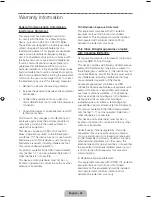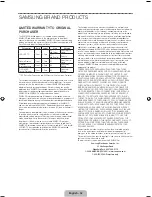English - 20
What is Remote Support?
Samsung Remote Support service offers you one-on-one support with a Samsung Technician who can
remotely.
•
Diagnose
your TV
•
Adjust the TV settings
for you
•
Perform a factory reset
on your TV
•
Install recommended
firmware updates
How Does it Work?
Having a Samsung Tech remotely service your TV is easy.
1. Call the Samsung
Contact Center
and ask for remote
support.
2. Open the menu
on your TV and
go to the
Support
section
.
3.
Select Remote
Management and
Provide the Pin#
to
the agent.
4.
The agent will then
access your TV
.
That's it!
[UF6800-ZA]BN68-04915A-00ENG.indb 20
2013-02-26 �� 5:37:23