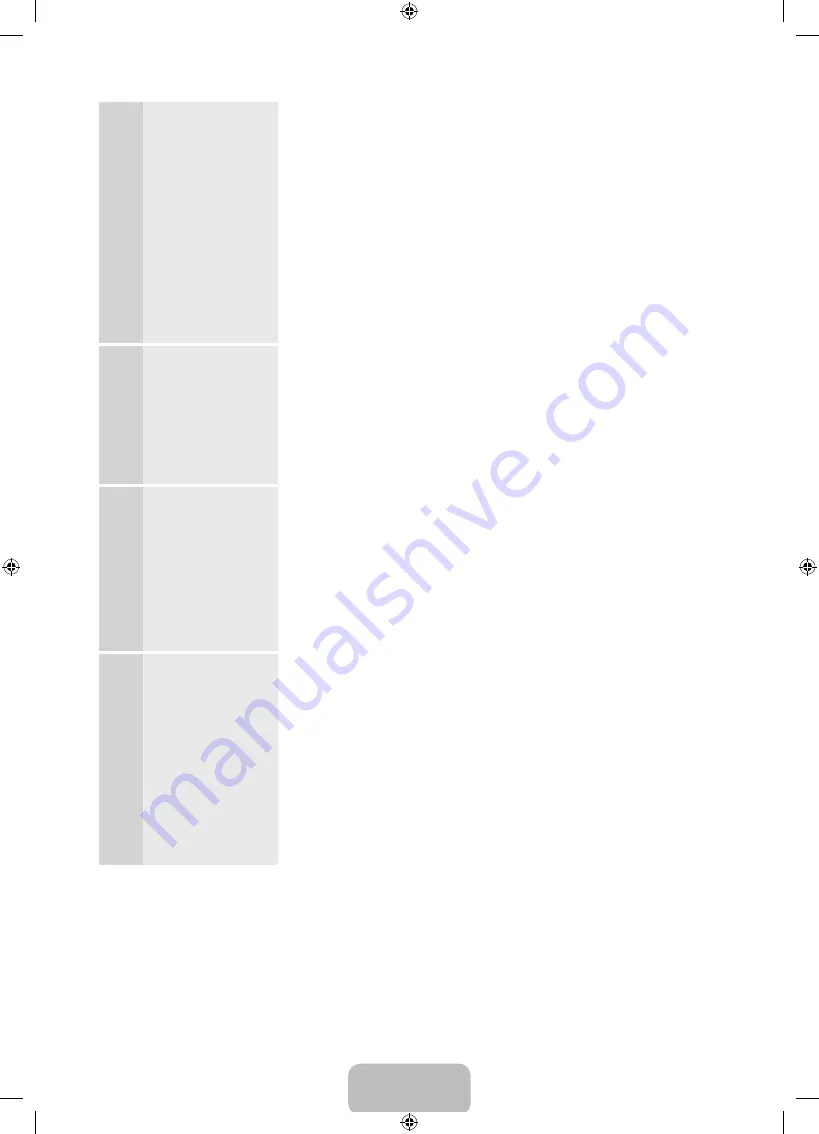
English - 18
4
Software Upgrade
:
Update the software
to the latest version
✎
To update later,
select
Skip
.
When
Network Settings
is complete, your TV will check for a new
software version automatically. If new software is available, the TV
downloads and installs the new software. When the download is
complete, select
Next
.
✎
If you want to upgrade later, select
Skip
. For more information, refer
to
Software Update
(Preference Features
→
Support Menu) in the
e-Manual.
✎
This may take some time, depending on your network status.
✎
You can only upgrade software if your TV has an active network
connection.
✎
If no new update software is available, a no new updates message
appears on the screen. Select
OK
.
5
Terms of Service
Agreement
The
Terms of Service Agreement
screen appears.
✎
The screen can take a few seconds to display.
The
General Disclaimer
screen appears. Select
Agree
. The
Privacy
Policy
screen appears. Select
Agree
.
✎
To use
Smart Hub
, you must select
Agree
for the
Terms of Service
Agreement
.
6
Auto Program
(1):
Select where your
TV signal comes
from.
Select the appropriate option for your TV using your remote, and then
select
Next
.
•
I use an antenna cable connection to the TV.
: Select if you have an
antenna or a cable connection without a set-top box. If you select this
option, go to 7 -
Auto Program
(2) Step.
•
I use a set-top box.
: Select if you have a satellite or cable set-top
box. You do not need to run
Auto Program
. If you select this option,
go to 9 -
Clock
on the next page.
7
Auto Program
(2):
Select the search
options.
1.
Select
Air
or
Cable
using your remote. A check appears on your
selection. When done, select
Next
. You can check both if you have
both connected.
2.
If you selected
Air
, go to 8 -
Auto Program
(3).
3.
If you selected
Cable
, you’ll go to the cable system screen. Select
Digital Cable System
. The option window appears. Select the
correct cable signal format;
STD
,
HRC
, or
IRC
. Most cable systems
use
STD
(Standard). Repeat the same process with
Analog Cable
System
.
4.
When done, select
Next
.
[UE8000-ZA]BN68-04033A-00Eng.indb 18
2012-03-03 �� 7:36:33






























