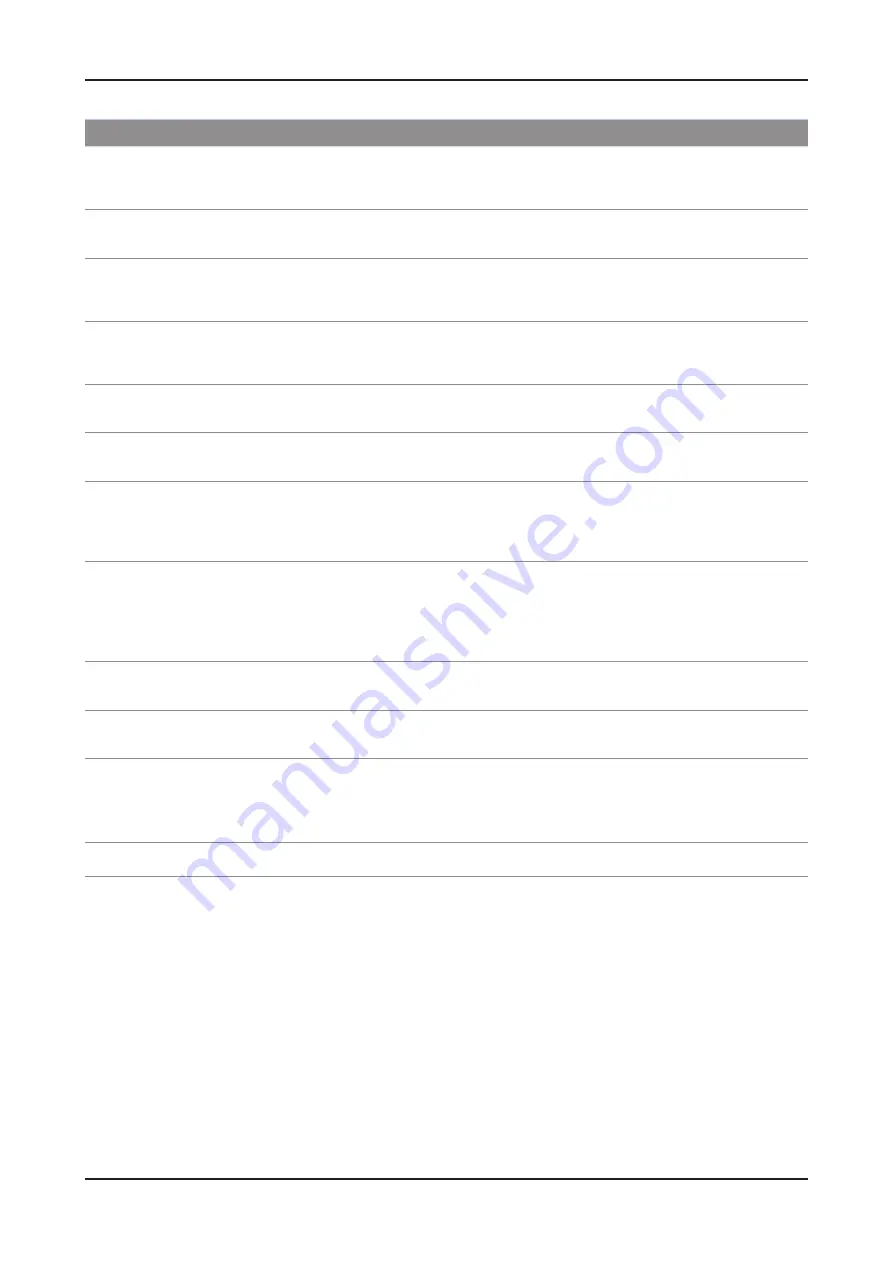
2-12
2. Product specifications
AllShare™ setup and checklists
Problem
Possible Solution
Deleted mobile phone list showing up
again.
[Menu > Application > Content View > AllShare™ > Message]
•
Where need to block the added mobile phone or device again. Because deleted
device would be added again if that device turns on or attempt to approach.
Want to turn off the function of receiving
message from the mobile phone.
One of the setup lists of AllShare™, you need to turn 'Message' list to 'Off'.
•
Want to turn off the function of receiving
Media from mobile phone or home
network devices on TV.
One of the setup lists of AllShare™, you need to turn 'Media' list to 'Off'.
•
Want to add deleted mobile phone or
home network devices again.
Power on the deleted mobile phone or home network devices.
•
Set up the network and activate the home network function, check the connection
at AllShare™.
Several same names of TV shows up on
mobile phone.
At AllShare™ set up menu, change the name of the TV.
•
Messages/schedules/notifications from
unknown mobile phone show up on TV.
[Menu > Application > Content View > AllShare™ > Message]
•
Where You can block the unknown mobile phone.
SMS message notification shows up in
small window.
Besides watching TV, If some other function is activating, SMS message will show
•
up in small icon.
You need to finish the function and exit to Watching TV mode in order to display
•
SMS message in large window.
Received SMS message is not showing
up on TV.
Check if TV’s network setup is all right according to setup guide.
•
Check if mobile phone’s network (Wi-Fi) is activated.
•
Among the
•
AllShare™
setup lists , check if the Message is ‘on’.
Check if the mobile phone number is showing up on
•
AllShare™ message list
.
Check if the TV’s showing up on mobile phone’s setup lists.
•
Contents that play on mobile phone
doesn’t play on TV.
Contents formats play on TV is exactly same as Media Play format.
•
That means some contents may not play according to its resolution and format
Suddenly TV display is changed,
unwanted movie/picture/music is playing
Before the device play, Block the device at AllShare™ media list.
•
Or press ‘return’ or ‘exit’ button of remote controller so that the device may not play.
The name of the TV is not appearing
while try to play media on mobile phone.
Check the network of TV.
•
Activate the network (Wi-Fi) of mobile phone and connect to home network .
•
Check if the setup list of media on AllShare™ is ‘on’.
•
Check if mobile phone is blocked on media list . If blocked, change it to permition.
•
Movie is not playing or disconnected.
High resolution of Movie may not play when Wi-Fi network is not in good condition.
•
Summary of Contents for UN46D7000LFXZP
Page 39: ...4 7 4 Troubleshooting Location Main B A Detail A CN401 B IC801...
Page 40: ...4 8 4 Troubleshooting WAVEFORMS 1 PC input V sink H sink R G B 2 LVDS output...
Page 42: ...4 10 4 Troubleshooting Location Main B C A Detail A IC1202 B IC601 C CN1601...
Page 43: ...4 11 4 Troubleshooting WAVEFORMS 1 PC input V sink H sink R G B 2 LVDS output...
Page 45: ...4 13 4 Troubleshooting Location Main B C A Detail A IC1202 B TU701_HN C CN1601...
Page 46: ...4 14 4 Troubleshooting WAVEFORMS 1 CVBS OUT Grey Bar 2 LVDS output...
Page 48: ...4 16 4 Troubleshooting Location Main B C A Detail A IC1202 B TU701_HN C CN1601...
Page 49: ...4 17 4 Troubleshooting WAVEFORMS 1 LVDS output 2 CH_CLK CH_VALID...
Page 51: ...4 19 4 Troubleshooting Location Main B C A Detail A IC1202 B R528 C CN1601...
Page 52: ...4 20 4 Troubleshooting WAVEFORMS 1 CVBS OUT Grey Bar 2 LVDS output...
Page 54: ...4 22 4 Troubleshooting Location Main B C A Detail A IC1202 B CN404 CN444 R437 R442 C CN1601...
Page 55: ...4 23 4 Troubleshooting WAVEFORMS 1 Compnent_Y Gray scale Pb Pr Color bar 2 LVDS output...
Page 58: ...4 26 4 Troubleshooting WAVEFORMS 1 MCLK LRCLK PCM_I2C_DATA 2 Speaker Monitor OUT SPDIF OUT...
















































