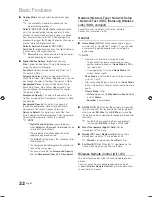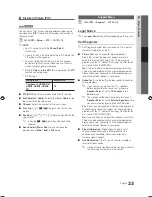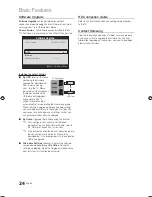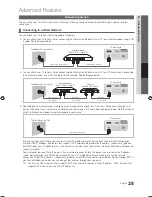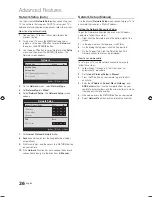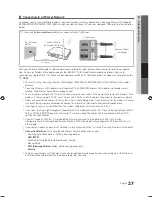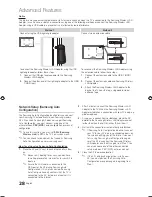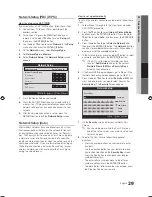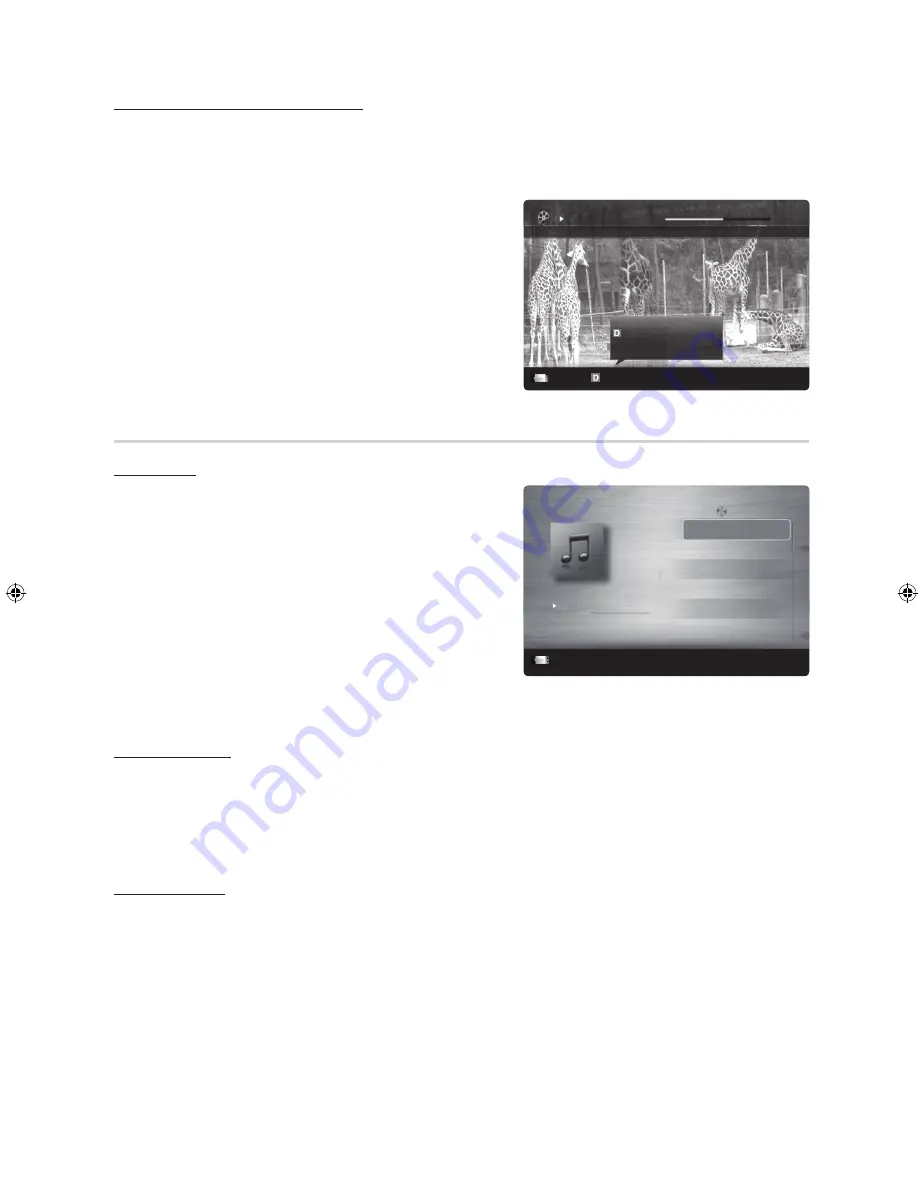
36
English
Advanced Features
Playing movie continuously (Resume Play)
If you exit the playing movie function, the movie can be played later from the point where it was stopped.
✎
If you press the
ENTER
E
button (
Chaptering
) during playing the file, you can explore scene divided into 5 chapters
you want.
✎
If the index information is damaged or unsupported, you will not be able to use the
Chaptering
function.
1.
Select the movie file you want to play continuously by pressing
the
◄
or
►
button to select it from the file list section.
2.
Press the
�
(Play) /
ENTER
E
button.
3.
Select
Play Continuously
(Resume Play) by pressing the Blue
button. The Movie will begin to play from where it was stopped.
✎
The Blue button is available when resuming play.
✎
If the
Continuous Movie Play Help
function is set to
On
in the
Settings
menu, a pop-up message will appear
when you resume play a movie file.
Music
Playing Music
1.
Press the
◄
or
►
button to select
Music
, then press the
ENTER
E
button in the
Media Play
menu.
2.
Press the
◄
/
►
/
▲
/
▼
button to select the desired Music file in
the file list.
3.
Press the
ENTER
E
button or
�
(Play) button.
– During music playback, you can search using the
◄
and
►
buttons.
–
�
(REW) and
µ
(FF) buttons do not function during play.
✎
Only displays the files with MP3 and PCM file extension. Other
file extensions are not displayed, even if they are saved on the
same USB device.
✎
If the sound is abnormal when playing MP3 files, adjust the
Equalizer
in the
Sound
menu. (An over-modulated MP3 file
may cause a sound problem.)
Creating My Playlist
1.
Press the
◄
/
►
/
▲
/
▼
button to select the tracks you want to add and press the
TOOLS
button.
2.
Select
Add My Playlist
.
3.
When the
Add My Playlist
menu appears, select
New My Playlist
.
✎
To add to an old play list, simply select the play list you want to add music to.
4.
The newly created or updated playlist will be in the main
Music
page.
Playing My Playlist
Select the
My Playlist
folder and it will play automatically. Press the
▲
or
▼
button to select a different music file within the
play list.
Movie 01.avi
00:04:03 / 00:07:38
1/1
SUM
Play continuously
E
Chaptering
L
Jump
T
Tools
R
Return
Resumes playing from the last viewed
scene.
Play continuously
3/15
I Love you
Jhon
Music 1
No Singer
Music 2
No Singer
Music 3
No Singer
Music 4
No Singer
Music 5
No Singer
I Love You
Jhon
1st Album
Pop
2010
4.2MB
01:10 / 04:02
SUM
E
Pause
L
Jump
T
Tools
R
Return
Playlist
1_BN68-02910A-01Eng.indd 36
2010-04-02 오후 4:26:55