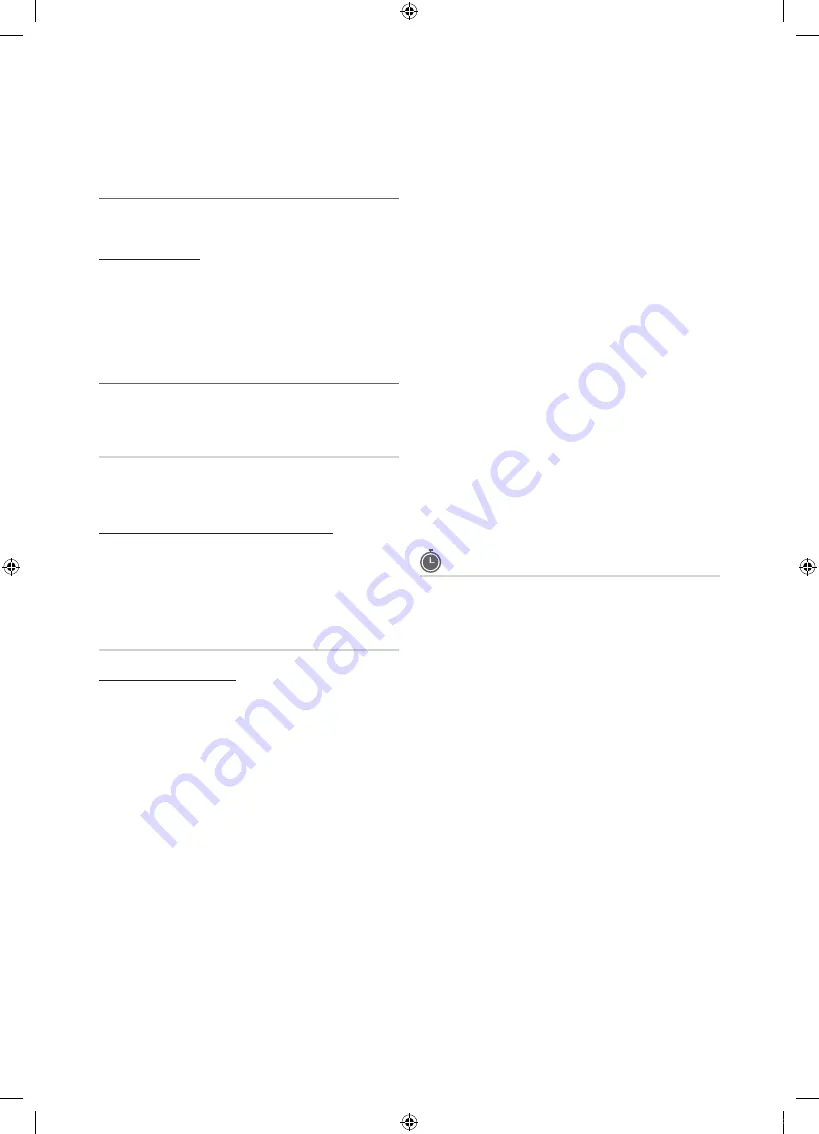
14
English
Basic Features
x
After all the available channels are stored, it starts
to remove scrambled channels. The
Auto Program
menu then reappears.
¦
Editing Channels
O
MENU
m
→
Channel
→
Channel List
→
ENTER
E
Channel Name Edit
1.
Select a channel and press the
TOOLS
button.
2.
Edit the channel name using the
Channel Name Edit
menu.
■
Channel Name Edit
(analog channels only): Assign your
own channel name.
¦
Other Features
O
MENU
m
→
Channel
→
ENTER
E
Clear Scrambled Channel
This function is used to filter out scrambled channels after
Auto Program is completed. This process may take up to
20~30 minutes.
How to Stop Searching Scrambled Channels
1.
Press the
ENTER
E
button to select
Stop
.
2.
Press the
◄
button to select
Yes
.
3.
Press the
ENTER
E
button.
✎
This function is only available in
Cable
mode.
Channel List
Channel List Option Menu
Set each channel using the Channel List menu options (
Add
/ Delete, Timer Viewing, Select All / Deselect All
). Option
menu items may differ depending on the channel status.
1.
Select a channel and press the
TOOLS
button.
2.
Select a function and change its settings.
■
Add / Delete
: Delete or add a channel to display the
channels you want.
✎
NOTE
x
All deleted channels will be shown on the
All
Channels
menu.
x
A gray-colored channel indicates the channel
has been deleted.
x
The
Add
menu only appears for deleted
channels.
x
Delete a channel from the
Added Channels
or
Favorite
menu in the same manner.
■
Timer Viewing
: You can set a desired channel to be
displayed automatically at the reserved time. Set the
current time first to use this function.
1.
Press the
◄
/
►
/
▲
/
▼
buttons to select the
desired channel in
Channel List
.
2.
Press the
TOOLS
button, then select
Timer
Viewing
.
3.
Scroll up or down to adjust the settings in the box,
or use the numeric buttons on your remote to enter
the date and time.
✎
If you selected
Once, Every Week
or
Every
Day
in
Repeat
, you can enter the date you
want.
4.
Select
OK
, then press the
ENTER
E
button when
done.
✎
NOTE
x
Only memorized channels can be reserved.
x
Reserved programs will be displayed in the
Programmed
menu.
x
When a digital channel is selected, press the
►
button to view the digital program.
■
Select All
: Select all the channels in the channel list.
■
Deselect All
: Deselect all the selected channels.
✎
You can only select
Deselect All
when one or
more channels are selected.
Programmed
(in
Channel List
)
You can view, modify or delete a show you have reserved
to watch.
Programmed
timer viewing is displayed here.
Highlight a program and press the
TOOLS
button to display
Options.
■
Change Info
: Change a show you have reserved to
watch. Begin with step 3 of “Timer Viewing,” above.
■
Cancel Schedules
: Cancel a show you have reserved
to watch.
✎
This deletes the highlighted or selected
program(s).
■
Information
: Display a show you have reserved to watch
(You can also change the reservation Information.).
✎
Alternatively, you can view Information by
highlighting a program and pressing the
ENTER
E
button.
■
Select All / Deselect All
: Select or deselect all reserved
programs.
[UC6800_USA]BN68-02910A-02Eng.indb 14
2010-06-25 오후 4:10:45





























