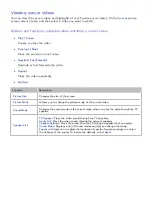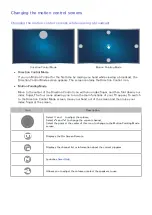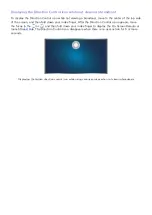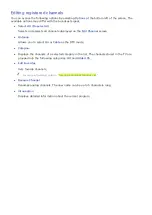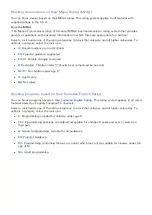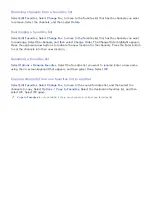76
77
Using the functions available while recording a program
Press the Enter button while recording a program. The following buttons and the recording progress
bar appear on the screen.
●
More Info
Displays detailed information about the program being recorded.
"
The program information may differ with the broadcasting signal and may not be available at all for
certain programs.
●
REC Time
Sets the recording time.
●
Stop Recording
/
Go to Live TV
Stops recording. / Shifts viewing to live TV.
Using the buttons on the remote control while recording a program
●
Pause
/
Play
Press the or button on the remote control to pause the recording screen or resume the
paused recording screen.
When the recording is paused, you can use the following functions. However, no audio is heard
while the recording is paused.
–
Step
: Press the
MENU/123
button on the Samsung Smart Control, and then select the
button to scan through a video one frame at a time.
"
On the standard remote control, press the button.
–
Slow Motion
: Press the
MENU/123
button on the Samsung Smart Control, and then select the
button to play the video back at 1/2 the normal speed.
"
On the standard remote control, press the
button.
●
Rewind
/
Fast forward
Press the
MENU/123
button on the Samsung Smart Control, and then select
or
button to
speed up rewind or fast forward.
"
On the standard remote control, press the
or
button.
"
This function is not available while you are watching a program that is currently being broadcast.
Managing the schedule recording list
(
MENU/123
)
MENU
Broadcasting
Schedule Manager
You can change the settings of scheduled recording sessions or cancel scheduled sessions altogether.