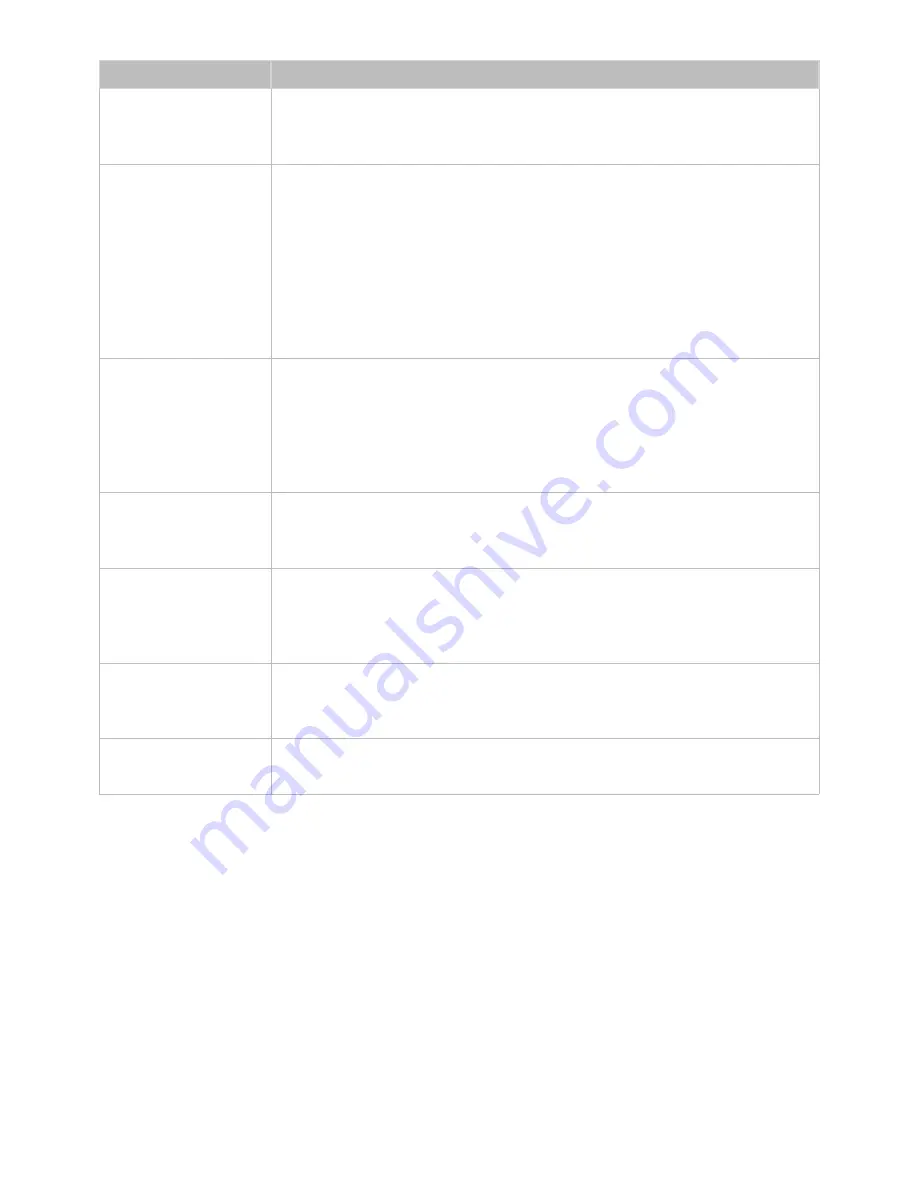
102
103
The Problem
Try this!
Unable to find a
Channel
If your TV is not connected to a cable box or satellite box, run
Setup
(
System
>
Setup
) or
Auto Program
/
Auto Tuning
(
Broadcasting
>
Auto Program
/
Auto
Tuning
).
The TV image does not
look as good as it did
in the store.
Store displays are all tuned to digital, HD (high definition) channels.
If you have an analog cable/set top box, upgrade to a digital set top box. Use
HDMI or Component cables to deliver HD (high definition) picture quality.
Many HD channels are upscaled from SD (Standard Definition) content. Look for a
channel that is broadcasting true HD content.
●
Cable/Satellite Subscribers: Try HD channels from the channel lineup.
●
Air/Cable Antenna Connection: Try HD channels after running the Auto Program
function.
Adjust the cable/satellite box's video output resolution to 1080i or 720p.
The picture is distorted.
The compression of video content may cause picture distortions, especially in fast
moving pictures from sports programs and action movies.
A weak or bad quality signal can cause picture distortions. This is not an issue
with the TV.
Mobile phones used close to the TV (within 3 ft/1m) may cause noise in analog
and digital channels.
The color is wrong or
missing.
If you’re using a Component connection, make sure that the Component cables are
connected to the correct jacks. Incorrect or loose connections may cause color
problems or a blank screen.
The color is poor or
the picture is not bright
enough.
Go to the
Picture
menu and then adjust the
Picture Mode
,
Brightness
,
Sharpness
,
and
Color
settings.
See if
Energy Saving
(
System
>
Eco Solution
>
Energy Saving
) has been enabled.
Try resetting the picture. (
Picture
>
Reset Picture
)
There is a dotted line
on the edge of the
screen.
If the
Picture Size
has been set to
Screen Fit
, change the setting to
16:9
.
Change the cable/satellite box resolution.
The picture is black
and white.
If you are using AV composite input, connect the video cable (yellow) to the TV's
green component jack.
















































