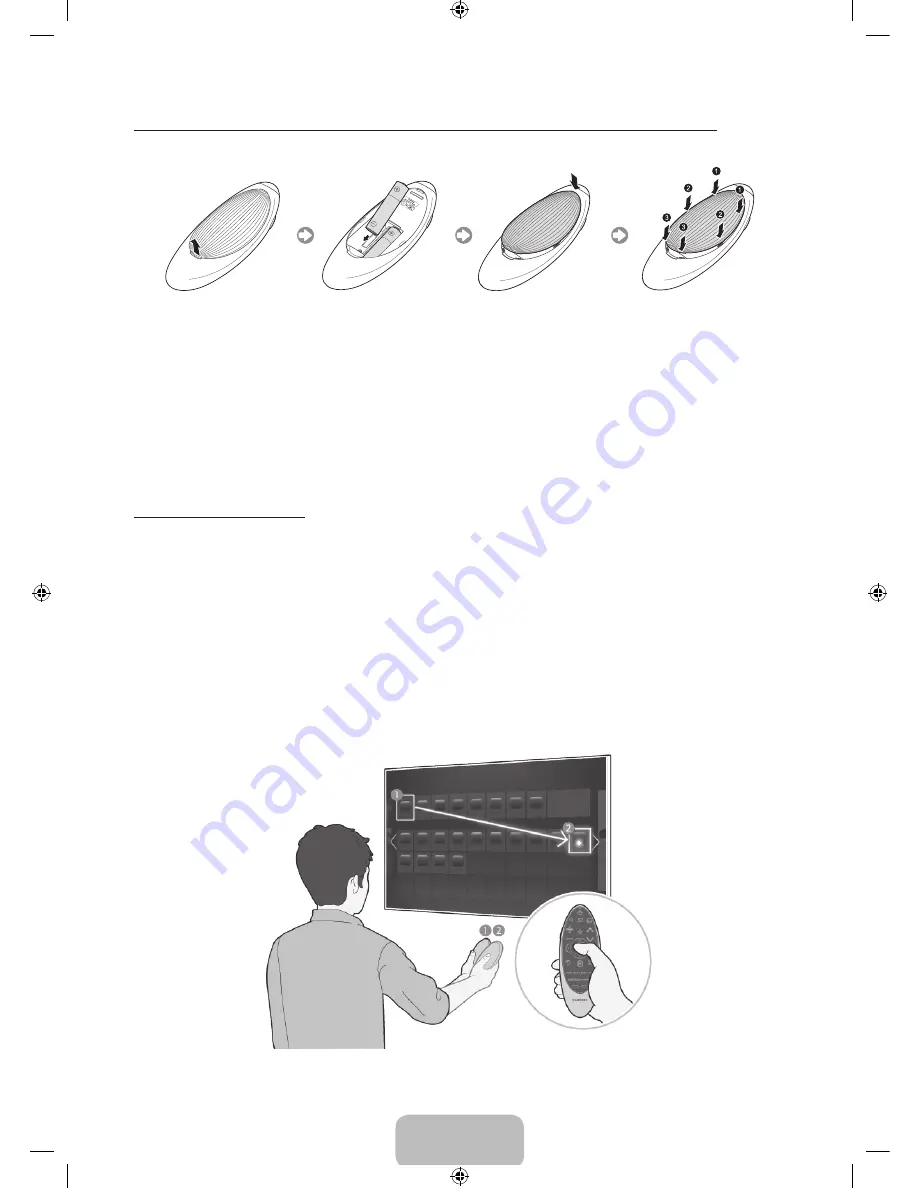
English - 10
Installing Batteries into the Samsung Smart Control
To use the Samsung Smart Control, insert the batteries into the device referring to the figure below.
1.
Gently pull on the battery cover's notch, and then remove the cover completely once it comes loose.
2.
Insert 2 AA alkaline batteries, making sure to align the positive and negative polarities correctly.
3.
Place the battery cover on the remote control and insert the top part of the cover into the remote control.
4.
Press the catches on both sides of the battery cover in the order shown by the figure so that the cover is
completely attached to the remote control.
Using the Samsung Smart Control Motion Function to
Operate the TV
The Samsung Smart Control has a motion sensor (gyro sensor) that lets you control the TV easily by moving the
Samsung Smart Control and using it much like a cordless mouse.
Place a finger on the Samsung Smart Control's touch pad, and then move the Samsung Smart Control. A
pointer appears on the screen. Move the Samsung Smart Control, and the pointer moves on the screen in the
direction you moved the Samsung Smart Control and the same distance. Highlight an item on the screen with
the pointer, and then press the touch pad to select it.
You can also move the Samsung Smart Control in the same fashion to scroll scrollable screens up and down.
- If you remove your finger from the touch pad, even momentarily, the Motion Function stops. To re-start the
function, put your finger on the touch pad again, and then move the Samsung Smart Control.
- If
Voice Guide
is set to
On
, the Samsung Smart Control's motion sensor does not work. For the motion
sensor in the Samsung Smart Control to work, you must set
Voice Guide
to
Off
.
[HU7000-ZC]BN68-06100B-02L02.indb 10
2014-07-10 4:19:34

























