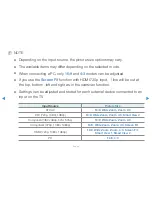◀
▶
English
N
NOTE
●
Depending on the input source, the picture size options may vary.
●
The available items may differ depending on the selected mode.
●
When connecting a PC, only
16:9
and
4:3
modes can be adjusted.
●
If you use the
Screen Fit
function with HDMI 720p input, 1 line will be cut at
the top, bottom, left and right as in the overscan function.
●
Settings can be adjusted and stored for each external device connected to an
input on the TV.
Input Source
Picture Size
ATV, AV
16:9
,
Wide Zoom
,
Zoom
,
4:3
DTV (720p, 1080i, 1080p)
16:9
,
Wide Zoom
,
Zoom
,
4:3
,
Smart View 2
Component (480i, 480p, 576i, 576p)
16:9
,
Wide Zoom
,
Zoom
,
4:3
Component (720p, 1080i, 1080p)
16:9
,
Wide Zoom
,
Zoom
,
4:3
,
Screen Fit
HDMI (720p, 1080i, 1080p)
16:9
,
Wide Zoom
,
Zoom
,
4:3
,
Screen Fit
,
Smart View 1
,
Smart View 2
PC
16:9
,
4:3