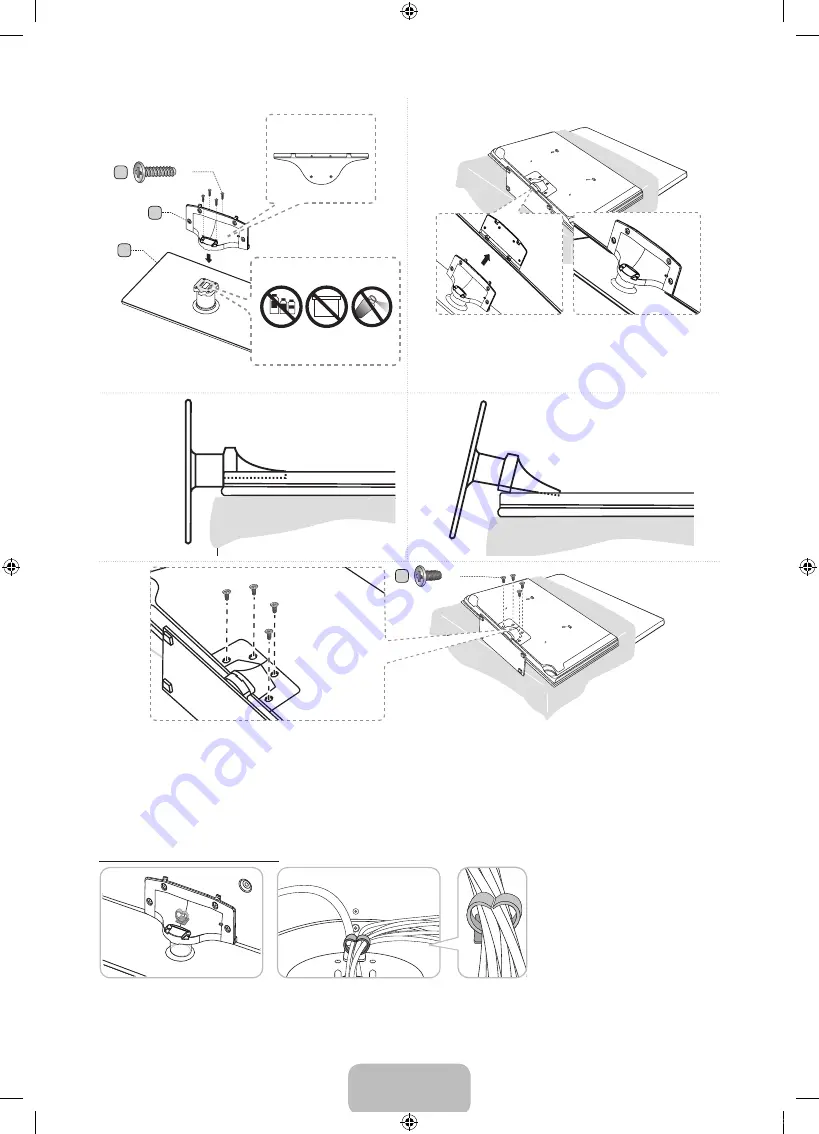
English - 5
✎
NOTE
x
Make sure to distinguish between the front and back of each component when assembling them.
x
Make sure that at least two persons lift and move the TV.
x
Stand the product up and fasten the screws. If you fasten the screws with the TV placed down, it may lean to one
side.
Assembling the Holder-Wire stand
B
A
Rear
Front
C
(M4 X L12)
x4
Top View
DO NOT USE
CHEMICALS
DO NOT USE
GREASE
DO NOT USE
OIL
ATTENTION
✎
Place a soft cloth over the table to protect the TV, and
then place the TV on the cloth screen side down.
✎
Insert the Stand Guide into the slot of TV bottom side.
Side View
(Correct assembly)
D
(M4 X L8)
x4
1
3
4
2
(Incorrect assembly)
[UD6400-ZA]BN68-03525A-00Eng.indb 5
2011-01-29 오전 1:15:23






































