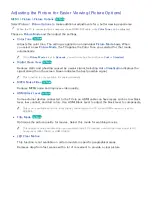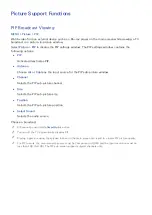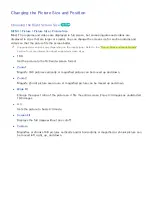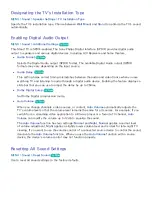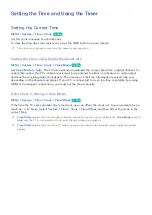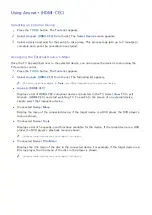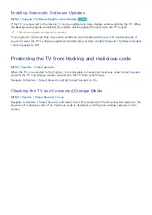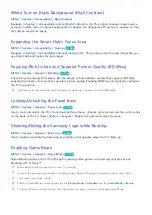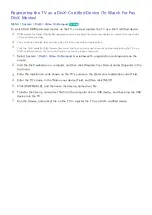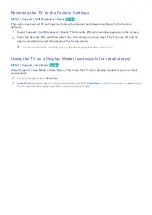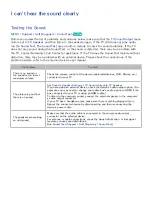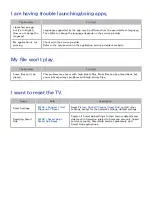96
Using (HDMI-CEC)
Selecting an External Device
1.
Press the
TOOLS
button. The
Tools
list appears.
2.
Select
(HDMI-CEC)
from the list. The
Select Device
screen appears.
3.
Select a device and wait for the switch to take place. This process may take up to 2 minutes to
complete and cannot be cancelled once started.
Accessing the External Device's Menu
Once the TV has switched over to the selected device, you can access the device's menu using the
TV's remote control.
1.
Press the
TOOLS
button. The
Tools
list appears.
2.
Select
(HDMI-CEC)
from the list. The following list appears.
"
The menu options available in
Tools
may differ depending on the external device.
●
(HDMI-CEC)
Displays a list of HDMI-CEC-compliant devices connected to the TV. Select
View TV
to exit
(HDMI-CEC), and start watching TV. To switch to the screen of an external device,
simply select that respective device.
●
(Connected Device)
Menu
Display the menu of the connected device. If the target device is a DVD player, the DVD player's
menu is shown.
●
(Connected Device)
Tools
Displays a list of frequently-used functions available for the device. If the target device is a DVD
player, the DVD player's playback menu is shown.
"
Some external devices may not support this option.
●
(Connected Device)
Title Menu
Displays the title menu of the disc in the connected device. For example, if the target device is a
Blu-ray player, the title menu of the disc in the player is shown.
"
Some external devices may not support this option.