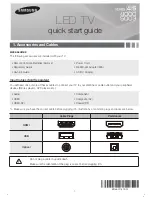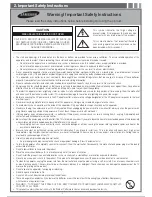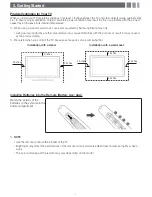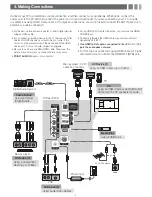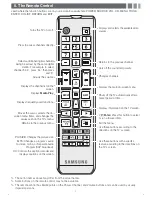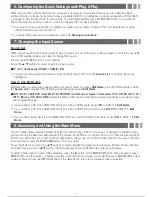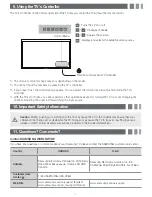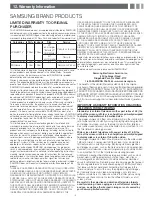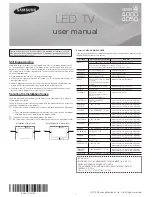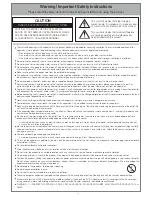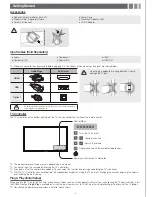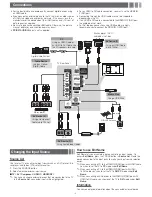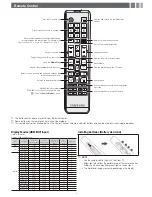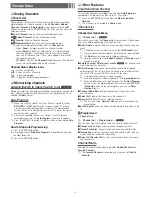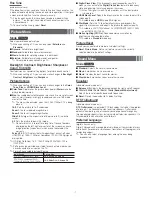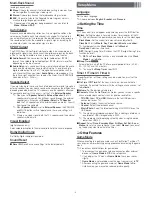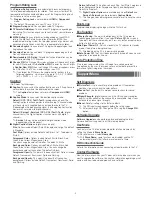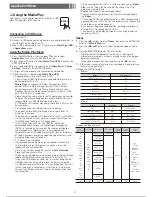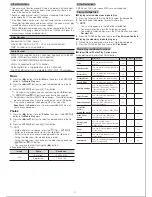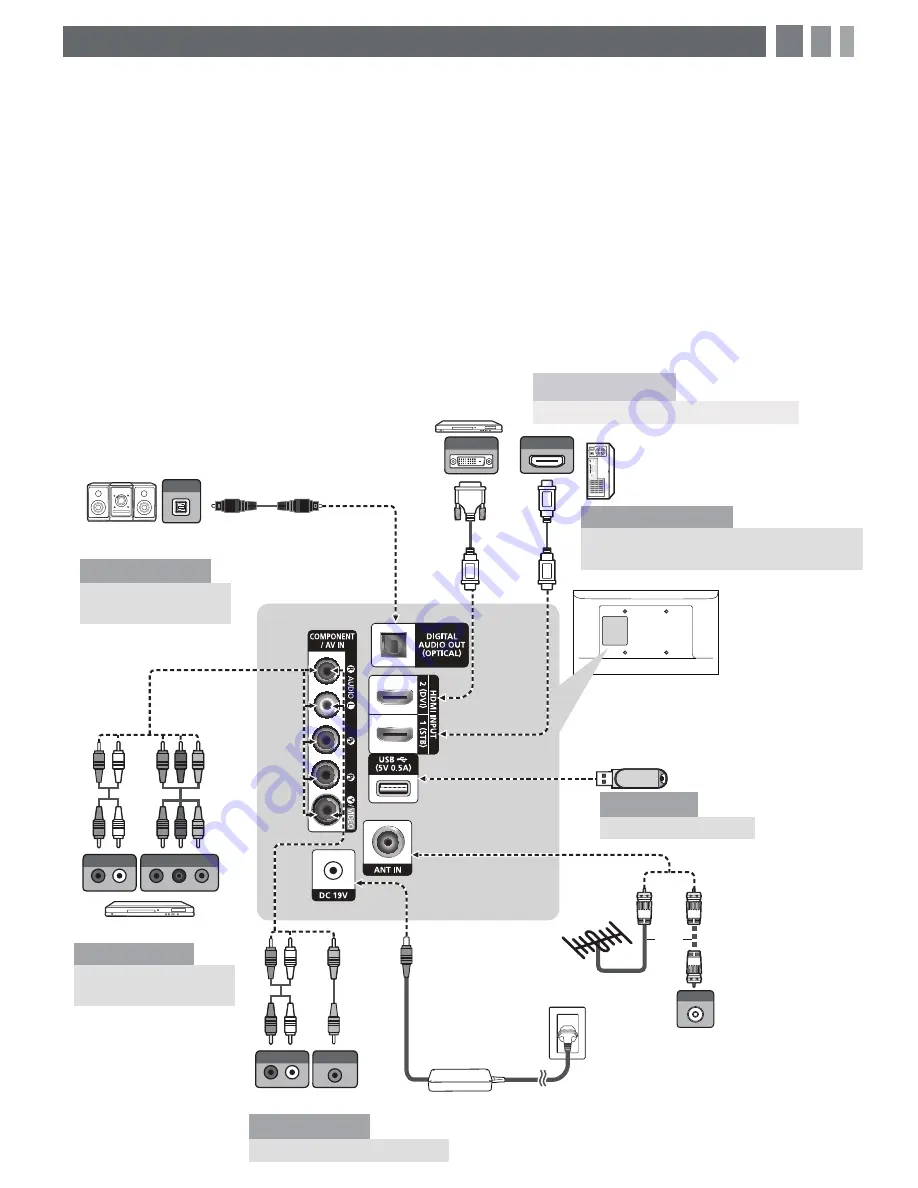
4. Making Connections
Connect your TV to an antenna or cable connection, and then connect your peripherals. When done, connect the
power cord to the TV, and then connect the power cord to an AC wall outlet. If you are connecting your TV to a cable
or satellite box using HDMI, Component, or Composite connections, you do not need to connect the ANT IN jack to an
antenna or a cable connection.
y
For the best picture and audio quality, connect digital devices
using an HDMI cable.
y
If you connect an external device to the TV that uses an older
version of HDMI, the video and audio may not work. If this
occurs, ask the manufacturer of the device about the HDMI
version and, if it is out of date, request an upgrade.
y
Be sure to purchase a certified HDMI cable. Otherwise, the
picture may not display or a connection error may occur.
y
PC/DVI AUDIO IN
input is not supported.
y
For an HDMI to DVI cable connection, you must use the
HDMI
IN 2(DVI)
jack.
y
Connecting through the HDMI cable may not be supported
depending on the PC.
y
If an HDMI to DVI cable is connected to the
HDMI IN 2 (DVI)
port, the audio does not work.
y
For Set-top box connection using HDMI cable, we highly
recommend you to connect the
HDMI IN 1 (STB)
port.
W
R
R
W
R-AUDIO-L
P
R
P
B
Y
R
B
R
B
R
G
RG
R-AUDIO-L
W
R
Y
R
R
Y
W
TV Rear Panel
VCR
AV Device (2)
Using Audio/Video Cables
Blu-ray player
AV Device (3)
Using a Component
Cable (up to 1080p)
Media Play
Using a USB Drive
PC
Using an HDMI Cable or an HDMI to DVI
Cable. Use the PC speakers for audio.
Audio Device
Using an Optical
(Digital) Cable
Digital Audio System
AV Device (1)
Using an HDMI Cable (up to 1080p)
Blu-ray player / DVD /
cable box / sat box
PC
or
VHF/UHF Antenna
Cable
Power Input
- 4 -