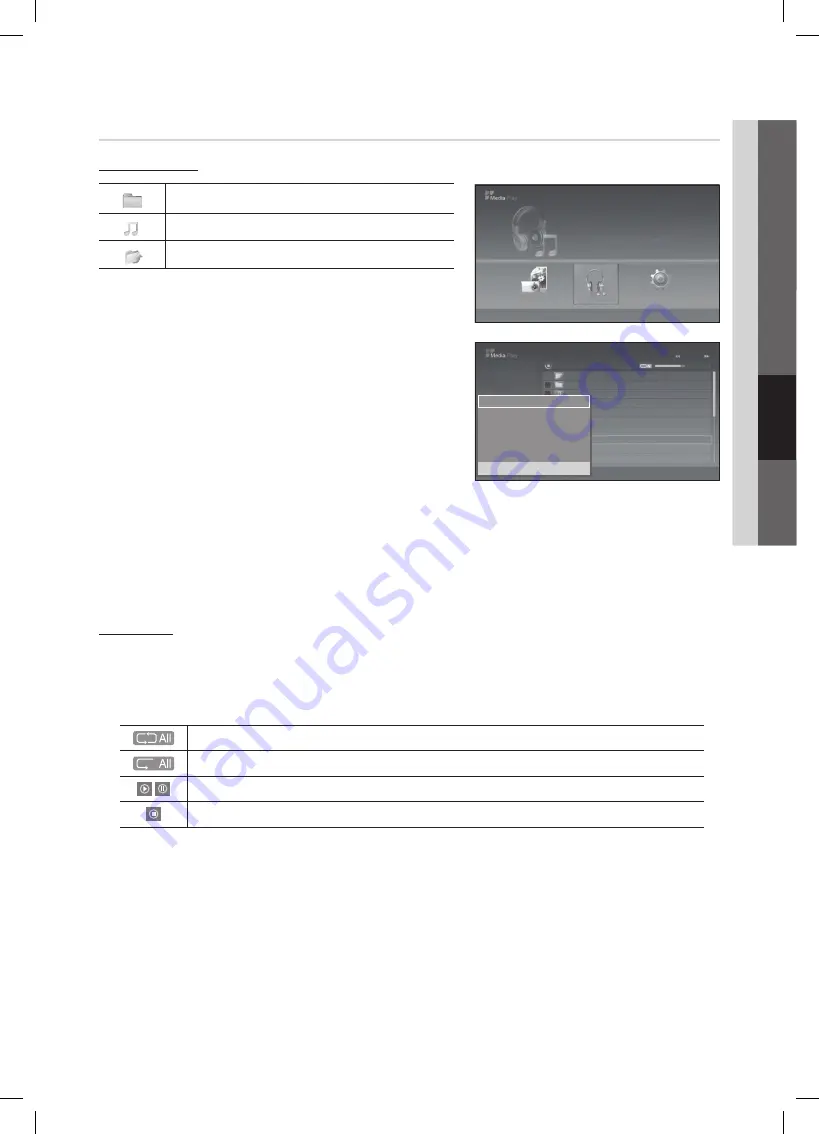
23
23
English
03
Basic Featur
es
English
04
Advanced Featur
es
Music
Using the MP3 List
Folder icon
Music list icon
Move to the previous folder stage icon
✎
The selected file is displayed on the top with its playing time.
1.
To select all files or a file, press the
INFO
button to display the
Music
menus.
Press the
ENTER
E
button to select
Play
/
Play Selected Files,
Repeat Music, Delete Selected File
/
Delete, Delete All
or
Deselect All
.
2.
Press the
▲
or
▼
button to move to an icon, then press the
ENTER
E
button.
Pressing the
ENTER
E
button over a musical note icon immediately
plays the music file.
Pressing the
ENTER
E
button over a folder icon shows the music
files included in the folder.
■
Play
: Select to play MP3 files.
✎
This menu only shows files with the MP3 file extension. Files with other file extensions are not displayed, even if
they are saved on the same USB device.
✎
To adjust the music volume, press the
y
button on the remote control. To mute the sound, press the
M
MUTE
button on the remote control.
■
Repeat Music (On / Off)
: Select to repeatedly play MP3 files in the current folder.
Playing Music
y
Only displays files with the MP3 file extension. Other file extensions are not displayed, even if they are saved on the same
USB device.
y
If the sound is strange when playing MP3 files, adjust the
Equalizer
and
SRS TruSurround HD
in the
Sound
menu. (An
over-modulated MP3 file may cause a sound problem.)
y
Music function information icons
Repeat Mode
is
On
.
Repeat Mode
is
Off
.
When pressing the
PLAY/PAUSE button on the remote control while music is playing.
When pressing the STOP button on the remote control, the music stops.
Photo
Photo
Music
Setup
SUM
307.2MB/973.7MB
Music
Photo
Music
Setup
SUM
307.2MB/973.7MB
DSC_0558.JPG
580
440
78.0KB
03 / 14
SUM
*
Photo
307.2MB/973.7MB
File.....jpg
File.....jpg
File.....jpg
File.....jpg
File.....jpg
File.....jpg
File.....jpg
File.....jpg
File.....jpg
File.....jpg
File.....jpg
File.....jpg
File.....jpg
Music
4.3MB
2 / 31
06-I Will Carry You.mp3
00:00:00
01-The Way.mp3
00:03:25
02-Run To Me.mp3
00:03:25
03-No More Sad Songs.mp3
00:03:25
04-Interference-gold.mp3
00:03:25
05-marketa_irglova-The_hill.mp3
00:03:25
06-I Will Carry You.mp3
00:03:25
07-marketa_irglova.mp3
00:03:25
08-Super World.mp3
00:03:25
SUM
307.2MB/973.7MB
Setup
USB
L
Move
E
Enter
R
Return
Photo
Photo
Music
Setup
SUM
307.2MB/973.7MB
Music
Photo
Music
Setup
SUM
307.2MB/973.7MB
DSC_0558.JPG
580
440
78.0KB
03 / 14
SUM
*
Photo
307.2MB/973.7MB
File.....jpg
File.....jpg
File.....jpg
File.....jpg
File.....jpg
File.....jpg
File.....jpg
File.....jpg
File.....jpg
File.....jpg
File.....jpg
File.....jpg
File.....jpg
Music
4.3MB
2 / 31
06-I Will Carry You.mp3
00:00:00
01-The Way.mp3
00:03:25
02-Run To Me.mp3
00:03:25
03-No More Sad Songs.mp3
00:03:25
04-Interference-gold.mp3
00:03:25
05-marketa_irglova-The_hill.mp3
00:03:25
06-I Will Carry You.mp3
00:03:25
07-marketa_irglova.mp3
00:03:25
08-Super World.mp3
00:03:25
SUM
307.2MB/973.7MB
Setup
USB
Jan 7, 2010
1/4 Page
'
Select
n
Move
j
Option
E
Play
R
Return
Upper Folder
Folder
Play
r
Repeat Music : Off
Delete
Delete All
Deselect All
j
Exit
[UD5005-ZA]BN68-03777A.indb 23
2011-06-22 �� 3:26:36




























