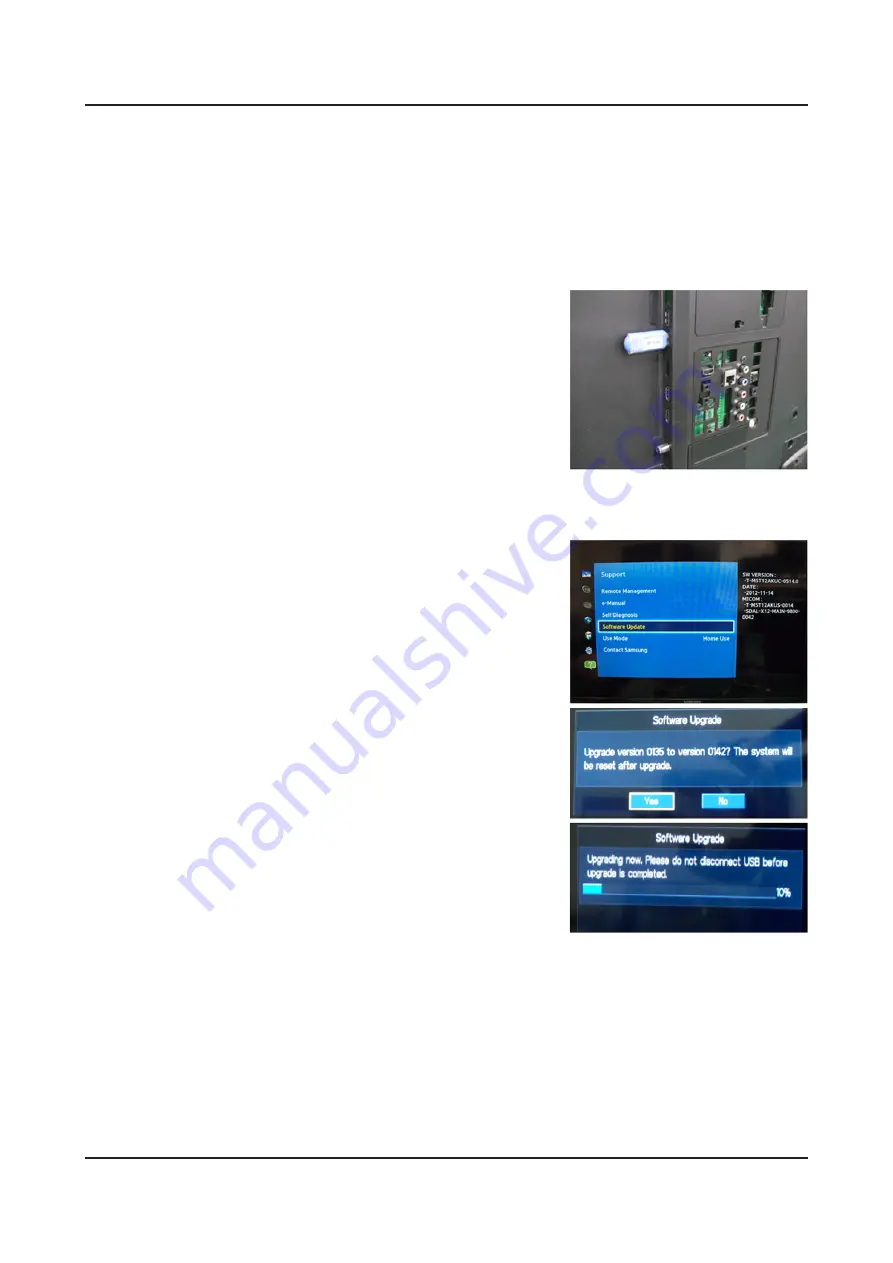
4-8-2. How to Upgade Software and Micom
Insert a USB drive containing the firmware upgrade downloaded from samsung.com into the TV. Please be careful not
to disconnect the power or remove the USB drive while upgrades are being applied. The TV will turn off and turn on
automatically after completing the firmware upgrade. Please check the firmware version after the upgrades are complete
(the new version will have a higher number than the older version). When software is upgraded, video and audio
settings you have made will return to their default (factory) settings. We recommend you write down your settings before
beginning firmware update. After update is completed, restore your previous settings.
Main Software Upgrade
Store the sw program named "T-MST12AKUC" in USB memory stick.
1.
Connect the USB.
-
Click the "MENU" key in Remote Controler.
2.
Select "Support" menu.
3.
Locate the menu cursor "Software Update" menu
Click the "ENTER" key.
4.
Click the "ENTER" key.
5.
Wait for upgrade complete.
-
Check the Software Version.
-
4-80
4. Troubleshooting
Summary of Contents for UN F5500AF Series
Page 34: ...Inside View Main Ass y 20P Cable LVDS T Con Speaker Power Ass y 4 2 4 Troubleshooting...
Page 40: ...WAVEFORMS 1 HDMI input RX_Data RX_Clk 2 LVDS output 4 8 4 Troubleshooting...
Page 43: ...WAVEFORMS 1 CVBS OUT Grey Bar 2 LVDS output 4 11 4 Troubleshooting...
Page 46: ...WAVEFORMS 1 LVDS output 2 CH_CLK CH_VALID 4 14 4 Troubleshooting...
Page 48: ...Location of Parts Main Board_Front B A Detail A R816 COMP2_Y_CVBS B 4 16 4 Troubleshooting...
Page 49: ...WAVEFORMS 1 CVBS OUT Grey Bar 2 LVDS output 4 17 4 Troubleshooting...
Page 52: ...WAVEFORMS 1 Compnent_Y Gray scale Pb Pr Color bar 2 LVDS output 4 20 4 Troubleshooting...
Page 55: ...WAVEFORMS 1 MCLK LRCLK PCM_I2C_DATA 2 Speaker Monitor OUT SPDIF OUT 4 23 4 Troubleshooting...
Page 132: ...Factory Menu Option Factory Menu Control...
















































