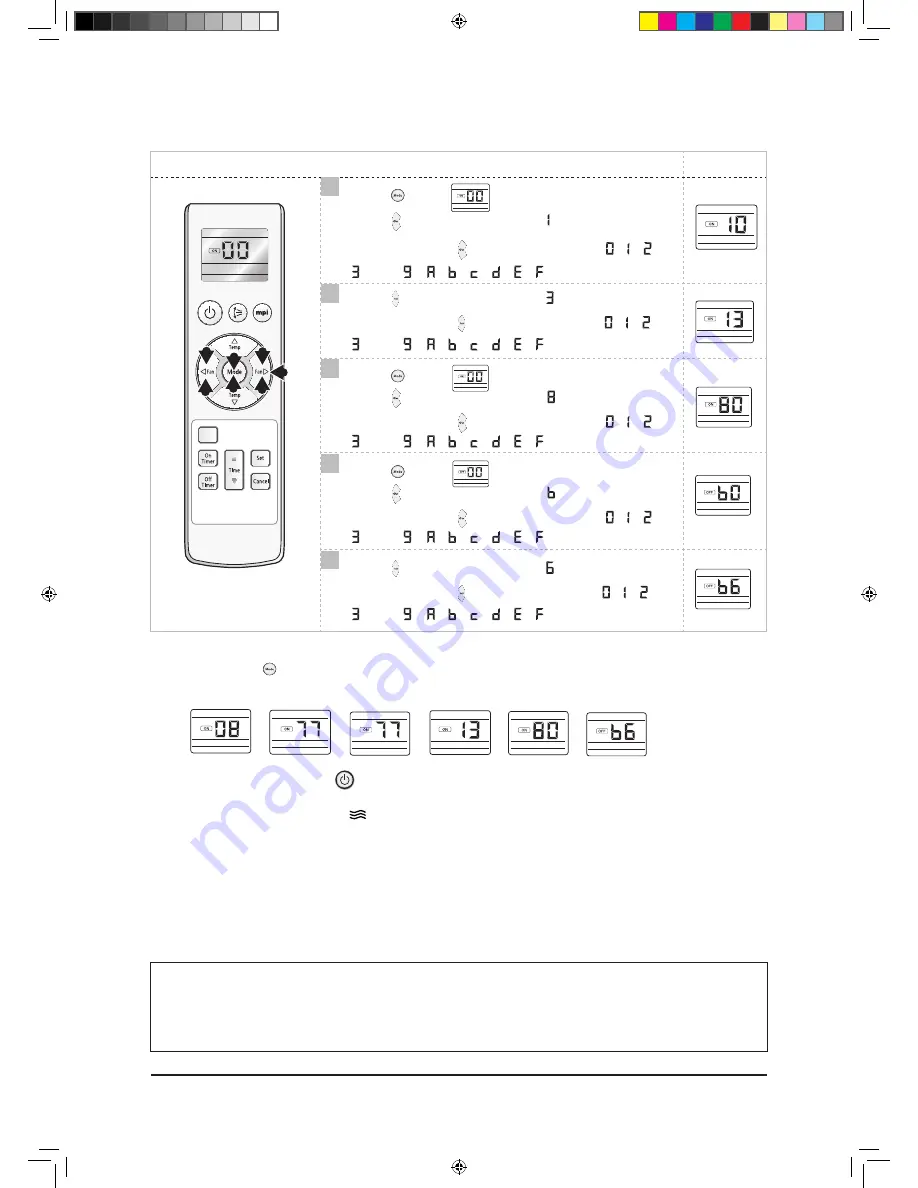
4-2
Samsung Electronics
Troubleshooting
Feature
Display
Push the
button to
Fan
.
Push the button to set the display panel to .
Every time you push the button, the display panel reads
......
repeatedly.
Push the button to set the display panel to
.
Every time you push the button, the display panel reads
......
repeatedly.
Push the
button to
Heat
.
Push the button to set the display panel to .
Every time you push the button, the display panel reads
......
repeatedly.
Push the
button to
Auto
.
Push the button to set the display panel to .
Every time you push the button, the display panel reads
......
repeatedly.
Push the button to set the display panel to .
Every time you push the button, the display panel reads
......
repeatedly.
7
8
9
10
11
Step 3 : Upon completion of the selection, check you made right selections.
Press the Mode
Selection key to set the display part and check the display part.
The display part shows like below when each time you press Mode button .
Step 4 : Pressing the ON/OFF button (
)
When pressing the operation ON/OFF key with the direction of remote control for unit, the sound ’’Ding’’ or ’’Diriring’’
is heard and the OPERATION ICON(
) lamp of the display is flickering at the same time, then the input of option is completed.
(If the diriring sound isn’t heard, try again pressing the ON/OFF button.)
Step 5 : Unit operation test-run
First,
Remove the battery from the remote control.
Second,
Re-insert the battery into the remote control.
Third,
Press ON/OFF key with the direction of remote control for set.
• Error Mode
1
st
If all lamps of indoor unit are flickering, Plug out, plug in power plug again and press ON/OFF key to retry.
2
nd
If the unit is not working properly or all lamps are continuously flickering after setting the option code, see if the
correct option code is set up for its model.
Silence
7
8
10
8
9
10
11
Fan
Fan
Fan
Heat
Auto
Auto
Auto
Cool
Dry
Fan
Heat
Auto
Eiffiel_29331A_10.22.08.indd 2
2008-10-22 17:03:50






























