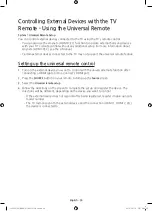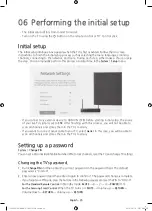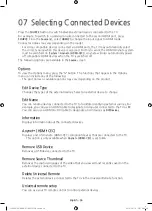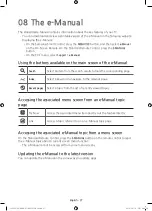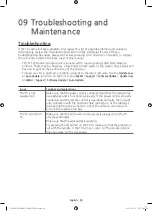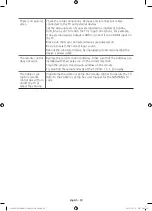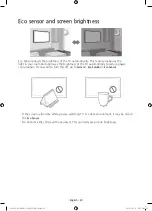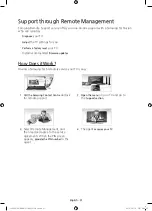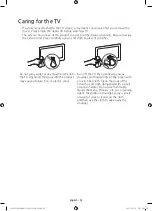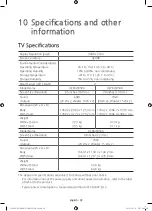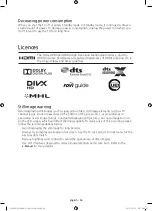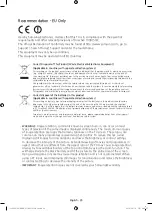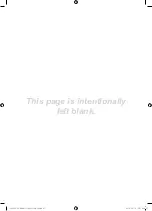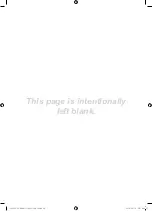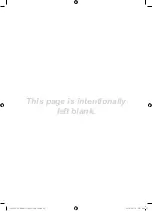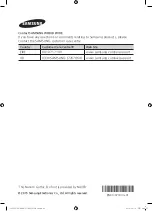Summary of Contents for UE88JS9500
Page 37: ...This page is intentionally left blank JS9500 XU BN68 07183G 01ENG indb 37 2015 03 16 6 46 27...
Page 38: ...This page is intentionally left blank JS9500 XU BN68 07183G 01ENG indb 38 2015 03 16 6 46 27...
Page 39: ...This page is intentionally left blank JS9500 XU BN68 07183G 01ENG indb 39 2015 03 16 6 46 27...