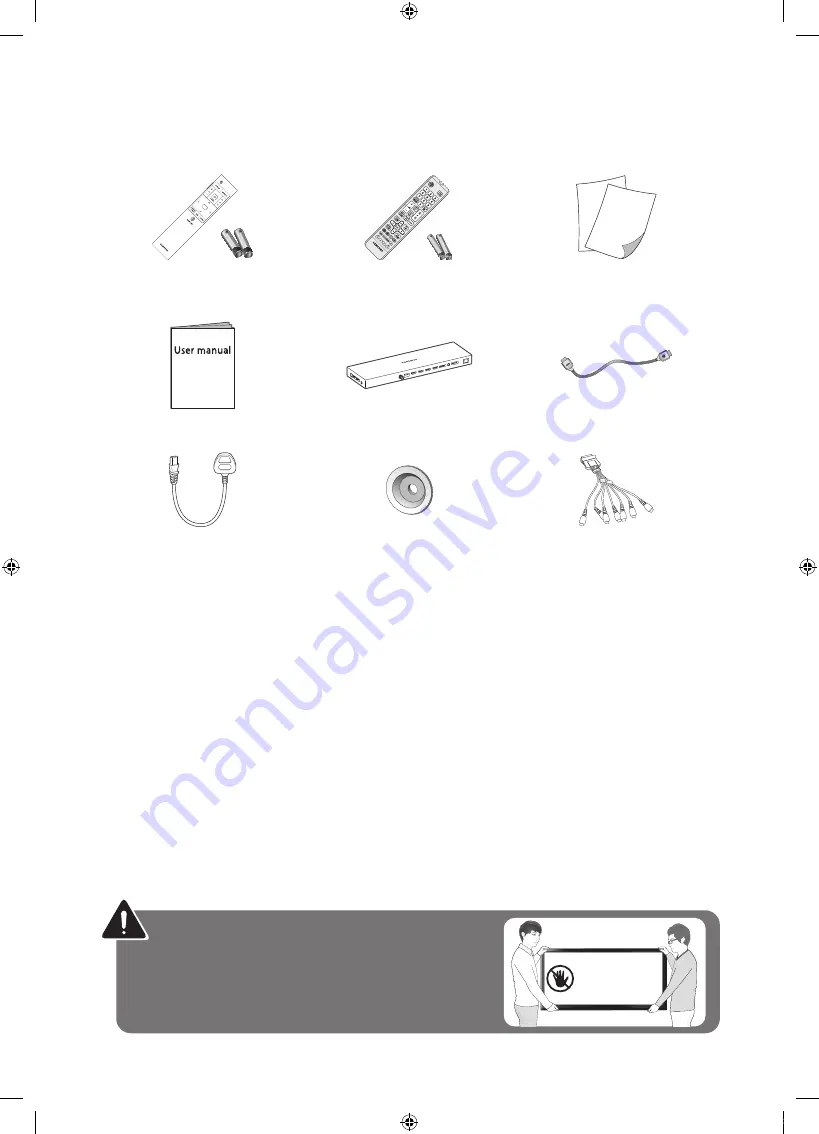
English - 6
01 What's in the Box?
Samsung Smart Control &
Batteries (AA x 2)
Remote Control &
Batteries (AAA x 2)
Regulatory Guide /
Warranty Card
User Manual
One Connect
One Connect Cable
Power Cord
Wall mount Adapter
COMPONENT IN/AV IN/
AUDIO OUT Adapter
-
To use the 3D function, you must purchase the 3D glasses.
-
Please make sure the following items are included with your TV. If any items are missing,
contact your dealer.
-
The items’ colours and shapes may vary depending on the models.
-
Cables not included can be purchased separately.
-
Check for any accessories hidden behind or in the packing materials when opening the box.
An administration fee may be charged if either
(a) an engineer is called out at your request and there is no defect with the product (i.e.
where the user manual has not been read).
(b) you bring the unit to a repair centre and there is no defect with the product (i.e. where
the user manual has not been read).
You will be informed of the administration fee amount before a technician visits.
Warning
: Screens can be damaged from
direct pressure when handled incorrectly. We
recommend lifting the TV at the edges, as shown.
Don't Touch
This Screen!
[JS9500-XU]BN68-07183G-01ENG.indb 6
2015-03-16 오후 6:46:12







































