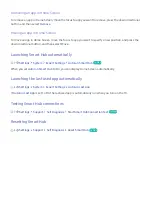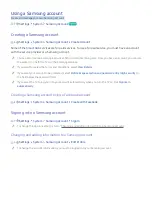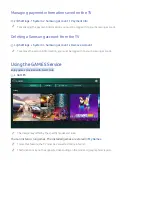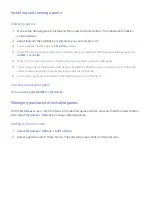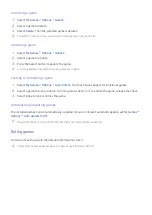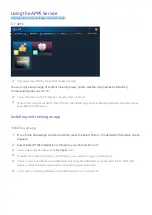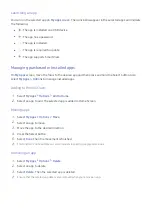28
Managing payment information saved on the TV
Settings
System
Samsung Account
Payment Info
"
To managing the payment information, you must be logged in to your Samsung account.
Deleting a Samsung account from the TV
Settings
System
Samsung Account
Remove Account
"
To remove the account information, you must be logged in to your Samsung account.
Using the GAMES Service
Enjoy games provided with Smart Hub.
GAMES
GAMES
My Games
Spotlight
All Games
Controller
Trending
"
The image may differ by the specific model and area.
You can install or run games. The installed games are stored in
My Games
.
"
To use this feature, the TV must be connected to the Internet.
"
This function may not be supported depending on the model or geographical region.