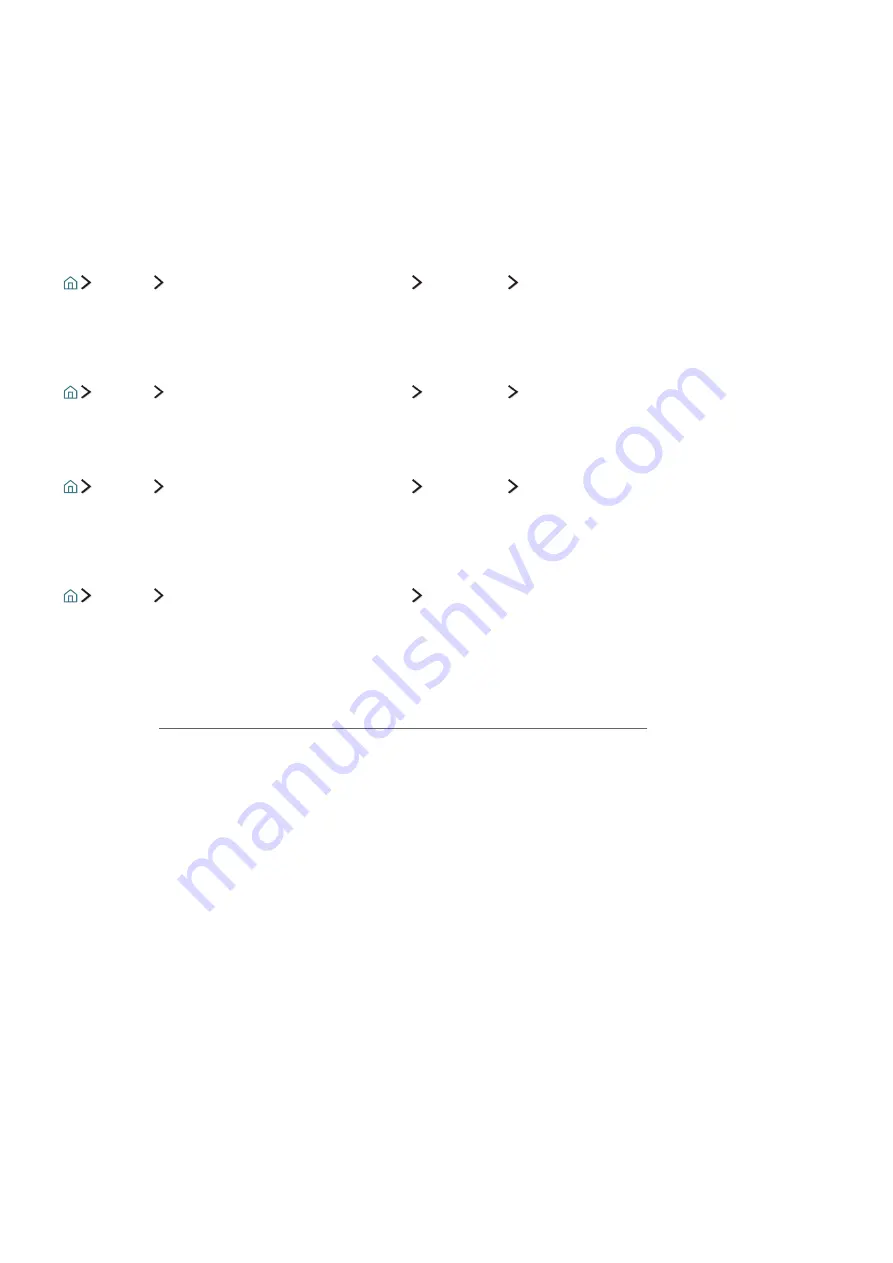
40
Using the Instant and Schedule Recording options from programme info window
Press the Select button while watching to display the programme info window. When you press and hold
the Select button in the programme info window and then select
Record
, you can record the programme.
Use the left or right directional button to select a broadcast scheduled programme. Then press and hold
the Select button. By selecting
Timeshift
, you can
Schedule Recording
the programme.
Using schedule recording to record on a specified date and time
Live TV
Schedule Manager
or
Recordings
Scheduled
Schedule Recording
Managing the schedule recording list
Live TV
Schedule Manager
or
Recordings
Scheduled
Edit
Canceling a schedule recording
Live TV
Schedule Manager
or
Recordings
Scheduled
Remove
Viewing recorded programmes
Live TV
Schedule Manager
or
Recordings
Recorded
Select the file containing the recording from the list. The file is played back.
"
This function is only available on certain models in specific geographical areas.
"
Buttons that appear are different depending on the file being played. For more information about buttons,
refer to "Buttons and functions available while recording a programme or Timeshift."
"
Highlights Player
is only available if you have saved highlights of a programme which was recorded in
Sports
Mode
.
















































