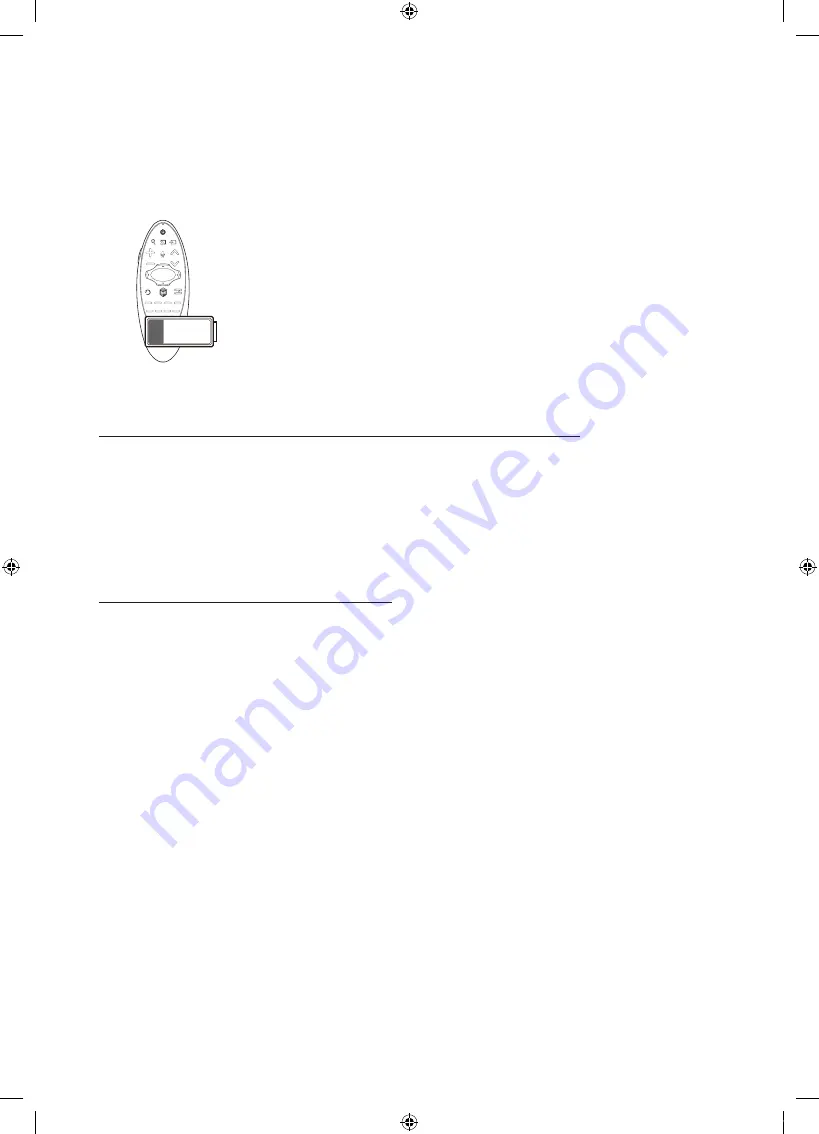
English - 16
1.
Press both the
RETURN
button and the
GUIDE
button simultaneously for more than 3 seconds..
- You must place the Samsung Smart Control approximately 30cm ~ 40cm away from the TV and ensure it is pointing
towards the remote control receiver.
2.
Connection image is appeared on the screen. And then, Samsung Smart Control is connecting to TV automatically.
When you see this alarm icon on the screen...
Following alarm icon indicates Samsung Smart Control's batteries are low. If the alarm icon
pops up, replace the batteries. Samsung recommends using alkaline batteries for a longer
operating life.
<Low battery Alarm Icon>
Using the TV by Moving the Samsung Smart Control
The Samsung Smart Control has a motion sensor (gyro sensor) that allows you to easily control the TV by holding and moving
the Samsung Smart Control.
After placing a finger on the touchpad, a pointer appears on the screen. Hold and move the Samsung Smart Control. The
pointer moves the same way the Samsung Smart Control is moved. It's also possible to scroll up and down on scrollable
screens.
- If you remove the finger from touchpad, the screen pointer disappears.
Using the TV with the Touchpad
- Navigate to the
Support
menu and select the
Smart Control Tutorial
option to learn how to use the touchpad, following
the on screen instructions.
Moving the Focus/Pointer
Press the directional buttons (up, down, left, and right) to move the pointer or focus in the direction.
Menu Access & Item Selection
Press the touchpad. This lets you access a TV menu or select an item.
Displaying the Context-sensitive Menu on Smart Hub
Press and hold on the touch pad from the Smart Hub screen. The Options menu available to the selected item appears.
- The Options menu depends on the context.
Moving to the Smart Hub panel
On the Smart Hub screen, drag left or right on the touchpad. This will move the Smart hub panels left or right.
Scrolling on the Web Browser
Drag up/down on the touchpad in the web browser screen. This scrolls through the web screen.
[HU8500-MS]BN68-06777K-01L04.indb 16
2014-11-07 �� 10:25:09
Summary of Contents for UE55HU8500T
Page 2: ...2 Samsung HU8500 MS BN68 06777K 01L04 indb 2 2014 11 07 10 24 44...
Page 6: ...6 1 2 55 65 M8 3 4 HU8500 MS BN68 06777K 01L04 indb 6 2014 11 07 10 24 47...
Page 9: ...9 English Smart Hub IP DHCP HU8500 MS BN68 06777K 01L04 indb 9 2014 11 07 10 24 49...
Page 13: ...13 English HU8500 MS BN68 06777K 01L04 indb 13 2014 11 07 10 24 53...
Page 21: ...21 English Eco Sensor 1 2 3 HU8500 MS BN68 06777K 01L04 indb 21 2014 11 07 10 24 55...
Page 26: ...This page is intentionally left blank HU8500 MS BN68 06777K 01L04 indb 26 2014 11 07 10 24 58...
Page 52: ...2 Samsung 1 HU8500 MS BN68 06777K 01L04 indb 2 2014 11 07 10 25 14...
Page 56: ...6 1 2 55 65 M8 3 4 HU8500 MS BN68 06777K 01L04 indb 6 2014 11 07 10 25 17...
Page 59: ...9 Smart TV Smart Hub IP DHCP HU8500 MS BN68 06777K 01L04 indb 9 2014 11 07 10 25 19...
Page 63: ...13 HU8500 MS BN68 06777K 01L04 indb 13 2014 11 07 10 25 22...
Page 71: ...21 1 2 3 HU8500 MS BN68 06777K 01L04 indb 21 2014 11 07 10 25 25...
Page 76: ...2 Samsung 24 l HU8500 MS BN68 06777K 01L04 indb 2 2014 11 07 10 25 27...
Page 80: ...6 1 2 55 65 M8 3 4 HU8500 MS BN68 06777K 01L04 indb 6 2014 11 07 10 25 30...
Page 83: ...9 Smart Hub DHCP IP LAN LAN HU8500 MS BN68 06777K 01L04 indb 9 2014 11 07 10 25 32...
Page 87: ...13 HU8500 MS BN68 06777K 01L04 indb 13 2014 11 07 10 25 35...
Page 95: ...21 1 2 3 HU8500 MS BN68 06777K 01L04 indb 21 2014 11 07 10 25 38...






























