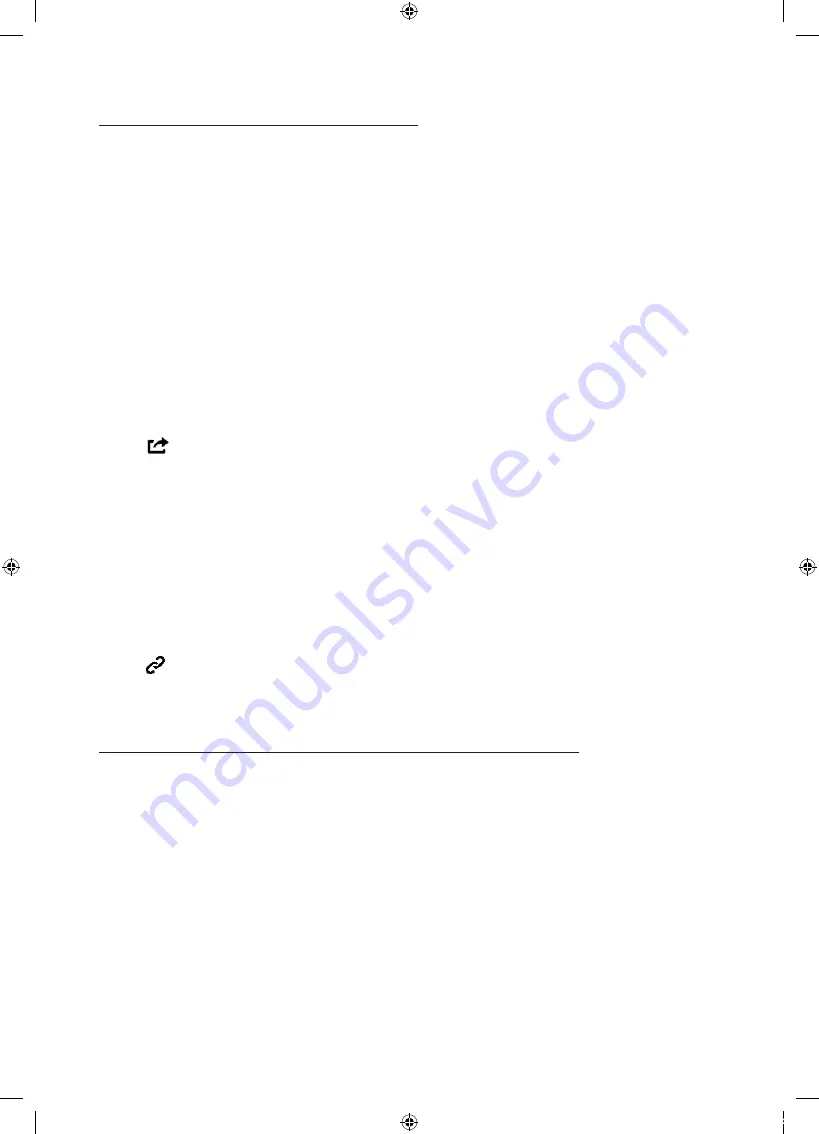
English - 29
Additional e-Manual Features
Loading Pages using Keywords
Select
Search
from the side of the screen to bring up the search screen. Enter a search term
and then select
Done
. Select an item from the search results to load the corresponding page.
Loading Pages from the Index Page
Select
Index
from the side of the screen to bring up the index screen. Select a keyword from
the list to navigate to the relevant page.
Using the History to Load Previously Read Pages
Select
Recent pages
from the side of the screen. A list of previously read pages is shown. Select
a page. The
e-Manual
jumps to the selected page.
Accessing the Menu from the e-Manual (Try Now)
Select
(
Try Now
) on a feature-description to directly move to the corresponding menu and
try out the feature.
Accessing the e-Manual from the Menu
If you want to read an
e-Manual
entry on a specific screen menu feature,
Using Samsung Smart Control
: Press the
KEYPAD
button and select
e-Manual
.
Using the remote control
: Press the
E-MANUAL
button.
-
Certain menu options cannot be used.
Loading Reference Pages
Select
(
Link
) from the side of a feature-description page to access the corresponding
reference page. Press the
RETURN
button to move back to the original feature description.
Updating the e-Manual to the Latest Version
You can update the
e-Manual
in the same way as updating apps.
1.
Select the
e-Manual
item in the
SAMSUNG APPS
screen.
2.
Press and hold the Enter button. The Options menu appears.
3.
From the Options menu on the screen, select
Update apps
. A popup window appears.
-
Update apps
is shown on the screen only when an update is required.
4.
Select
e-Manual
in the popup window and then select
Update
. You can update the
e-Manual
to the latest version.
[HU7200-XU]BN68-06544G-01ENG.indb 29
2014-11-11 오후 12:55:39









































