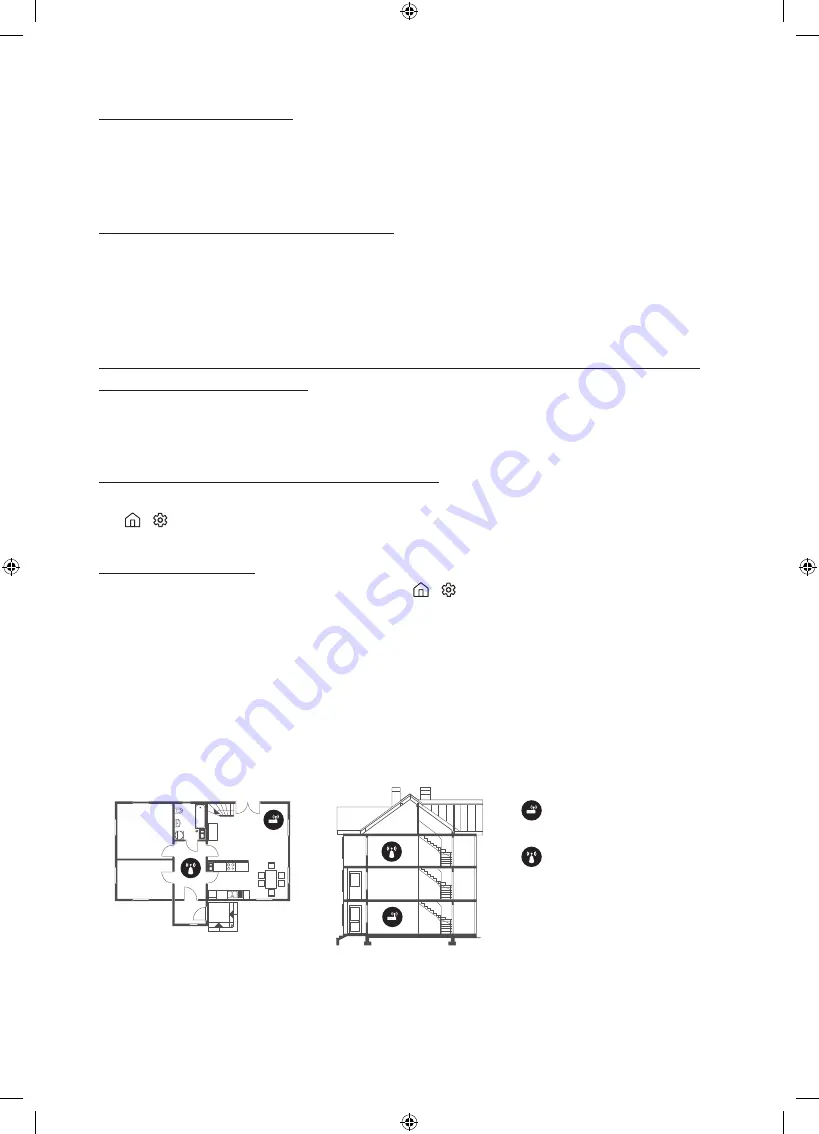
The CI+ does not work.
•
Your Samsung TV conforms to the CI+ 1.4 standards.
•
Where a CI+ Common Interface module is incompatible with this device, then please
remove the module and contact the CI+ operator for assistance.
The remote control does not work.
•
Check if the power indicator at the bottom of the TV blinks when you press the remote's
Power button. If it does not, replace the remote control's batteries.
•
Make sure that the batteries are installed with their poles (+/–) in the correct direction.
•
Try pointing the remote directly at the TV from 1.5-1.8 m away.
The cable box or satellite box remote control doesn’t turn the TV on or
off or adjust the volume.
•
Programme the cable box or satellite box remote control to operate the TV. Refer to the
cable box or satellite box user manual for the SAMSUNG TV code.
The TV settings are lost after 5 minutes.
•
The TV is in the
Retail Mode
. Change the
Usage Mode
in the
General
Menu to
Home Mode
( >
Settings
>
General
>
System Manager
>
Usage Mode
>
Home Mode
).
Intermittent Wi-Fi
•
Make sure the TV has a network connection ( >
Settings
>
General
>
Network
>
Network Status
).
•
Make sure the Wi-Fi password is entered correctly.
•
Check the distance between the TV and the modem or access point. The distance should
not exceed 15.2 m.
•
Reduce interference by not using or turning off wireless devices. Also, verify that there are
no obstacles between the TV and the modem or access point. (The Wi-Fi strength can be
decreased by appliances, cordless phones, stone walls/fireplaces, etc.)
Single story
Multi story
Wireless access point
Wireless repeater
•
Contact your Internet Service Provider (ISP) and ask them to reset your network circuit to
re-register the MAC addresses of your modem or access point and the TV.
English - 24























