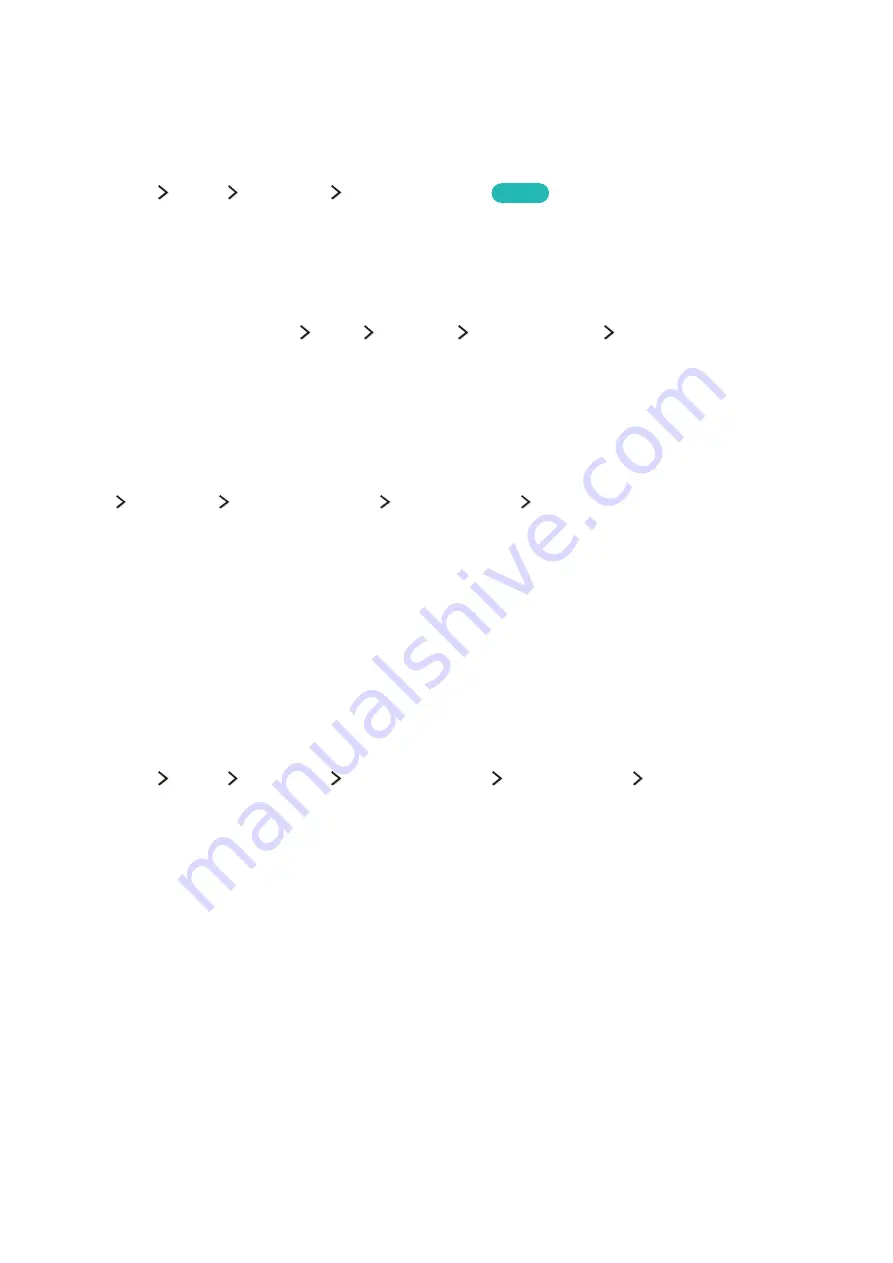
40
41
Using Smart Hub with a Samsung Account
Creating a Samsung account
(
MENU/123
)
MENU
Smart Hub
Samsung Account
Try Now
Some of the Smart Hub services are for paid services. To use a for paid service, you must have an
account with the service provider or a Samsung account.
You can create a Samsung account using your email address as your ID.
"
To create a Samsung account, you must agree to the Samsung account end user agreement and privacy
policy. Otherwise, you cannot create a Samsung account. You can view the entire content of the agreement
by navigating to (
MENU/123
)
MENU
Smart Hub
Samsung Account
Terms and Conditions, Privacy
Policy
.
"
You can also create a Samsung account at http://content.samsung.com. Once you have an account, you can
use the same ID on both the TV and the Samsung website.
Creating a Samsung account
MENU
Smart Hub
Samsung Account
Create Account
Create a Samsung account
You can create the Samsung account by following the on-screen instructions. Once a Samsung
account is created, you are automatically signed in to your Samsung account.
"
If you want to review the Terms and Conditions, select
View Details
.
"
If you want your account to be protected, select
Profile image selection and password entry (High security)
in the field below the password field.
"
If you want the TV to log you in to your account automatically when you turn the TV on, tick
Sign me in
automatically
.
Creating a Samsung account using a Facebook account
(
MENU/123
)
MENU
Smart Hub
Samsung Account
Create Account
Create a Samsung
account using Facebook
Enter your Facebook ID and password, and then follow the on-screen instructions to complete account
setup. Once a Samsung account is created, you are automatically signed in to your Samsung account.
"
Samsung account and Facebook account are automatically linked when you create a Samsung account with
your Facebook account.
















































