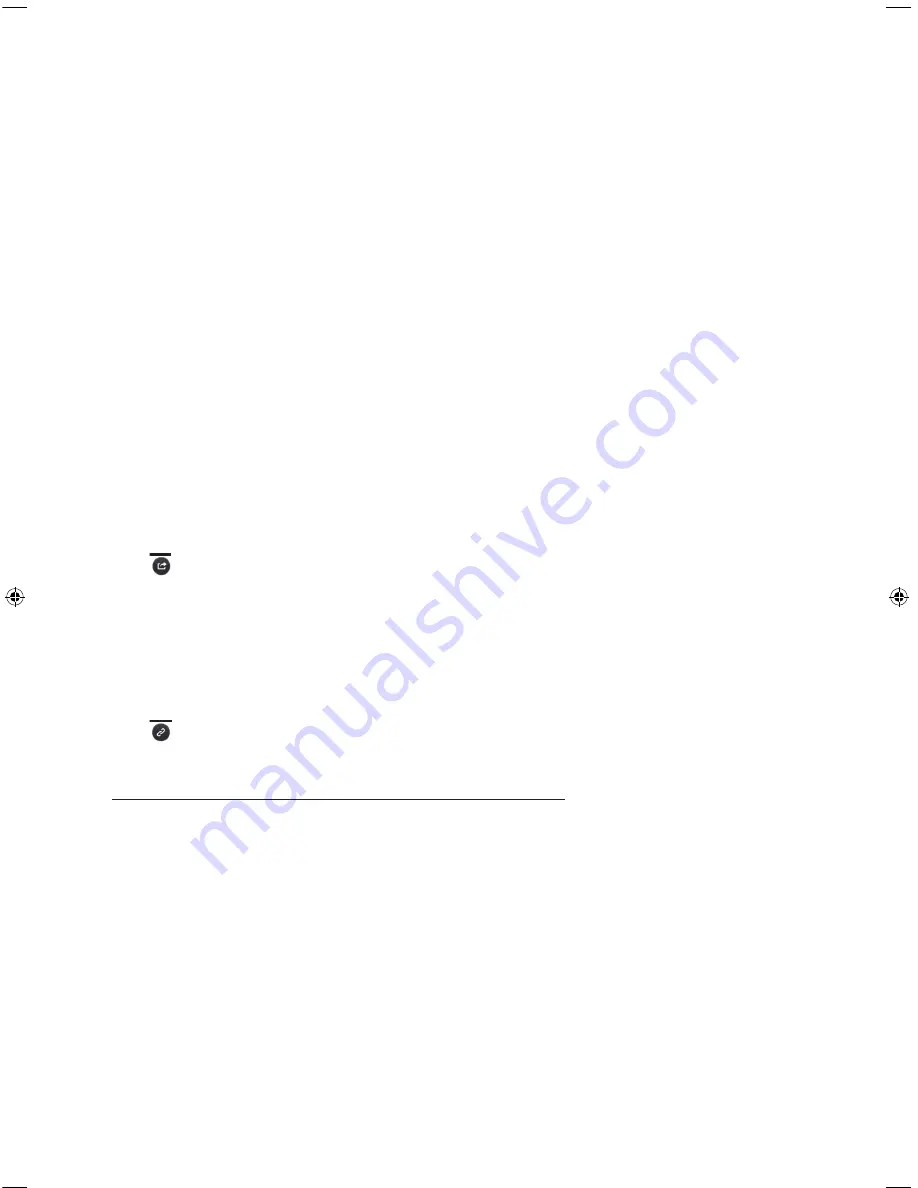
English - 10
Using the e-Manual
MENU
>
Support
>
e-Manual
The embedded
e-Manual
contains information about your TV's key features.
- Alternatively, you can download a copy of the
e-Manual
from Samsung's website, and read it on your computer or print it
out.
- For information on additional functions, refer to the
e-Manual
.
To display the
e-Manual
, use one of the following ways:
- On the Samsung Smart Control, press the
KEYPAD
button and then select
e-Manual
on the On-Screen Remote.
- On the Remote Control, press the
E-MANUAL
button.
- On the TV's menu, select
Support
>
e-Manual
.
Loading Pages using Keywords
Select
Search
to bring up the Search screen. Enter a search word, and then select
Done
. Select an item from the search results
to load the corresponding page.
Loading Pages from the Index Page
Select
Index
to bring up the Index screen. Select a keyword from the list to navigate to the relevant page.
Using History to Load Previously Read Pages
Select
Recent pages
. A list of previously read pages is shown. Select a page. The
e-Manual
jumps to the selected page.
Accessing the Menu from the e-Manual
Select
(
Try Now
) from the right side of a feature-description page to access the corresponding menu item and try out the
feature right away. If you want to read the
e-Manual
entry on a specific screen menu feature:
- On the Samsung Smart Control, press the
KEYPAD
button, and then select
e-Manual
on the On-Screen Remote to load
the corresponding
e-Manual
page.
- On the Remote Control, press the
E-MANUAL
button, to load the corresponding
e-Manual
page.
- The
e-Manual
cannot be accessed from some menu screens.
Loading Reference Pages
Select
(
Link
) from the right side of a feature-description page to access the corresponding reference page.
Updating the e-Manual to the Latest Version
You can update the
e-Manual
in the same way you update apps on the
SAMSUNG APPS
screen.
[UH6475-XE]BN68-06817F-00L05.indb 10
2014-09-24 1:02:29











































