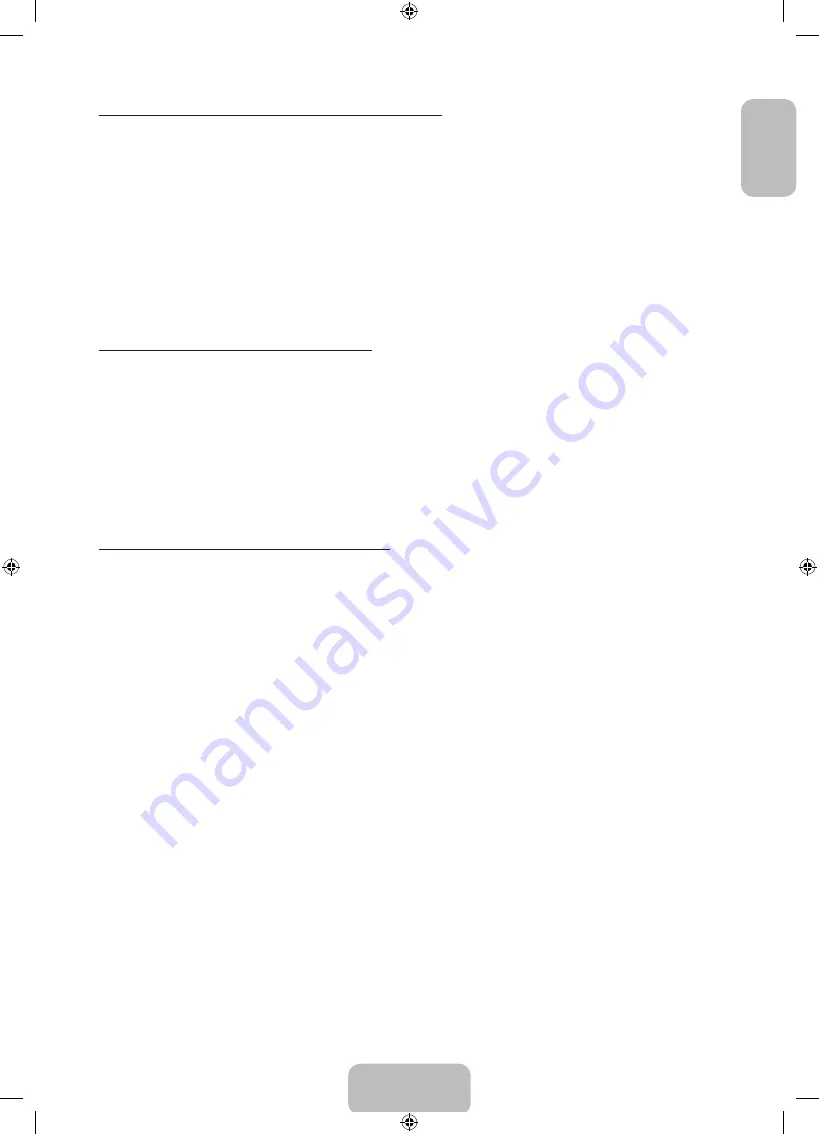
English - 15
English
Using the coloured and function buttons with e-Manual
•
Scroll bar
: Scroll the e-Manual screen up or down.
•
l
/
r
: Moves the previous or next chapter.
•
a
Try Now
: Move the OSD menu that corresponds to the topic. To return to the e-Manual screen,
select
Support
using your remote.
•
b
Home
: Moves to the e-Manual home screen.
•
{
Position
: Each time you select
{
, change a position for the e-Manual screen.
•
}
Index
(depending on the country): Displays the Index screen.
•
R
Return
: Return to the previous screen.
How to search for a topic on the index page
1.
Select
}
using your remote. The Index screen appears.
2.
To search for a topic, select a letter. The Index displays a list of topics and keywords that begin with the
letter you selected.
3.
Select a topic or keyword you want.
4.
The e-Manual page with the topic appears.
✎
To close the
Index
screen, press the
RETURN
R
button.
To Change the screen position of the e-Manual
If the e-Manual screen is not invisible well because the OSD Menus screen, you can change the e-Manual
screen's position.
1.
Move the Highlight to the e-Manual screen by pressing the
SUPPORT
button on your remote.
2.
Press the
{
button on your remote. Each time you select
{
using your remote, the position of the
e-Manual will change.
[UE6300-XN_ZF]BN68-04108R-01L04.indb 15
2012-08-03 �� 4:10:12
















































