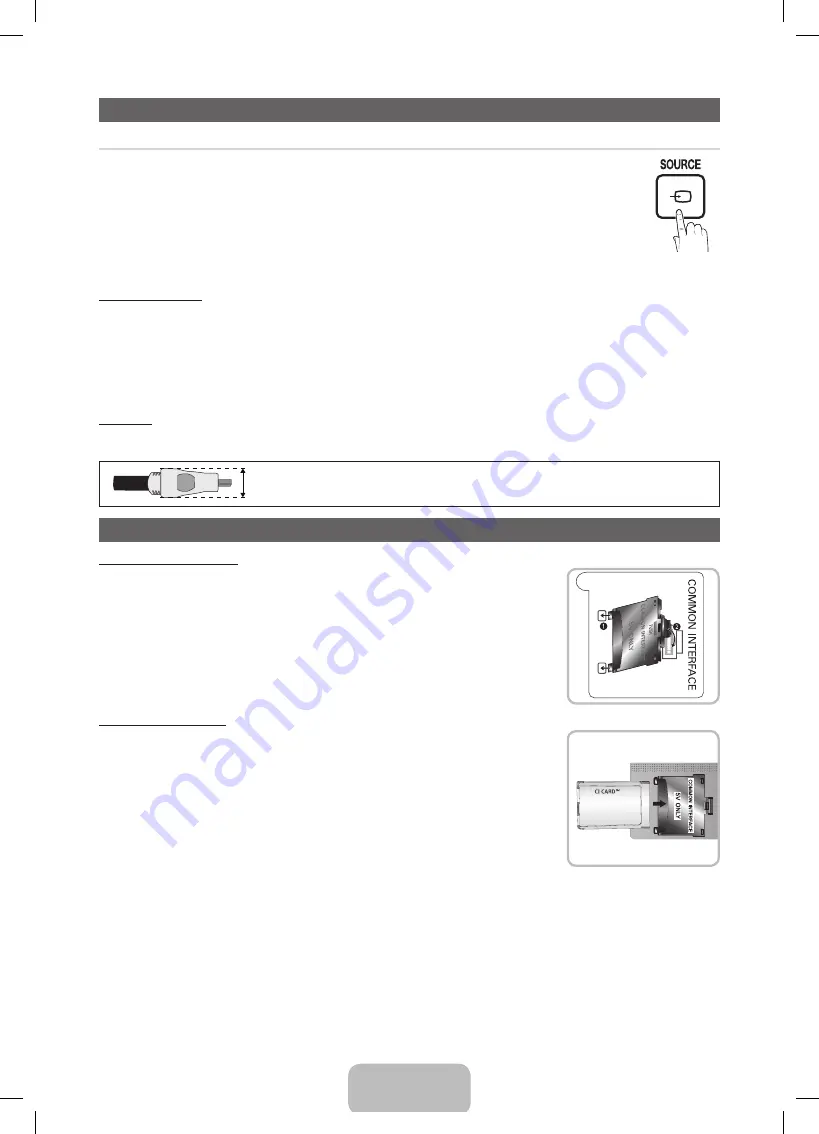
English - 11
Changing the Input Source
¦
Source List
Use to select TV or other external input sources such as DVD / Blu-ray players / cable box / STB satellite receiver
connected to the TV.
■
TV / Ext. / PC / AV / Component / HDMI1/DVI / HDMI2 / USB
✎
In the Source List, connected inputs will be highlighted.
✎
If you want to see connected devices only, move to
Connected
using
◄
or
►
button.
✎
Ext.
and
PC
always stay activated.
✎
If the connected external devices are not highlighted, press the red button. The TV will search for connected
devices.
How to use Edit Name
In the Source, press the
TOOLS
button, and then you can set an external input sources name you want.
■
VCR / DVD / Cable STB / Satellite STB / PVR STB / AV Receiver / Game / Camcorder / PC / DVI PC / DVI Devices / TV / IPTV / Blu-ray /
HD DVD / DMA
: Name the device connected to the input jacks to make your input source selection easier.
✎
When connecting a PC to the
HDMI IN 1(DVI)
port with HDMI cable, you should set the TV to
PC
mode under
Edit Name
.
✎
When connecting a PC to the
HDMI IN 1(DVI)
port with HDMI to DVI cable, you should set the TV to
DVI PC
mode under
Edit Name
.
✎
When connecting an AV devices to the
HDMI IN 1(DVI)
port with HDMI to DVI cable, you should set the TV to
DVI Devices
mode under
Edit Name
.
Information
You can see detailed information about the selected external device.
✎
For best cable connection to this product, be sure to use cables with a maximum thickness as below:
x
Maximum thickness - 0.55 inches (14mm)
Connecting to a COMMON INTERFACE slot
Attaching the CI Card Adaptor
Attach the adapter as shown in the right.
To connect the CI CARD Adapter, follow these steps.
✎
Make sure that you attach the adaptor before you mount the TV on a wall.
1.
Insert the CI CARD Adapter into the two holes on the product
1
.
✎
Please find the two holes on the rear of the TV. The two holes are beside the
COMMON
INTERFACE
port.
✎
Press it firmly at center of adapter to ensure it is fully lock.
2.
Connect the CI CARD Adapter into the
COMMON INTERFACE
port.
3.
Insert the “CI or CI+ CARD”.
Using the “CI or CI+ CARD”
To watch paid channels, the “CI or CI+ CARD” must be inserted.
y
If you do not insert the “CI or CI+ CARD,” some channels will display the message “Scrambled
Signal”.
y
The pairing information containing a telephone number, the “CI or CI+ CARD” ID the Host ID and other
information will be displayed in about 2~3 minutes. If an error message is displayed, please contact
your service provider.
y
When the configuration of channel information has finished, the message “Updating Completed” is
displayed, indicating the channel list is updated.
✎
NOTE
x
You must obtain a “CI or CI+ CARD” from a local cable service provider.
x
When removing the “CI or CI+ CARD”, carefully pull it out with your hands since dropping the “CI
or CI+ CARD” may cause damage to it.
x
Insert the “CI or CI+ CARD” in the direction marked on the card.
x
The location of the
COMMON INTERFACE
slot may be different depending on the model.
x
“CI or CI+ CARD” is not supported in some countries and regions; check with your authorized dealer.
x
If you have any problems, please contact a service provider.
x
Insert the “CI or CI+ CARD” that supports the current antenna settings. The screen will be distorted or will not be seen.
[UD5000-XU]BN68-03432T.indb 11
2011-4-27 12:25:00



















