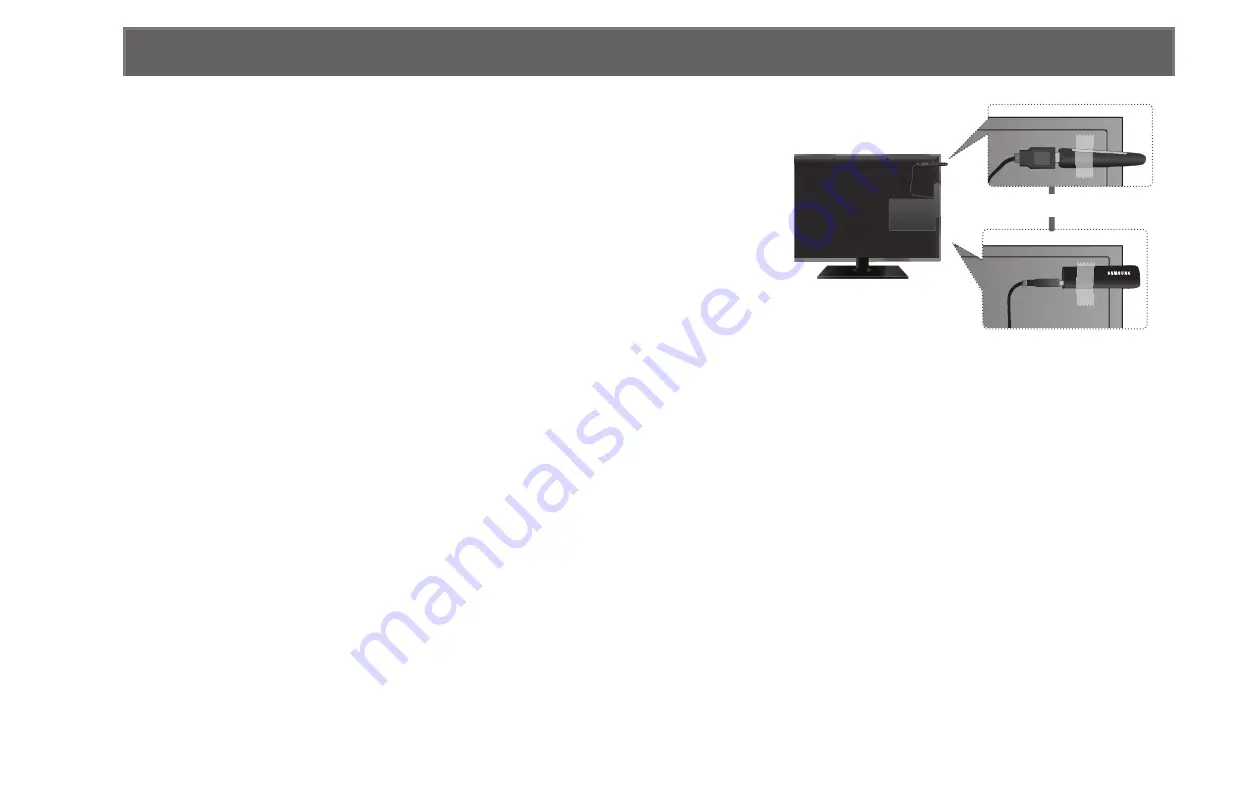
◀
▶
Method 2
Connect via an extension cable
To reconnect the Samsung Wireless LAN Adapter
using the extension cable, follow these steps:
1.
Connect the extension cable to the USB port.
2.
Connect the extension cable and Samsung
Wireless LAN Adapter.
3.
Attach the Samsung Wireless LAN Adapter to
the back of the TV near the top, using double-
sided adhesive tape.
N
The Samsung Wireless LAN Adapter should be installed in an
interference-free area in order to avoid interference between the adapter
and tuner.
or
* The position of port may differ
depending on the model.
English






























