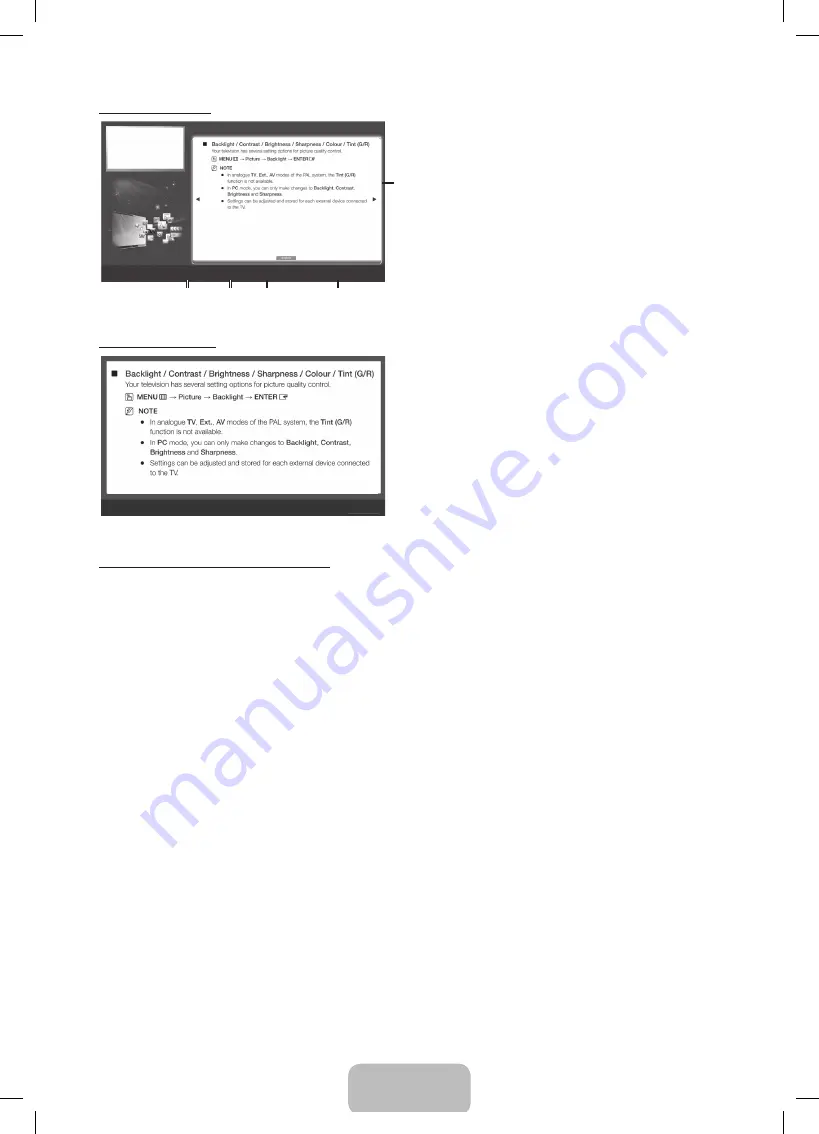
English - 13
Viewing the Contents
Basic Features > Picture Menu (3/17)
2
3
4
5
a
Try Now
b
Home
{
Zoom
}
Index
L
Page
e
Exit
1
1
Contents Area: Contains the topic contents, if you
selected a sub-menu. To move previous or next
page, press the
◄
/
►
button.
2
Try Now
: Displays the OSD menu that corresponds
to the topic. To return to the
e-Manual
screen, press
the
E-MANUAL
button.
3
Home
: Moves to the
e-Manual
home screen.
4
Zoom
: Magnifies a screen. You can scroll through the
magnified screen by using
▲
/
▼
buttons.
5
L
(
Page
): Moves to previous or next page.
Using the Zoom mode
U
Move
R
Return
Select the
Zoom
, and then press
ENTER
E
to magnify
the screen. You can scroll through the magnified screen
by using the
▲
or
▼
buttons.
✎
To return to the screen to normal size, press the
RETURN
button.
How to search for a topic on the index page
✎
This function may not be supported depending on the language.
1.
If you want to search a keyword, press the blue button to select
Index
.
2.
Press the
◄
or
►
button to select a character order you want.
3.
Press the
▲
or
▼
button to select a keyword you want to see, and then press the
ENTER
E
button.
4.
You can view the corresponding e-Manual instruction screen.
✎
To close the
Index
screen, press the
RETURN
button.
[UD4000-XU]BN68-03420J.indb 13
2011-4-28 13:56:54





































