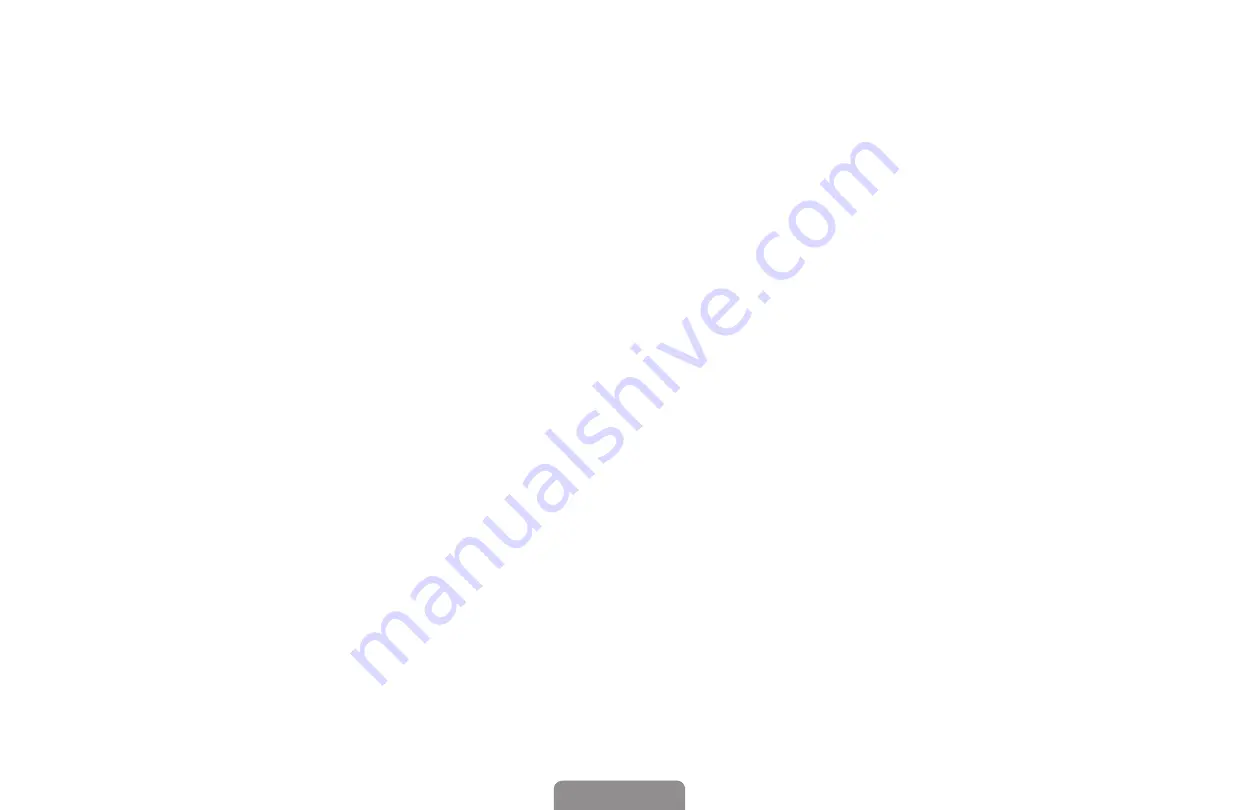
◀
▶
❑
Picture In Picture (PIP)
O
MENU
m
→
System
→
PIP
→
ENTER
E
■
PIP
t
You can watch the TV tuner and one external video source simultaneously.
PIP
(Picture-in-Picture) does not function in the same mode.
N
NOTE
●
For PIP sound, refer to the
Sound Select
instructions.
●
If you turn the TV off while watching in
PIP
mode, the PIP window will
disappear.
●
You may notice that the picture in the PIP window becomes slightly
unnatural when you use the main screen to view a game or karaoke.
English
















































