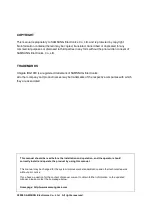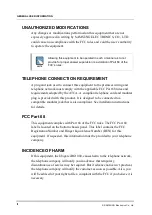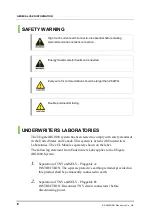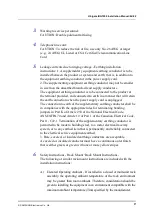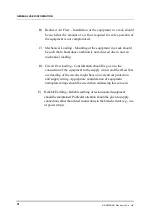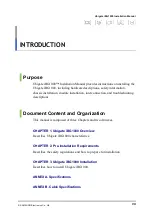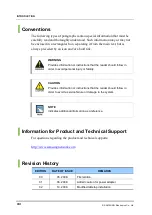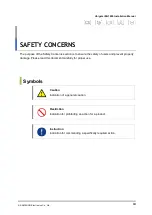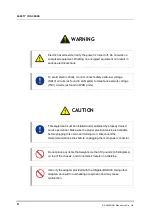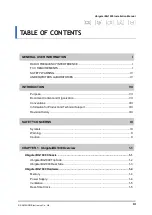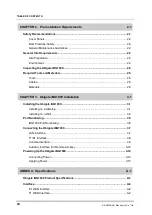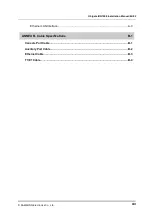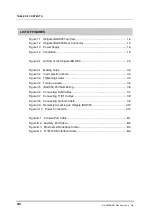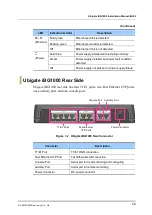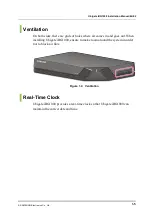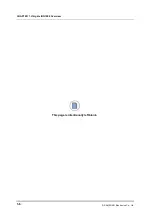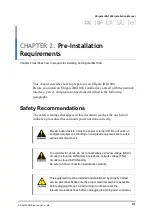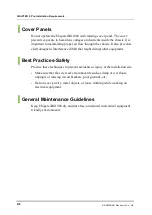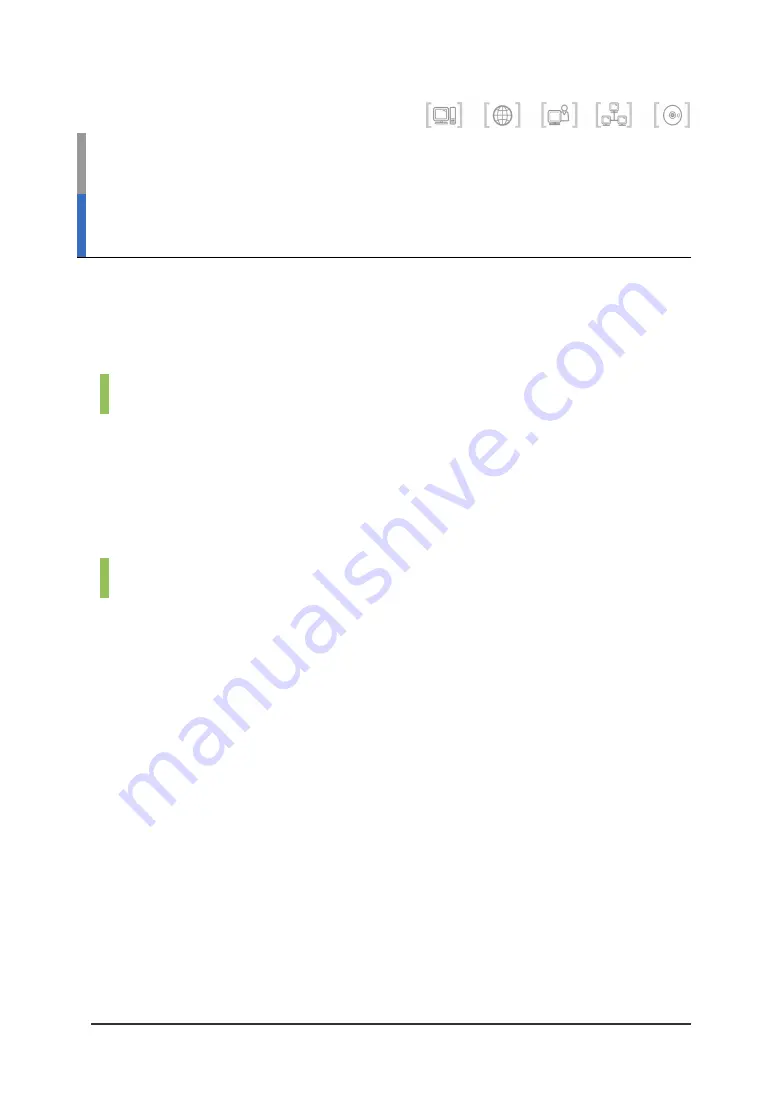
Ubigate iBG1000 Installation Manual
© SAMSUNG Electronics Co., Ltd.
VII
INTRODUCTION
Purpose
Ubigate iBG1000™ Installation Manual provides instructions on installing the
Ubigate iBG1000, including hardware descriptions, safety information,
chassis installation, module installation, interconnection, and troubleshooting
descriptions.
Document Content and Organization
This manual is composed of three Chapters and two Annexes.
CHAPTER 1. Ubigate iBG1000 Overview
Describes Ubigate iBG1000 characteristics.
CHAPTER 2. Pre-Installation Requirements
Describes the safety regulations and how to prepare for installation.
CHAPTER 3. Ubigate iBG1000 Installation
Describes how to install Ubigate iBG1000.
ANNEX A. Specifications
ANNEX B. Cable Specifications