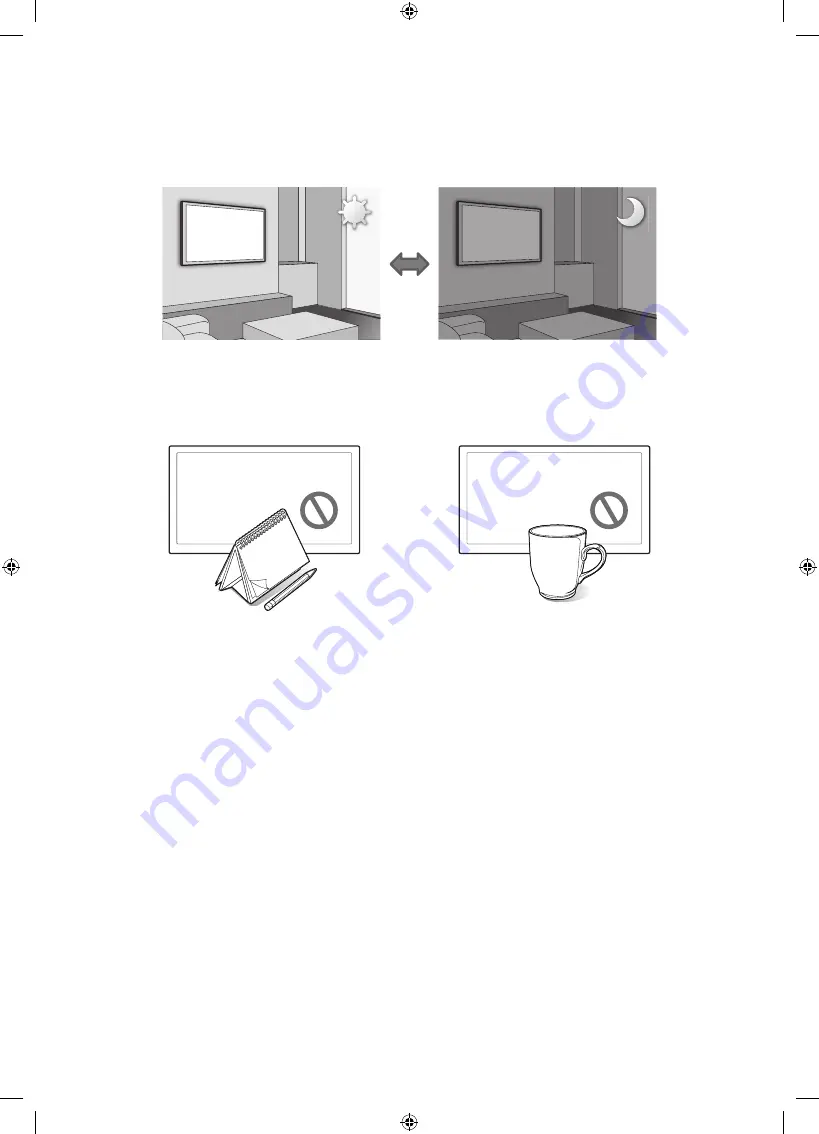
English - 19
Cautions about the Eco Sensor and Screen
Brightness
The Eco Sensor measures the light in the room and optimizes the brightness of the TV automatically to reduce power
consumption. This causes the TV to brighten and dim automatically. To turn this function off, go to
System
>
Eco Solution
>
Eco Sensor
.
Do not block the sensor with any material. This may decrease the picture brightness.
1.
Eco Sensor
: This power-saving feature automatically adjusts the screen brightness of the TV according to the ambient light
detected by the Light Sensor.
2.
To enable or disable the
Eco Sensor
, go to
System
>
Eco Solution
>
Eco Sensor
and select
On
or
Off
.
3.
Please note: If the screen is too dark while watching TV in a dark environment, this may be due to the
Eco Sensor
.
[UH8000-XA-KE]BN68-05841P-03ENG.indb 19
2014-08-27 2:46:46





































