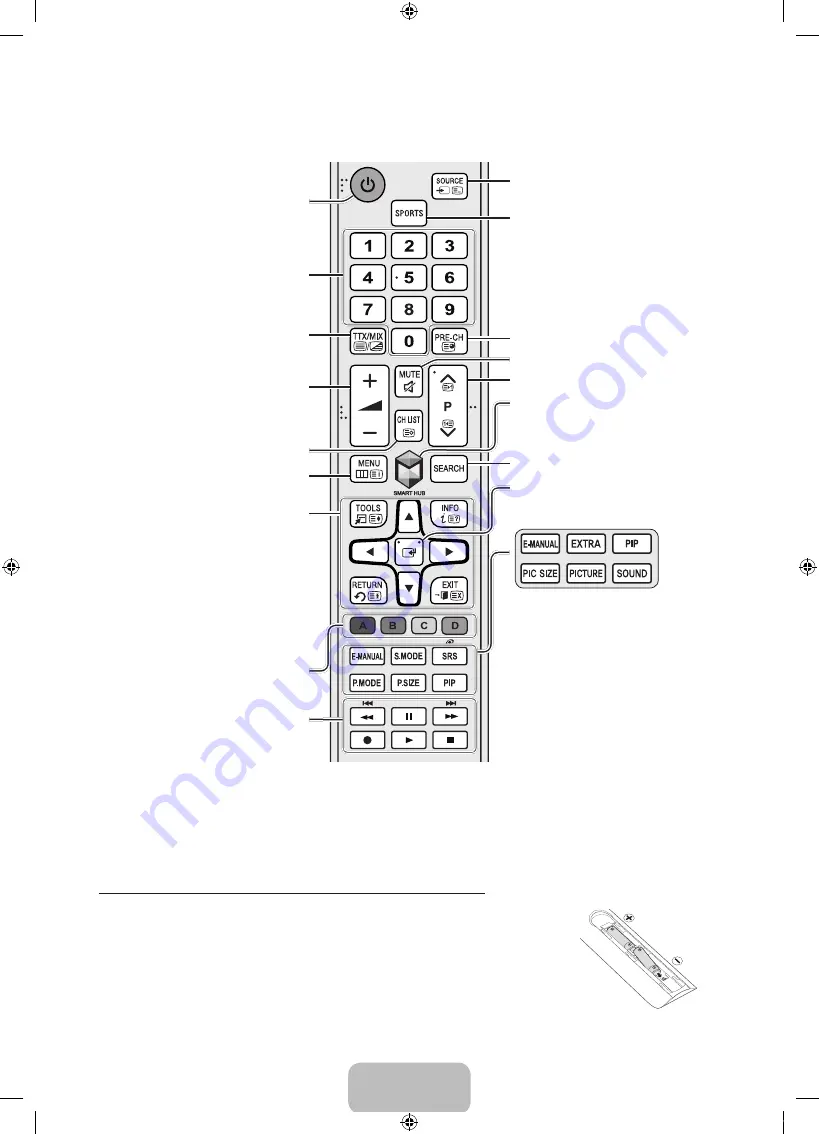
English - 5
The Standard Remote Control
Displays and selects available video
sources.
Turns the
Sports Mode
on or off.
Turns the sound on/off.
Launches
Smart Hub
applications. Refer
to the
e-Manual
chapter,
Smart Features
>
Smart Hub
.
Changes the current channel.
Run the
Search
function.
Turns the TV on/off.
Gives direct access to channels.
Adjusts the volume.
Displays the
Channel List
.
Alternately selects Teletext ON, Double,
Mix or OFF.
E-MANUAL
: Displays the
e-Manual
.
EXTRA
: Displays related information
about the current programme.
SRS
: Turns the
DTS TruSurround
on or off.
P.SIZE / PIC SIZE
: Change the picture
size.
P.MODE / PICTURE
: Changes the picture
mode.
PIP
: Turns the
PIP
on or off.
S.MODE / SOUND
: Displays a list of sound
modes and lets you change the mode.
Returns to the previous channel.
Opens the OSD (Menu).
TOOLS
: Quickly selects frequently used
functions.
INFO
: Displays information on the TV
screen.
RETURN
: Returns to the previous menu.
EXIT
: Exits the menu.
Use these buttons according to the
directions on the TV screen.
Use these buttons with specific features.
Use these buttons according to the
directions on the TV screen.
Moves the focus, and changes the values
seen on the TV's menu.
- The button names above may be differ from the actual names.
Installing batteries into the remote control
Match the polarity of the batteries to the symbols on the battery compartment.
- Use the remote control within 7m of the TV.
- Bright light may affect the performance of the remote control. Avoid using near bright
fluorescent lights or neon signs.
- The colour and shape of the remote may vary depending on the model.
[UJ5500-AR]BN68-07071A-02ENG.indb 5
2015-03-31 �� 4:07:08


































