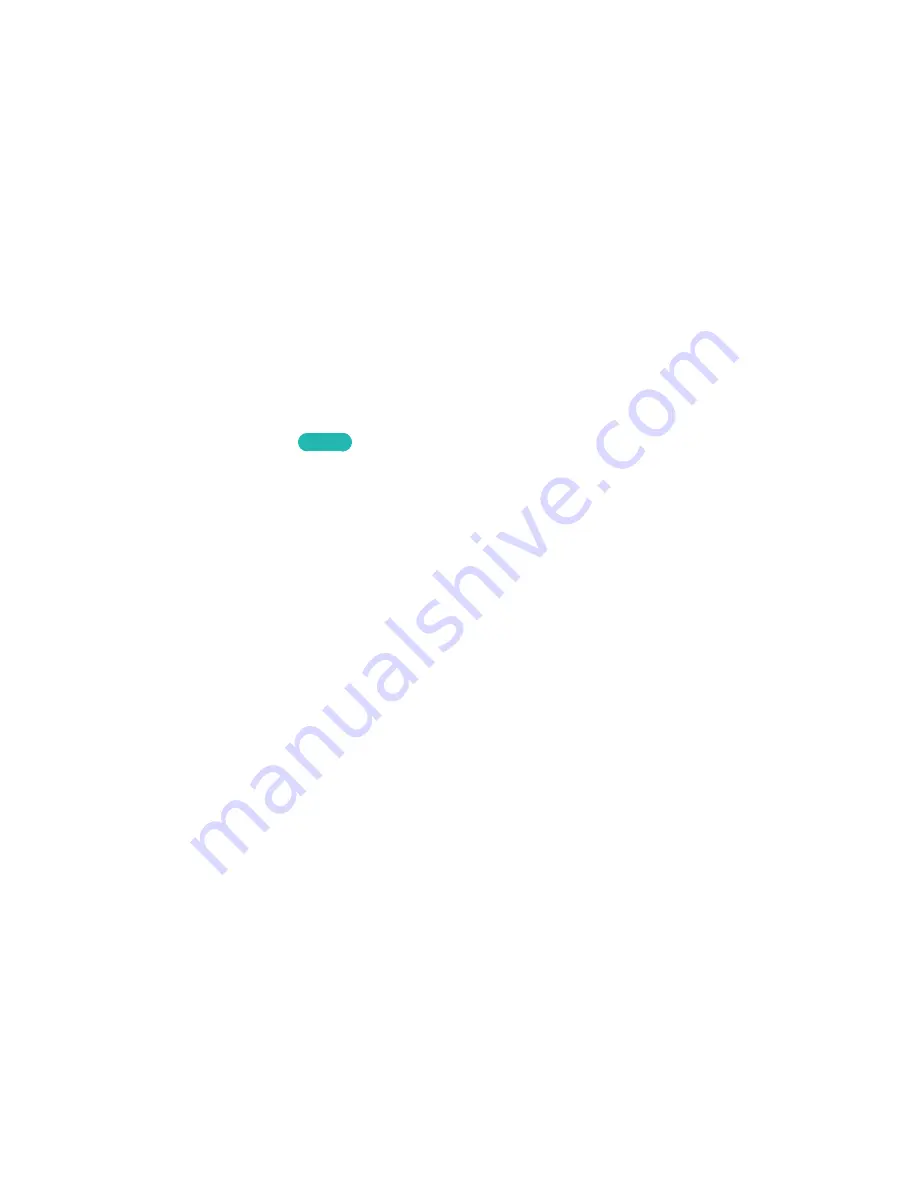
78
Rating/Reviewing an App
On the detailed app information screen, you can rate the app or send a review to the app developer.
"
To rate or review an app, you must log into your Samsung Account. You can only rate or review with a TV
purchasing apps and games.
Updating an App
1.
On the
SAMSUNG APPS
screen, move to the app you wish to update.
2.
Press and hold the Enter button. A pop-up menu appears.
3.
On the pop-up menu on the screen, select
Update apps
. A pop-up window appears.
4.
Select all the apps you wish to update and then select
Update
. All the selected apps are updated
to the latest versions.
Setting Auto App Update
Smart Hub
>
Apps Settings
Try Now
To update apps automatically, navigate to
Smart Hub
>
Apps Settings
and set
Auto update
to
On
. The
apps installed on the TV are automatically updated as updates become available.






























