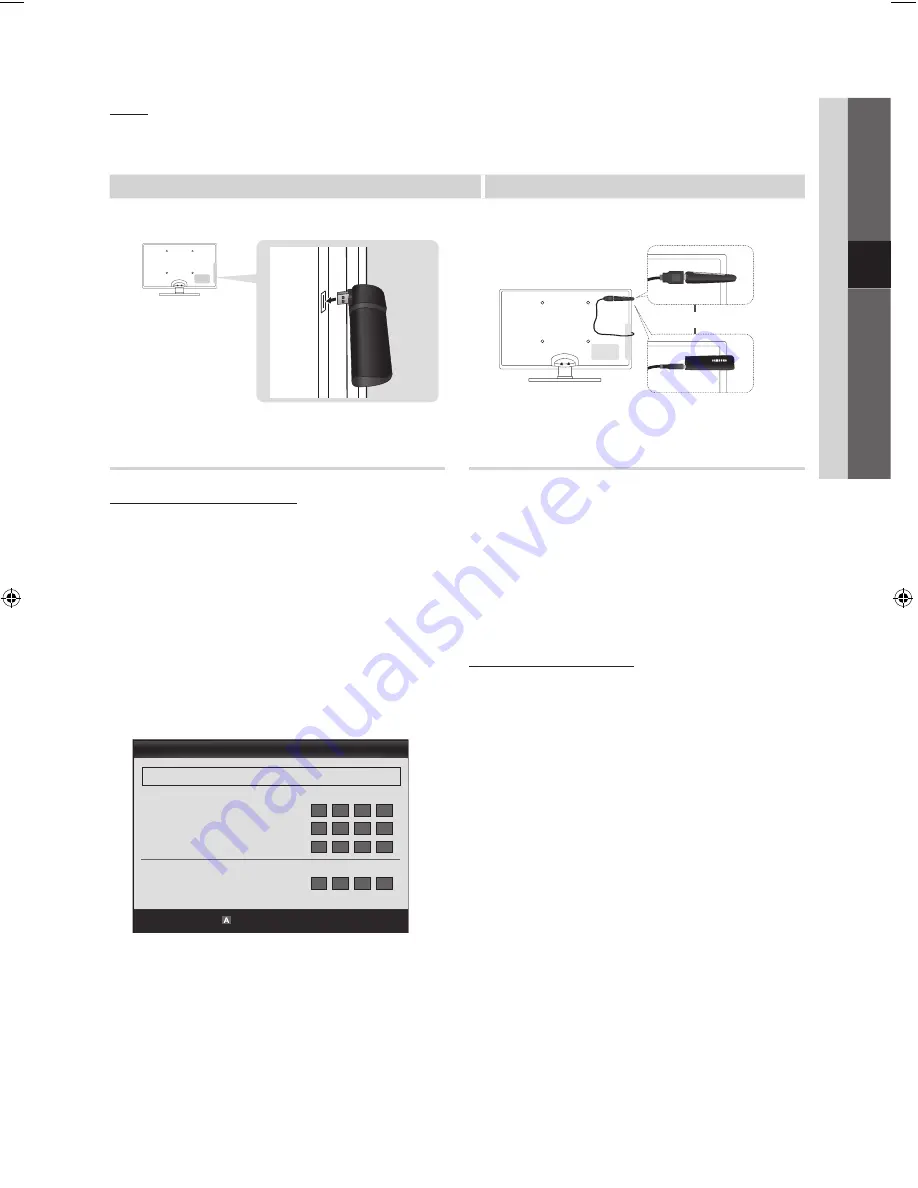
English
04
Advanced Featur
es
Notice
The picture may appear corrupted or have static for some channels when the TV is connected to the Samsung Wireless LAN
Adapter. In such a case, establish a connection using one of the following methods or connect the Samsung Wireless LAN
Adapter using a USB cable in a place that is not affected by radio interference.
Method 1
Method 2
Connect using the USB right angle adapter
Connect via an extension cable
or
Network Setup (PBC (WPS))
How to set up using PBC (WPS)
If your router has a PBC (WPS) button, follow these steps:
1.
Connect your TV to your LAN as described in the
previous section.
2.
Turn on your TV, press the
MENU
button on your
remote, use the
▲
or
▼
button to select
Setup
, and
then press the
ENTER
E
button.
3.
Use the
▲
or
▼
button to select
Network
in the
Setup
menu, and then press the
ENTER
E
button.
4.
On the
Network
screen, select
Network Type
.
5.
Set
Network Type
to
Wireless
.
6.
Select
Network Setup
. The
Network Setup
screen
appears.
7.
Press the Red button on your remote.
8.
Press the PBC (WPS) button on your router within 2
minutes. Your TV player automatically acquires all the
network setting values it needs and connects to your
network.
9.
After the network connection is set up, press the
RETURN
button to exit the
Network Setup
screen.
Network Setup (Auto)
Most wireless networks have an optional security system
that requires devices that access the network to transmit
an encrypted security code called an Access or Security
Key. The Security Key is based on a Pass Phrase, typically
a word or a series of letters and numbers of a specified
length you were asked to enter when you set up security for
your wireless network. If you use this method of setting up
the network connection, and have a Security Key for your
wireless network, you will have to enter the Pass Phrase
during the setup process.
How to set up automatically
To set up the wireless connection automatically, follow these
steps:
1.
Follow Steps 1 through 6 in the “How to set up using
PBC (WPS)” procedure.
2.
Press the
▼
button to select
Internet Protocol Setup
,
and then press the
ENTER
E
button. Press the
▲
or
▼
button to select
Auto
, and then press the
ENTER
E
button.
3.
Press the
▲
button to go to
Select a Network
, and
then press the
ENTER
E
button. The
Network
function
searches for available wireless networks. When done, it
displays a list of the available networks.
4.
In the list of networks, press the
▲
or
▼
button to select
a network, and then press the
ENTER
E
button.
✎
If the AP is set to Hidden (Invisible), you have
to select
Add Network
and enter the correct
Network Name (SSID)
and
Security Key
to
establish the connection.
5.
If the Security/PIN pop-up appears, go to Step 6. If the
Network Connecting Screen appears, go to Step 10.
23
Network Setup
PBC(WPS)
U
Move
E
Enter
R
Return
Select a network
: Not Selected ►
Internet Protocol Setup
: Auto
IP Address
:
Subnet Mask
:
Gateway
:
DNS
: Auto
DNS Server
:
[UC5000-EA]BN68-02838A-01Eng.indb 23
2010-03-18 오전 10:52:29






























