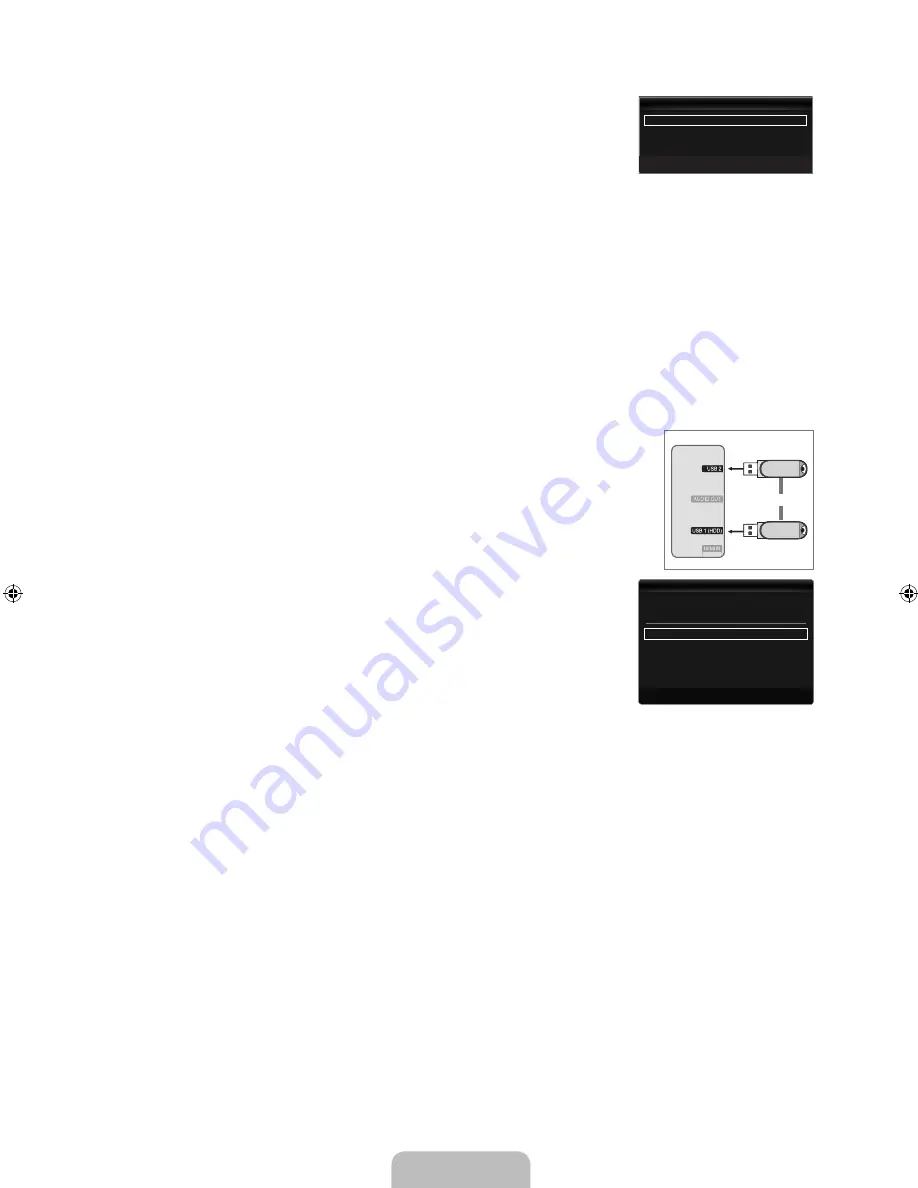
English -
Self Diagnosis
Picture Test
If you think you have a picture problem, perform the picture test. Check the colour pattern on
the screen to see if the problem still exists.
Yes
: If the test pattern does not appear or there is noise in the test pattern, select
Yes
.
There may be a problem with the TV. Therefore, contact Samsung’s call centre for
assistance.
No
: If the test pattern is properly displayed, select
No
. There may be a problem with your external equipment. Please check
your connections. If the problem still persists, refer to the external device’s user manual.
Sound Test
If you think you have a sound problem, please perform the sound test. You can check the sound by playing a built-in melody sound
through the TV.
If you hear no sound from the TV’s speakers, before performing the sound test, make sure
Speaker Select
is set to
TV
speaker
in the Sound menu.
The melody will be heard during the test even if
Speaker Select
is set to
External Speaker
or the sound is muted by pressing
the
MUTE
button.
Yes
: If during the sound test you can hear sound only from one speaker or not at all, select
Yes
. There may be a problem with
the TV. Therefore, contact Samsung’s call centre for assistance.
No
: If you can hear sound from the speakers, select
No
. There may be a problem with your external equipment. Please check
your connections. If the problem still persists, refer to the external device’s user manual.
Software Upgrade
Samsung may offer upgrades for the TV’s firmware in the future. These upgrades can be
performed via the TV when it is connected to the Internet, or by downloading the new firmware
from samsung.com to a USB memory device.
Current Version is the software already installed in the TV.
Alternative Software (Backup) shows the previous version that will be replaced.
Software is represented as ‘Year/Month/Day_Version’. The more recent the date, the newer
the software version. Installing the latest version is recommended.
By USB
Insert a USB drive containing the firmware upgrade downloaded from samsung.com into the
TV. Please be careful to not disconnect the power or remove the USB drive while upgrades
are being applied. The TV will turn off and turn on automatically after completing the firmware
upgrade. Please check the firmware version after the upgrades are complete (the new version
will have a higher number than the older version). When software is upgraded, video and audio
settings you have made will return to their default (factory) settings. We recommend you write
down your settings so that you can easily reset them after the upgrade.
Alternative Software (Backup)
If there is an issue with the new firmware and it is affecting operation, you can change the
software to the previous version.
If software was changed, existing software is displayed.
You can change current software to alternative software by ‘Alternative Software’.
HD Connection Guide
This menu presents the connection method that provides the optimal quality for the HD TV. Refer to this information when
connecting external devices to the TV.
Contact Samsung
View this information when your TV does not work properly or when you want to upgrade the software. You can view the
information regarding the call centre, product and software file download method.
❑
■
●
●
■
N
N
●
●
❑
N
N
N
■
■
N
N
❑
❑
TV Side Panel
or
USB Drive
Self Diagnosis
U
Move
E
Enter
R
Return
Picture Test
▶
Sound Test
Current Version
2009/01/17_000001
By USB
▶
Alternative Software
2009/01/16_000000
U
Move
E
Enter
R
Return
Software Upgrade
[8000]BN68-02078A-00Eng.indb 29
2009-05-06 �� 1:38:18
















































