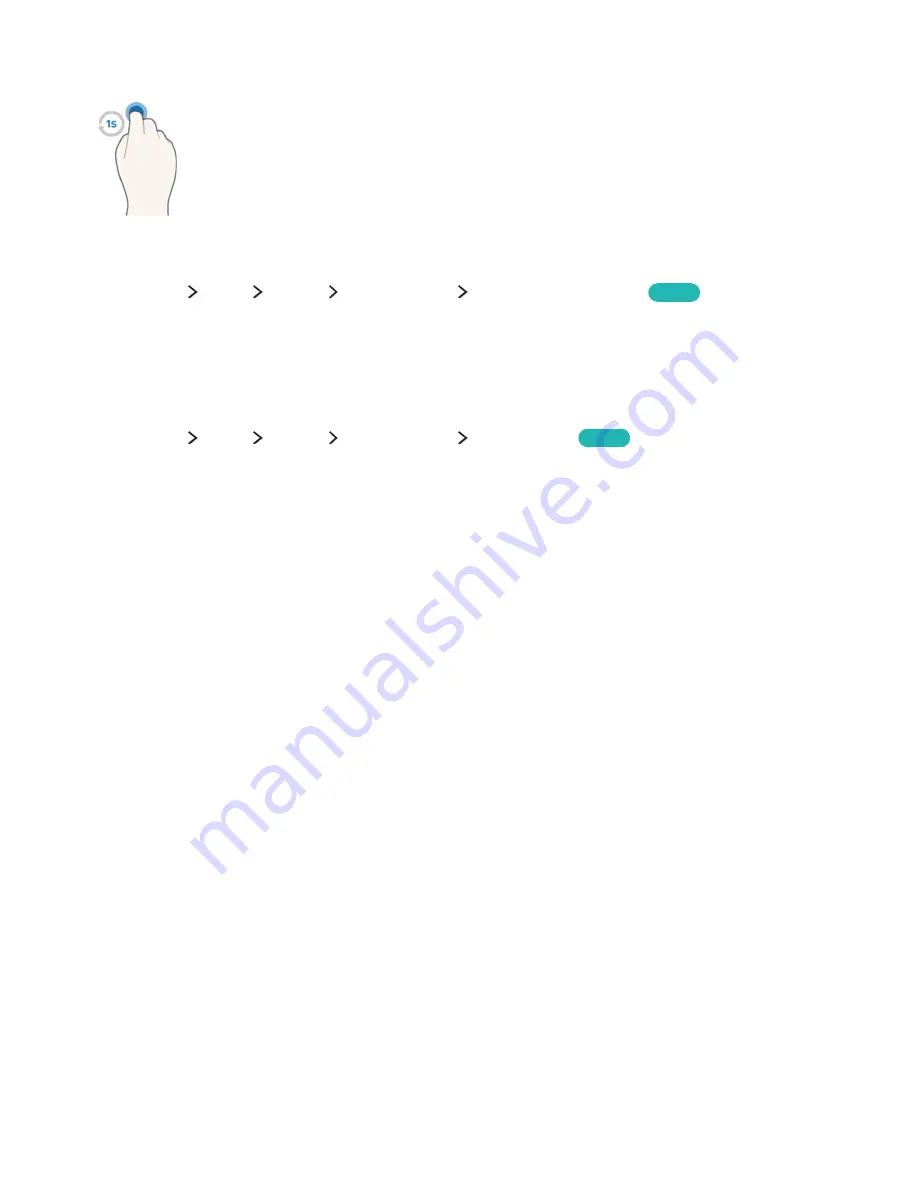
82
Displaying the context-sensitive menu / Viewing broadcast information
Fold your index finger down for 1 second and then raise it. This action displays the
context-sensitive menu. / While viewing broadcasts, fold down your index finger for 1
second, and then raise it at any blank point on the screen. You can view the broadcast
information saved automatically for all channels.
Showing and hiding the animated motion guide
(
MENU/123
)
MENU
System
Motion Control
Animated Motion Guide
Try now
You can display an animated guide when motion control is activated.
"
When you run an app using motion control for the first time, the animated guide appears.
Adjusting pointer speed
(
MENU/123
)
MENU
System
Motion Control
Pointer Speed
Try now
Select a pointer and adjust its speed.
















































