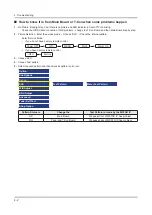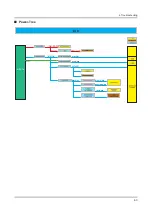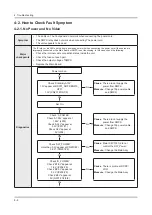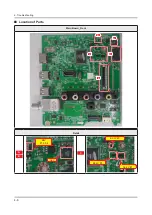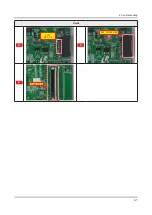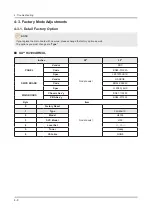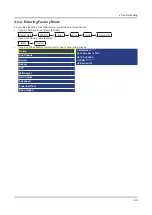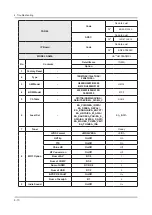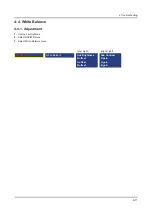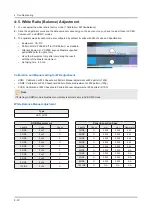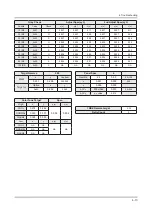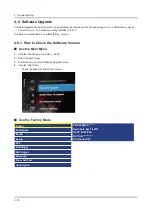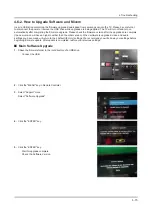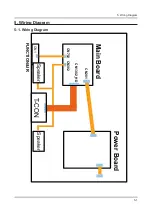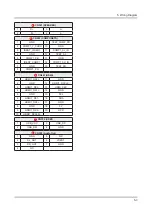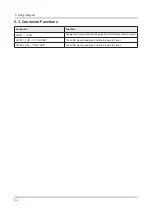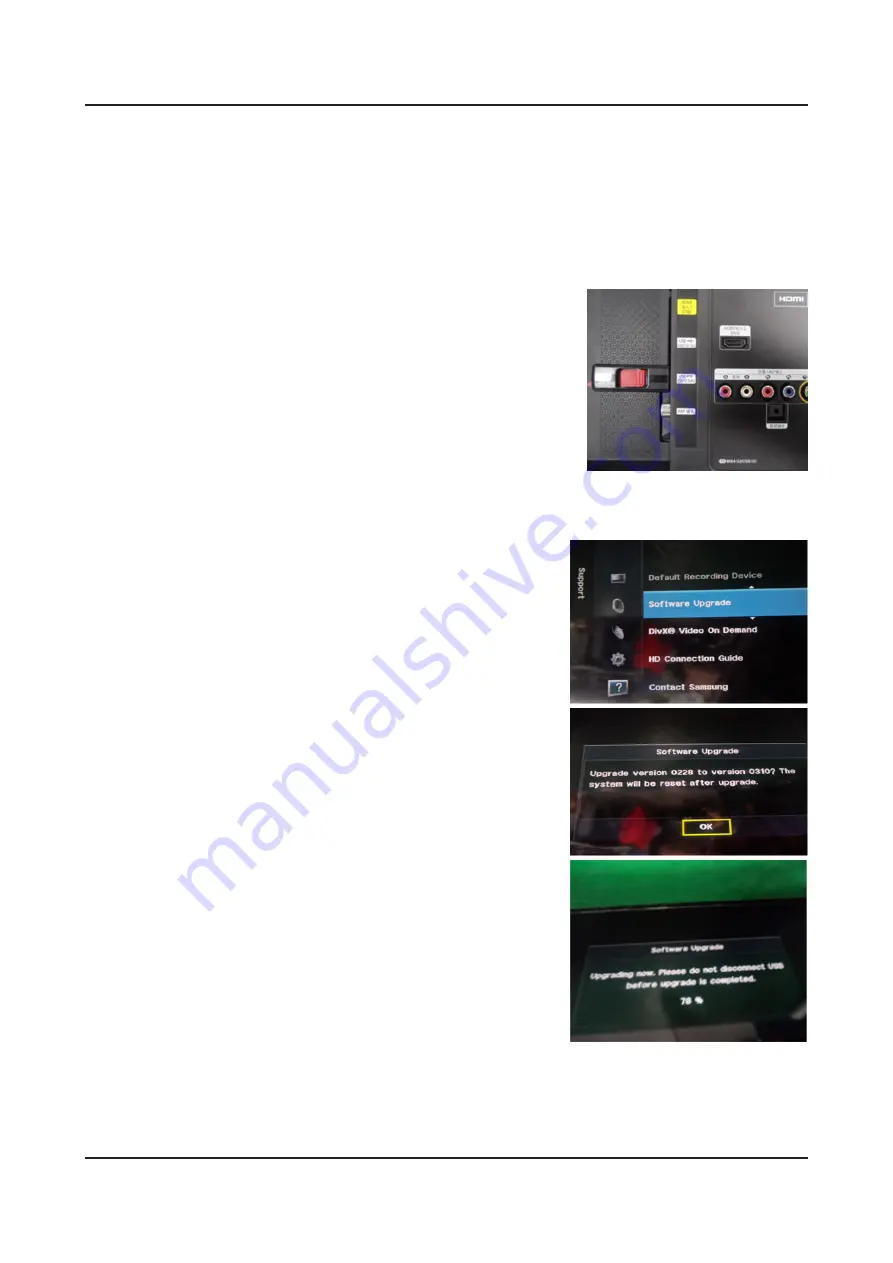
4-6-2. How to Upgade Software and Micom
Insert a USB drive containing the firmware upgrade downloaded from samsung.com into the TV. Please be careful not
to disconnect the power or remove the USB drive while upgrades are being applied. The TV will turn off and turn on
automatically after completing the firmware upgrade. Please check the firmware version after the upgrades are complete
(the new version will have a higher number than the older version). When software is upgraded, video and audio
settings you have made will return to their default (factory) settings. We recommend you write down your settings before
beginning firmware update. After update is completed, restore your previous settings.
Main Software Upgrade
SSave the firmware folder to the root directory of a USB drive.
1.
Connect the USB.
-
Click the "MENU" key in Remote Controler.
2.
Select "Support" menu.
3.
Select "Software Upgrade"
Click the "ENTER" key.
4.
Click the "ENTER" key.
5.
Wait for upgrade complete.
-
Check the Software Version.
-
4-15
4. Troubleshooting